Creating a View
Overview
MCL-Designer V4 allows you to create a specific view for the data contained in a table or tables. With the use of SQL commands, you can create a search/selection of predefined table fields that will result in a new view.
To Create a View
Step-by-step
1. Open the "Local Database" module.
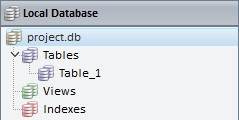
2. Right-click "Views".
![]()
Be aware that the "Views" section will only become visible once a table is added to the local database.
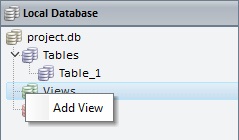
3. Click "Add View".

4. Fill in the available options:
View Settings |
|
Name |
Enter a name for the new view. By default, you are provided with a suggestion ("View_x") but it can be edited/replaced. |
View Statement |
|
SQL |
Write the required SQL Statement. By default, you are provided with a statement suggestion which you can complete/edit as required. |
5. Click ![]() to conclude the operation.
to conclude the operation.

The new view is displayed in the "Views" section of the "Local Database" module.
![]() If required, you can use Drag-and-Drop to reorder the existing Views.
If required, you can use Drag-and-Drop to reorder the existing Views.