Duplicating a Data File
Overview
Data Files can be duplicated to take advantage of a previously created structure.
To Duplicate a Data File
Step-by-step
1. Go to the "Data Files" module and select the desired file to duplicate.
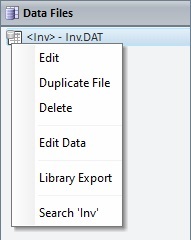
2. Right-click it and select “Duplicate File” in the resulting menu.
This opens a "Duplicate File" window.
The “Source File” section is already filled in with the alias and name of the data file that was selected.
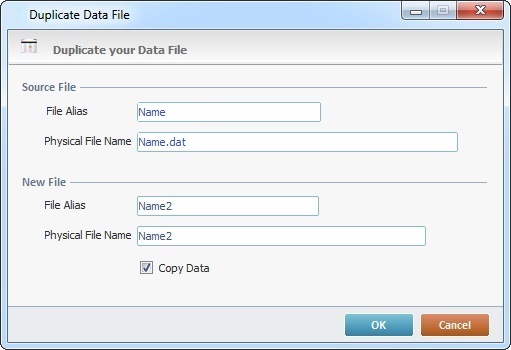
3. In the "File Alias" option, enter an alias for the duplicate data file (the maximum length for a data file alias is 30 characters).
4. In the "File Name" box, maintain the suggestion (it fills in automatically with the same information of the "File Alias" box) or enter another name.
![]()
Do NOT use special characters. A file name/alias should only contain alphabetic characters, numbers and the underscore “_” character (the underscore character is commonly, used to indicate a space).
For more detailed information, register/log in to our MCL Community and access MCL's Knowledge Base ("File Name Best Practices")
5. If the original file has data and it is necessary for that information to be duplicated into the new file, check the "Copy Data" option. Otherwise, only the structure of the data file will be duplicated.
6. Click ![]() to finish the duplication or
to finish the duplication or ![]() to abort the operation.
to abort the operation.