Navigating the Working Area
Overview
The Working Area is used to edit the project's screens.
The Thumbnail Section can be expanded in order to accommodate more then one row of thumbnail screens. To close it, click the ![]() located on the right.
located on the right.
When there are multiple screens, the arrows on each side of the Thumbnail Section allow you to navigate from one side to the other.
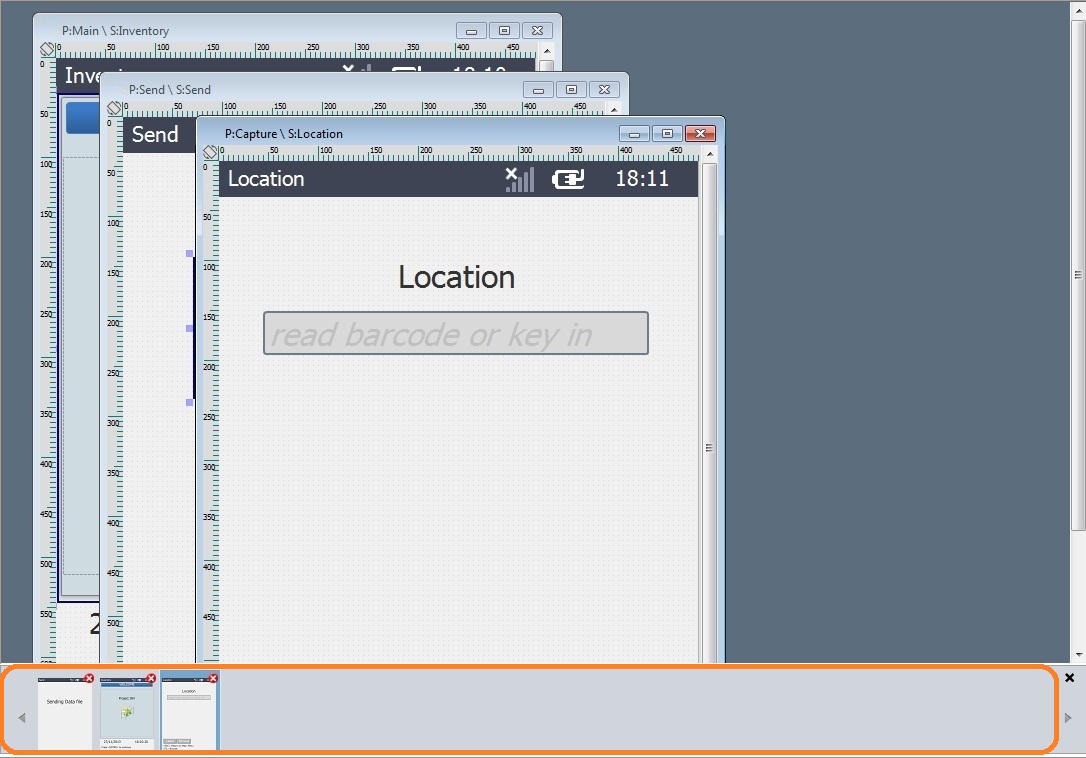
To view/open a screen, double-click the screen that is displayed in the tree view of the “Programs" module.
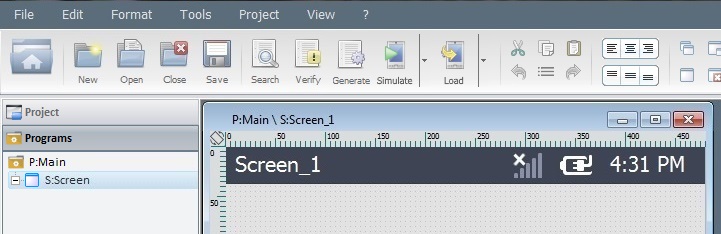
When clicking the screen's"Minimize" button (located on the upper right corner), the minimized screen is displayed in the Thumbnail Section.
Every open screen behaves like a window. This means, it can be dragged within the working area as well as be re-dimensioned from its sides or corners with the mouse.
![]() The limit for simultaneously opened screens is 50.
The limit for simultaneously opened screens is 50.