Viewing/Editing Table Data
Overview
You can add content to the table(s) you have created as well as view, change and delete that content, at all times.
Each table can contain up to 200 fields.
To View/Edit Table Data
There are two ways to open the window that enables the viewing and/or editing of the selected table's content:
•Directly in the "Local Database" module.
Right-click the table you want to view/edit and, then, click "Edit/View Data" in the resulting menu.
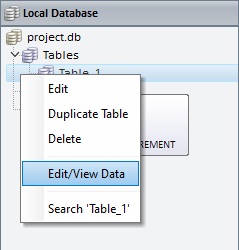
OR
•Click ![]() or
or ![]() , wherever available, to open the selected table's "Edit/View Data" window (ex: the properties window of most of the Local Database processes).
, wherever available, to open the selected table's "Edit/View Data" window (ex: the properties window of most of the Local Database processes).
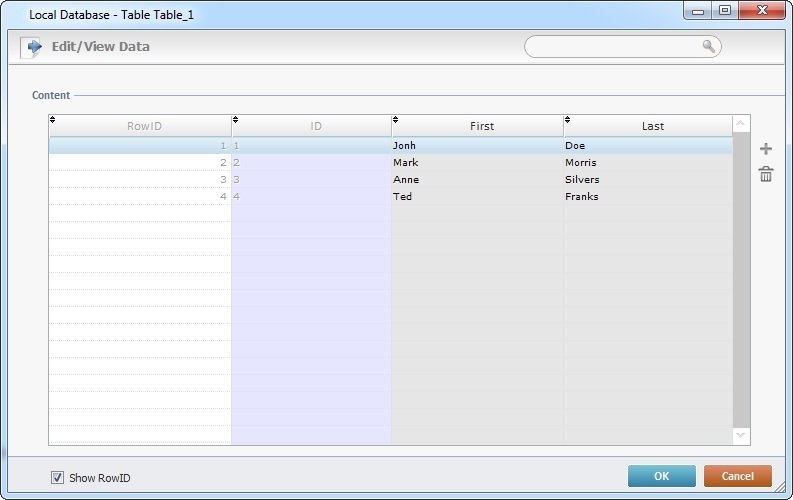
Once the "Edit/View Data" window is open, you are ready to view or edit the existing data.
Step-by-step
The window displays the existing table fields, the data contained in them and the corresponding Row ID.
1. To edit the displayed data, double-click the field you want to edit.
2. Enter the new value.
3. Click ![]() to apply the changes or conclude the data viewing.
to apply the changes or conclude the data viewing.
Other operations available
•As an option, use the search box to filter the displayed elements.
a. Enter the value you want displayed
b. To remove the filter, delete the entered value in the search box.
•To view the "RowID" column, check the "Show RowID " option (on the lower left corner of the window).
•If required, click ![]() to add more data or
to add more data or ![]() to delete the selected row(to the right of the table).
to delete the selected row(to the right of the table).
•If you want to delete all the inserted data, at once:
a. Right-click a row with data.
b. Click ![]() in the resulting menu.
in the resulting menu.
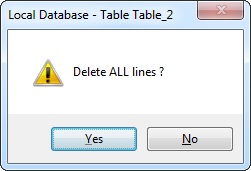
c. Click ![]() to confirm the operation.
to confirm the operation.