Overview
Being a web-based platform, access to MCL-Mobility Platform always implies logging in and, when the session is over, logging out.
Logging In
Depending on the URL you enter in your web browser (the account URL or the site URL) , you can view one of the following "Login" windows:
|
Provides access to the account (Admin Dashboard). Displays the ID account number. |
|
Provides access to the Site (Site Dashboard). Displays the ID account number and identifies the site it provides access to. |
Step-by-step
1. Enter the "User name".
2. Enter the "Password".
3. As an option, check the "Remember me" box to have the password automatically filled in whenever you are logging in.
4. Click ![]() to continue to the corresponding Dashboard.
to continue to the corresponding Dashboard.
Recovering a password
Step-by-step
1. If, for any reason, the password is lost, click the ![]() button (inside the login window).
button (inside the login window).
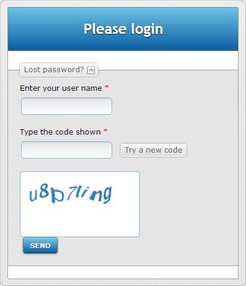
2. In the resulting window, enter your user name in the corresponding box.
3. Type the CAPTCHA code shown in the box below. If you wish to get another CAPTCHA code, click ![]() .
.
4. Click ![]() to finish the password recovery process. You will receive an e-mail with a new password.
to finish the password recovery process. You will receive an e-mail with a new password.
Logging Out
Always log out when you want to finish the MCL-Mobility Platform session. Go to the "Welcome Box" (located on the page's header) and click "Logout".
![]()
Managing your profile
Use the "Welcome Box" (located on the upper right corner) to edit your profile, mainly to change your password.
![]()
Click "My profile" and, in the resulting window, edit the available fields. The fields marked with an asterisk are mandatory, meaning, they must always contain information.
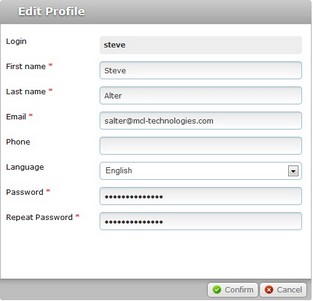
To conclude the profile editing, click ![]() to apply the modifications.
to apply the modifications.