Deleting a Label Profile
Overview
If a particular label profile is no longer necessary or poorly constructed (which will require the creation of another profile), you can delete that unnecessary label profile.
Use one of the following alternatives to delete a label profile.
•In the "Labels" module:

a. Right-click the label profile you want to delete.
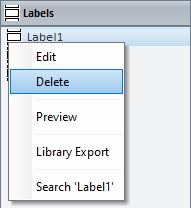
b. In the resulting menu, select "Delete".
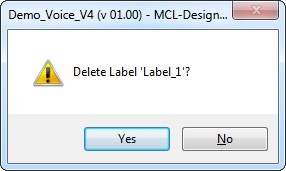
c. Confirm the deletion by clicking ![]() .
.
•In the "Labels List" window (which can be accessed in the properties window of a "Print Label" process):
a. Open a properties window of a "Print Label" process.

b. Click ![]() to open the "Labels List" window.
to open the "Labels List" window.
c. Select the label profile you want to delete.
d. Click ![]() (located to the right of the table).
(located to the right of the table).
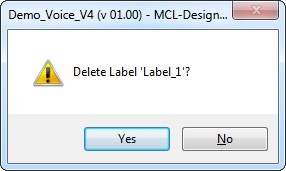
e. Click ![]() to confirm the operation.
to confirm the operation.
•Use the <DEL> Key:
a. In the "Labels" module, select the label profile you want to delete.
b. Press the <DEL> key in your PC Keyboard.
c. Click ![]() in the confirmation window to apply.
in the confirmation window to apply.