Editing a Background Procedure
Overview
During project development, you can edit the properties of a background procedure but also add, edit or delete the processes included in it.
Step-by-step
1. In the "Procedures" module, use one of the following options to open the background procedure's properties window:
a. Double-click the background procedure you want to edit (this opens the "Procedure" tab of the background procedure's properties window directly).
OR
b. Right-click the background procedure you want to edit and click "Edit", in the resulting menu (this opens the "General" tab of the background procedure's properties window directly).

2. Proceed with your edition in the required tab(s):
a. In the "General" tab, edit the necessary fields:

General Settings |
|
Name |
Maintain or edit the background procedure's name.
Remember, the background procedure's name MUST be unique (not be used in any other elements throughout the project).
|
Notes |
Maintain or edit the information you entered concerning the background procedure. |
b. In the "Input" tab, edit as required:
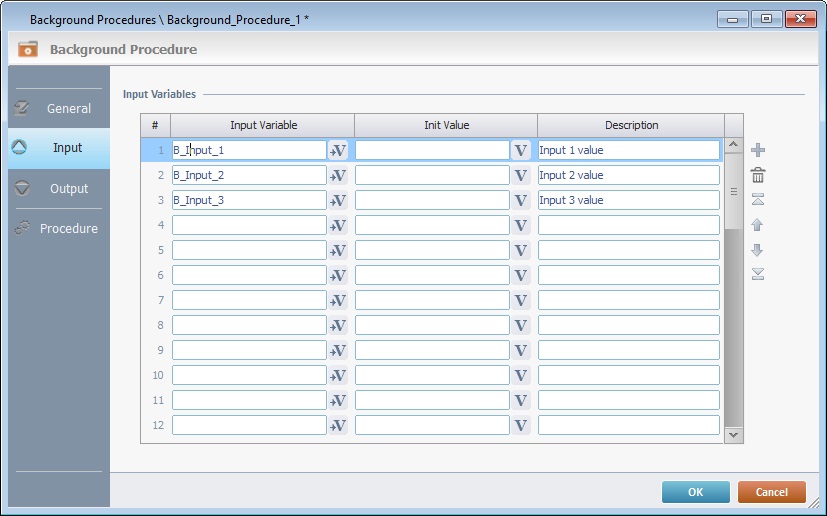
Input Values |
|
Input Variable column |
Maintain the variable OR click |
Init Value column |
Maintain the default input value or edit it - enter a new value OR use the corresponding |
Description column |
Maintain or edit the information you entered concerning the input variable/value. |
Use the editing icons to the right of the table to move the rows up and down and to delete or add more rows.
c. In the "Output" tab, edit as required:

Output Values |
|
Output Variable column |
Maintain the variable OR click |
Description column |
Maintain or edit the information you entered concerning the variable/value. |
Use the editing icons to the right of the table to move the rows up and down and to delete or add more rows.
d. In the "Procedure" tab, edit the business logic (add/delete processes) or edit a specific process's properties, as needed:

•If you want to add/delete,copy, comment, etc., the processes, drag processes from the "Process Tab", use the Process List and/or the right-click menu. See Editing Processes.
•If you want to edit the properties of a specific process, double-click the intended process or use the "Edit" option of its right-click menu to open the corresponding properties window. Make the necessary changes and click the properties window's ![]() to return to the "Procedure" tab.
to return to the "Procedure" tab.
3. Once you are done editing, click ![]() in the background procedure's properties window to apply your changes.
in the background procedure's properties window to apply your changes.