Editing a Global Event
Overview
During project development, you can edit the properties of a global event but also add, edit or delete the processes included in it.
The exception is locked global events because they are NOT editable.
Step-by-step
1. In the "Procedures" module, use one of the following to open the global event's properties window:
a. In the "Procedures" module, double-click the global event you want to edit (this opens the "Event" tab of the global event's properties window directly). This is particularly useful if you just want to edit the processes included in the global event.
Proceed to step 3.
OR
b. Right-click the global event you want to edit and click "Edit", in the resulting menu (this opens the "General" tab of the global event's properties window directly).
Proceed to step 2.

2. In the "General" tab, edit the necessary fields:
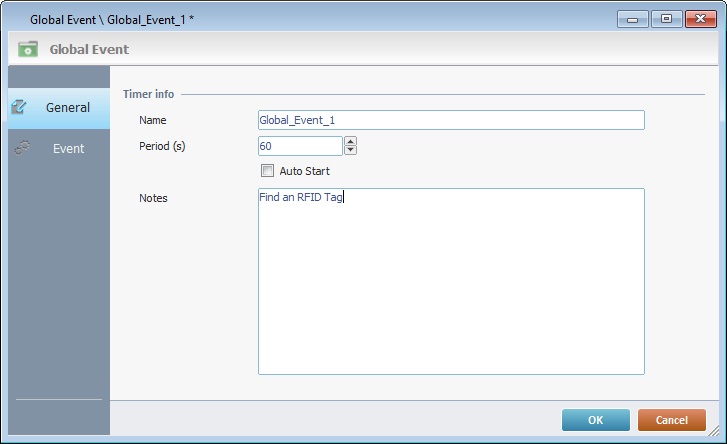
Timer Info |
|
Name |
Maintain or edit the global event's name.
Remember it MUST be a name that has not been used in other elements throughout the project.
|
Period(s) |
Maintain or define another time period (in seconds) for the global event's repetition cycle. |
Auto Start |
Check/uncheck this option to activate/deactivate the global event's automatic start (setting an "Auto Start" means the global event starts at the same time as the application). |
Notes |
Maintain or edit the information you entered concerning the global event. |
3. In the "Event" tab, edit as required:

•If you want to add/delete,copy, comment, etc., the processes, drag the processes from the "Process Tab", use the Editing Bar and/or the right-click menu. See Editing Processes.
•If you want to edit the properties of a specific process, double-click the intended process or use the "Edit" option of its right-click menu to open the corresponding properties window. Make the necessary changes and click the properties window's ![]() to return to the "Event" tab.
to return to the "Event" tab.
4. Once you are done editing, click ![]() to apply your changes in the global event's properties window.
to apply your changes in the global event's properties window.
![]()
Do not forget you CANNOT add screens, controls or processes that call for controls into a global event. The only exception is the “Message Box” (from the Display Controls processes group) with a time out.