Viewing the Data of a View
Overview
The "Views" section allows you to view the data displayed in the selected view, meaning the data contained in the table that the view references.
To Check the Data of a View
Step-by-step
1. Open the "Local Database" module.
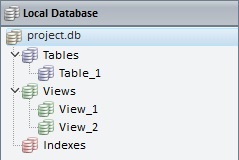
2. Right-click the view with the data you want to check.
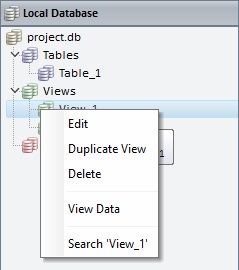
3. Click "View Data".
OR
•Open the desired view and click ![]() , to open the selected view's "View Data" window.
, to open the selected view's "View Data" window.
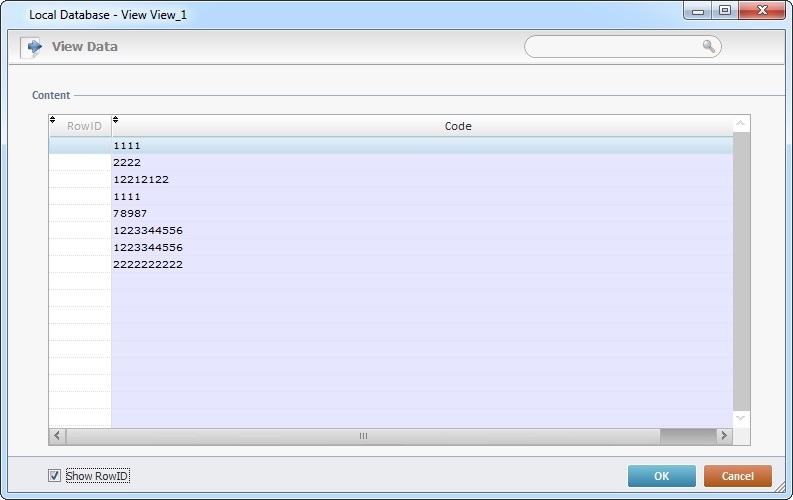
The resulting window displays the table fields selected for the view, the data contained in them and the corresponding Row ID (if the "Show RowID" option is checked).
If required, use the search box to search for a specific element.
a. Enter the value you want displayed
b. To remove the filter, delete the entered value in the search box.
4. Once you have finished checking the displayed data, click ![]() to conclude and close the window.
to conclude and close the window.