How to Install MCL-Designer V4
Overview
To be able to use MCL-Designer V4 you are required to perform two operations:
1. To install MCL-Designer V4 in your PC.
2. To register/activate the corresponding license (subscription or license). See How to Start MCL-Designer V4.
![]() If you have opted to use MCL-Designer V4 on "Trial Mode" (30 day trial period that allows you to use MCL-Designer V4 to develop projects), the second step is unnecessary.
If you have opted to use MCL-Designer V4 on "Trial Mode" (30 day trial period that allows you to use MCL-Designer V4 to develop projects), the second step is unnecessary.
See MCL-Designer V4 Trial Mode.
System Requirements
Ensure that your system meets the following system requirements before MCL-Designer V4 is installed:
Supported Operating Systems
•Windows 10 (x86 and x64)
•Windows 8/8.1 (x86 and x64)
•Windows 7 (x86 and x64)
•Windows Vista (x86 and x64)
Hardware Requirements
•1.5 GHz or faster processor
•Minimum 256 MB free RAM memory available
•Minimum 250 MB free hard disk space available
•5400 RPM hard disk drive or higher
•Display resolution 1366 X 768 or higher
Software Requirements
•Windows Mobile Device Center
![]()
Once the MCL product is activated, ensure periodic connections to the Internet to refresh the MCL-Designer V4 license.
To Install MCL-Designer V4
Step-by-step
1. Download the MCL-Designer V4 installer from one of our websites:
2. Run the installer and follow the instructions in the MCL-Designer Setup wizard.

3. Click ![]() to proceed.
to proceed.
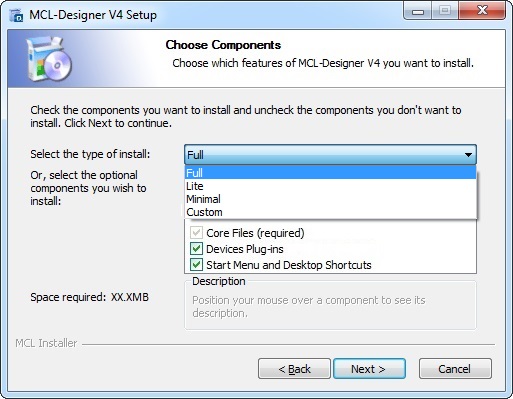
4. Select the installation type ("Full", "Lite"; "Minimal" or "Custom") from the drop-down.

5. If required, check or uncheck the available options (components to be installed).
6. Click ![]() to proceed.
to proceed.
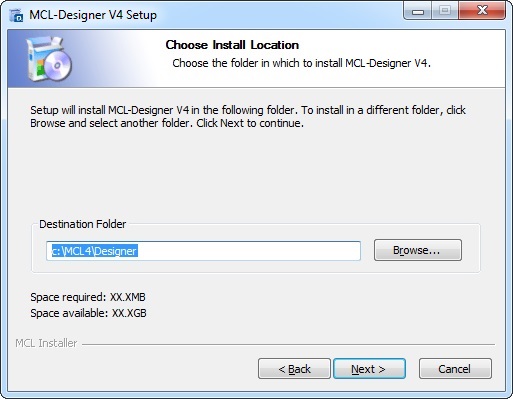
7. If necessary,click ![]() to browse for a new "Destination Folder".
to browse for a new "Destination Folder".
8. Click ![]() to continue.
to continue.
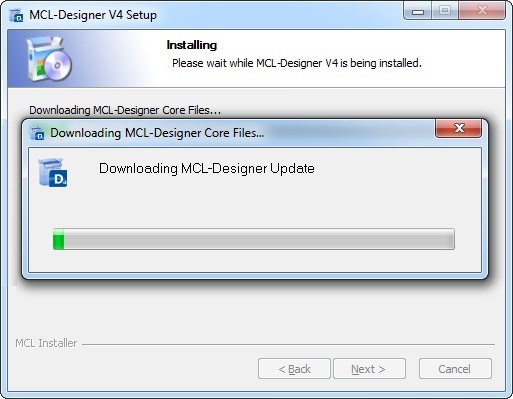
Depending on PC performance, wait a few minutes for the completion of the installation.
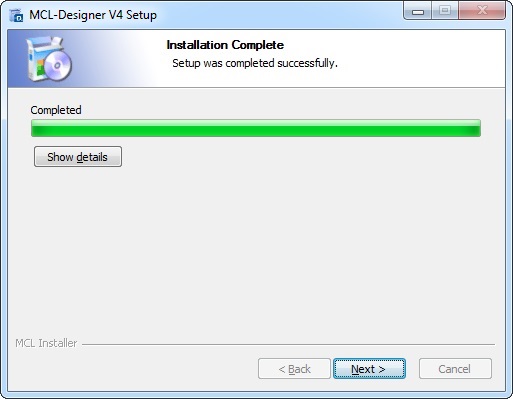
9. Click ![]() to proceed.
to proceed.
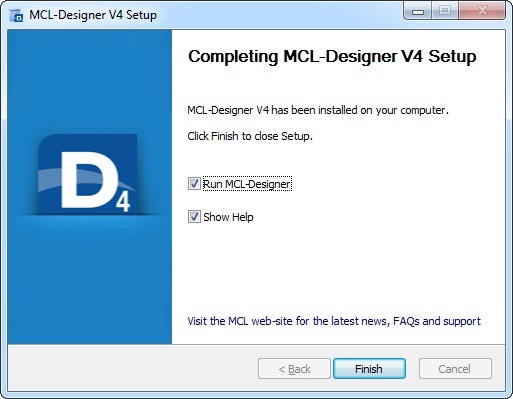
10. MCL-Designer V4's installation is finished. Check "Run MCL-Designer" and "Show Help", if you want to launch them immediately after clicking ![]() .
.
![]() To enable your PC to run the auto updates, configure your firewall so “appinstall4.exe” is allowed to download files from the internet or disable the firewall temporarily until the update is complete.
To enable your PC to run the auto updates, configure your firewall so “appinstall4.exe” is allowed to download files from the internet or disable the firewall temporarily until the update is complete.