Recommendations on the Use of Speech Applications
Overview
When developing speech applications some best practices apply to the way the speech dialogs are constructed.
The same is valid for operators using a speech application.
Development Best Practices
Take these recommendations into account, as much as possible, when developing speech applications.
•Avoid using similar sounding words within the same active vocabulary, such as "lift" and "left".
•Avoid words that are too short, such as "up" or "skip" as well as words that are too long. Ideally, choose words two with 2 syllables.
Ex: In the case of an alphanumeric speech input, use NATO Alphabet (al-pha, bra-vo, char-lie, etc.).
•Avoid using the same word in different phrases within the same active vocabulary. For example, do NOT use "next" and "next page" to prevent them being mixed up.
•Keep the vocabulary word list as short as possible - too many options introduces confusion and insertion risk.
•Use the "Hint" feature (expected speech input value(s) for a given context) on a speech input when the context allows for it.
•Use a Global Validation Word for variable digit input (to prevent single digit confirmation).
•Advised maximum length of variable digit input is 6 digits. Ex: a word sequence with more than one word list should only allow for a total maximum of 6 units (not counting the focus word and the option of a global validation word).
•Build robust speech grammars sequences. Do not create a massive word list with all the necessary spoken words, group the spoken words by type or function into different word lists.
Ex: A speech input concerning time ("X hours" "X minutes) should have a speech grammar constructed with 2 word lists - one for the hours and one for the minutes.
Best Practices for Operators using Speech Applications
For an operator to use a speech application and establish a dialog, he must have a device equipped with a headset (microphone and speakers).
1. The device prompts a command which the operator hears through the headset speakers. 2.The operator speaks a command via the microphone creating an audio sample. 3. The audio sample is processed internally and categorized into: a. noise b. the actual speech (speech input). 4. The speech input is put through speech recognition. 5. The application reacts to the accepted speech input.
|
The categorization of the audio sample relies on a calibration procedure (performed by the operator) - the calibration identifies the environment's noise level and sets the threshold level accordingly.
The calibration procedure should be performed in the working environment, usually, in the beginning of work or when there are significant background noise changes.
Calibration Procedure
The calibration procedure consists of two stages - the first one relates to the proper handling of the used hardware (device + headsets). The second stage refers to interacting with the software (the speech application itself).
The calibration procedure is performed by the operator and requires him to be at his workplace.
The developer can also perform a calibration within a test environment (using MCL-Simulator).
Step-by-step
1. Ensure that the headset is properly connected to the device that has the speech application installed.
2. Place the headset in your head and position its microphone:
a. The microphone must be about one finger's width away from your face, just below your lower lip and parallel to (and not in front of) your mouth.
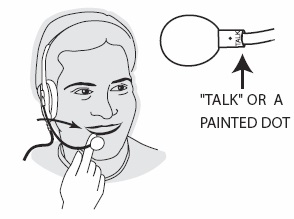
b. Make sure the microphone's "talk" or painted dot is facing you.
3. In the device, launch the speech application and check if the related speech icon is active in the upper toolbar (![]() if a headset is connected to the device OR
if a headset is connected to the device OR ![]() if using the device's internal microphone).
if using the device's internal microphone).
4. Press the available speech icon (whatever its state) to access a window with the speech setup and, then, press ![]() to trigger the calibration procedure.
to trigger the calibration procedure.
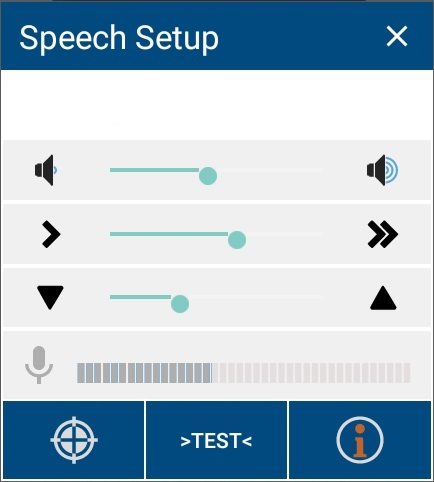
![]()
If your device has the MCL Voice Operator Login App installed, once you use it to log in, you will be obliged to perform an initial calibration to complete the log in.
Afterward, you can trigger a calibration whenever you want after you have launched an MCL speech application by pressing the speech icon ![]() or headset icon
or headset icon ![]() (whatever the icon's state) in the screen's upper toolbar and, then,
(whatever the icon's state) in the screen's upper toolbar and, then, ![]() in the resulting window.
in the resulting window.
5. Pay attention to the screen and follow the prompted instructions. When repeating your instructions, speak normally (not too soft, not too loud).
The calibration starts with this window:

a. Remain silent during the viewing of this window.
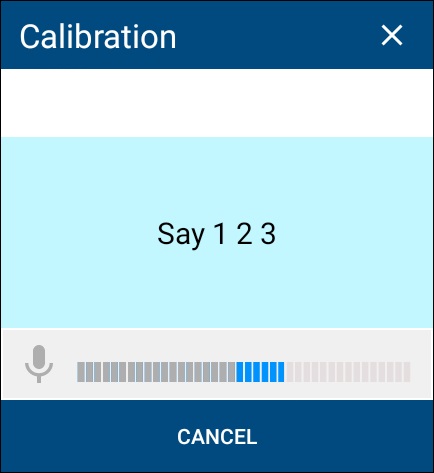
b. Say the requested word(s).

c. If you see this message, it means the system did NOT understand you. Repeat the intended word(s) a bit louder.
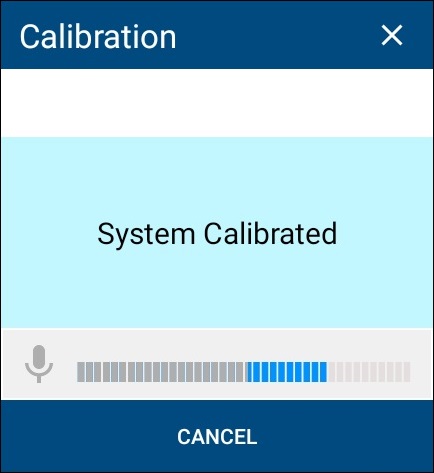
Calibration was successful.
To abort the calibration procedure (we do NOT recommend this), click ![]() (on the window's upper right corner) OR
(on the window's upper right corner) OR ![]()

You will proceed to the speech application itself but the proper processing of the audio samples throughout the speech application session might be compromised.
Speech Concepts
Adaptation
Within MCL Voice V4, the Adaptation Process collects, analyzes and stores the operator's user pronunciation characteristics (= accent) and tries to slightly improve the recognition score. It works with phonemes, meaning, it is NOT affected by the speech application's word lists.
Adaptation is managed by the Voice Engine, in the background. It uses the speech interactions between the operator and the speech application to collect an operator's pronunciation characteristics - the operator does NOT have to execute any additional steps.
Refer to the MCL-Mobility Platform User Guide for more information on Adaptation.
If, however, you have enabled Adaptation in an MCL Voice V3 environment, the operator is required to perform an adaptation procedure. When the operator logs in, the device communicates with the MCL-Mobility Platform account to verify if adaptation data already exists. If there are none, an automatic procedure is set to execute the Adaptation Process. This means the operator will have to repeat certain words and digits that will be used in his interactions with the speech application. That data will, then, be analyzed and stored within the account and applied to the next work sessions the operator logs in to.
Speech Operator Management and Operator Login
Speech applications require speech operator management, and this is handled by the MCL-Mobility Platform. The MCL-Mobility Platform's "Operator Management" module is used to manage speech operators. For instance, by creating and, if necessary, customizing the speech profiles of the operators handling the speech application, you can optimize its results.
"Operator Login" is an action the operator needs to perform before the actual speech application starts. In order to execute this action, MCL-Technologies provides a "Login" application. This application is launched by App Desktop and is responsible for validating the Operator ID, loading the Operator Profile and performing a Calibration (noise level identification).
After the "Operator Login" is performed, this event is also exposed in the MCL-Mobility Platform's "Operator Management" module (in the "Operators" page/"Operator Details" page).
Refer to the MCL-Mobility Platform User Guide for more information on Operators/Operator Login.