Simulating the Project
Overview
After creating the example project in the Creating a Program chapter, you can simulate it.
Click ![]() (located on the Icon Shortcut Bar) to start an automatic simulation:
(located on the Icon Shortcut Bar) to start an automatic simulation:
![]() When the Simulator is used for the first time, firewall messages are displayed. These messages depend on the application managing the firewall - an anti-virus software or Windows. The images below are examples of firewall message generated by Windows:
When the Simulator is used for the first time, firewall messages are displayed. These messages depend on the application managing the firewall - an anti-virus software or Windows. The images below are examples of firewall message generated by Windows:
|
|
|
Click ![]() to proceed.
to proceed.
Ex: The purpose of the future application is to receive a string (for instance, a name), display it on screen and have the option to register it in a data file.
Step-by-step
1. This first screen allows for the input of the user name.
Ex: Enter the words "JOHN DOE".
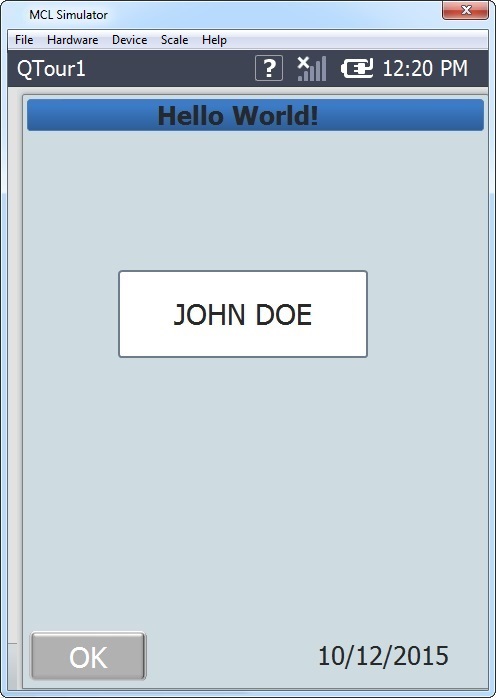
2. To continue, press "OK".

3. This second screen displays the user name and provides 3 options:
a. Go back to the initial screen and input a new name when clicking "New".
b. Write this name in a file by clicking "Write to File". This leads to a message box displayed in this screen.
c. Exit the program by clicking "Exit".
4. If you go with option b., the screen will display a message box validating the record that was registered.

5. To close the message box, press "OK" and select one of the previous options displayed.