System Word Lists
Overview
The System Word Lists include Control Words and Global Words. These are default word lists that cannot be deleted.
Control Words relate to spoken words that allow the operator to control predefined system functions. Global Words relate to spoken words that are available across all speech inputs. You can access them in the "Speech" module.
Represents a list of spoken words that allow the operator to control predefined system functions. There are suggestions but it is up to the developer to maintain them or define the spoken word that will be associated to each function.
It is NOT possible to add functions to this list or add more "Control Words" lists.
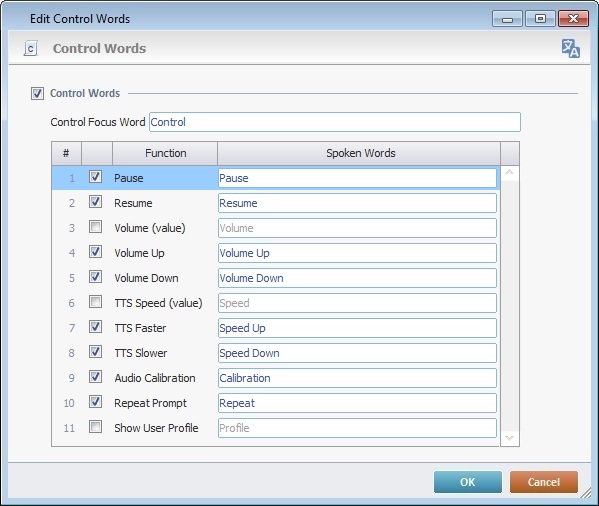
Step-by-step
1. Open the "Speech" module.
2. If its content is not expanded, double-click the "System Word Lists" option to display the Control Words and the Global Words lists.
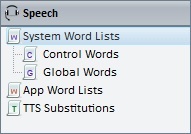
3. Use one of the following to access the respective properties window:
a. Right-click "Control Words" and, then, click the resulting "Edit" option.
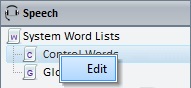
b. Double-click the "Control Words" option.
This opens the "Control Words" properties window.
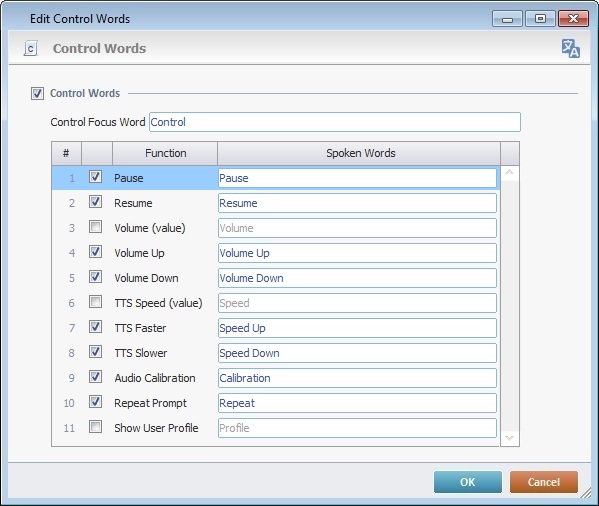
This window displays a table with the necessary speech commands and associated values:
Control Focus Word |
The focus word used to enable the control words related to the predefined system functions. |
Check box |
Allows the developer to enable or disable each predefined system function. |
Function column |
The name of the predefined system function. |
Spoken Words column |
The word you associate to each predefined system function that will be spoken by the operator. |
4. Enter the intended focus word in the "Control Focus Word" option.
Ex: When using the "Pause" spoken word to execute a "pause" function, with "Control" as a focus word, the operator's speech input must be "Control Pause".
5. The "Spoken Words" columns displays suggestions. If you intend to maintain them, continue to step 7.
If you intend to define new spoken words, edit the corresponding table fields.
![]() It is NOT possible to add functions to this table.
It is NOT possible to add functions to this table.
6. It is possible to deactivate one or more predefined system functions, meaning, to keep the corresponding spoken words from being used within the speech application. To do so, uncheck the row(s) with function(s) you want deactivated.
If you want to activate/deactivate the complete control words list, check/uncheck the "Control Words" option (on the top of the window).
7. Click ![]() to conclude the operation.
to conclude the operation.
This list is used to group generally used speech commands that are available across all speech inputs used at project level (processes or controls). By default, it includes some speech commands suggestions ("Ready" and "Go back" with the corresponding key code/value) that are useful within a speech application. You can maintain, remove or edit these suggestions and add as many spoken words/key codes to the list as necessary. It is NOT possible to create another Global Words List.
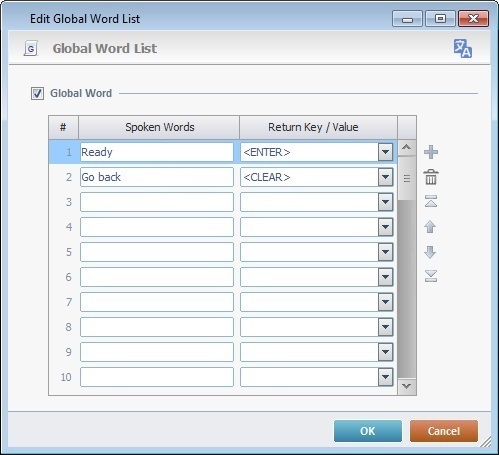
![]() A "Global Word" defined to return a Hotkey <ENTER> can only be used to validate input fields values.
A "Global Word" defined to return a Hotkey <ENTER> can only be used to validate input fields values.
Step-by-step
1. Open the "Speech" module.
2. If its content is not expanded, double-click the "System Word Lists" option to display the Control Words and the Global Words lists.
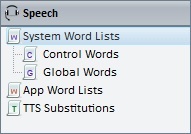
3. Use one of the following to access the respective properties window:
a. Right-click "Global Words" and, then, click the resulting "Edit" option.
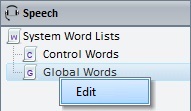
b. Double-click the "Global Words" option.
This opens the "Global Words" properties window.
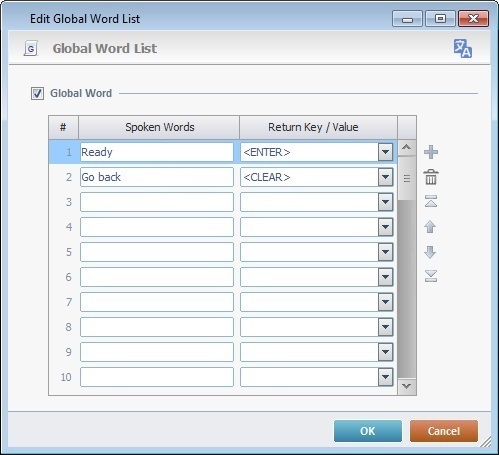
The "Global Word" option MUST be checked to enable the use of the words contained in this list.
This window displays the following table:
Spoken Words column |
A spoken word with a specific key code/value associated to it so it triggers an action within the application and available across all speech inputs. |
Return Key/Value column |
The key/key combination or value you want to associate to the spoken word. It can be used as an alternative to the spoken word. |
4. The table includes two default "Spoken Words" and "Return Key/Value" suggestions ("Ready" and "Go back").
If you want to add global words to the table, proceed to step 5.
If you want to edit the existing information on the table, go to step 6.
If you intend to maintain the existing global words, continue to step 7.
5. Select an empty row and enter the intended spoken word and associated return key(s)/value in the corresponding columns. Continue to step 7.
6. Select the row you intend to edit and enter the new data in the respective column(s). Proceed to step 7.
7. Click ![]() to apply/close the properties window.
to apply/close the properties window.
If needed, use the editing bar to the right to add (![]() ); delete (
); delete (![]() ) and move (
) and move (![]()
![]()
![]()
![]() ) table rows.
) table rows.