Overview
Configurations can be copied. Operationally speaking, it is another method to create a new configuration. It is only possible to copy one configuration at a time.
Step-by-step
1. In the Site Dashboard's "Control Panel" section, click ![]() and, in the resulting row below, click
and, in the resulting row below, click ![]() to access the "Configurations" page.
to access the "Configurations" page.
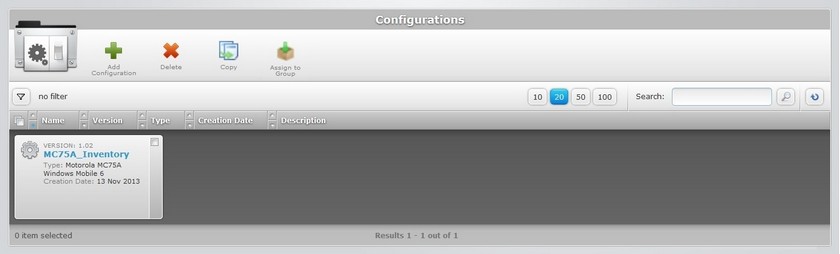
2. Select the configuration to copy by checking the corresponding ![]() .
.
3. Click ![]() and a copy of the selected configuration's "Configuration Details" page opens.
and a copy of the selected configuration's "Configuration Details" page opens.

The page is open in "edit mode".
4. The name of this copy is the same as the copied configuration plus the word "copy". It can be changed.
You can edit the fields in all the tabs ("Properties/Firmwares/Applications/Misc") of the copied configuration. For more detailed information, see Editing a Configuration.
5. Once you have edited all the intended fields, click ![]() to conclude.
to conclude.
The copied/new configuration is displayed in the "configurations" page.