Overview
Applications can be deleted, but only if the application has not been used in a configuration and/or deployment. MCL-Mobility Platform will not allow for a "delete operation", since it could, potentially, affect other sites (ex: applications are shared and, if a site user deleted an application, it could affect another site which uses that application).
Step-by-step
1. In the Site Dashboard's "Control Panel" section, click ![]() to access
to access ![]() . Click it and open the "Applications" page.
. Click it and open the "Applications" page.
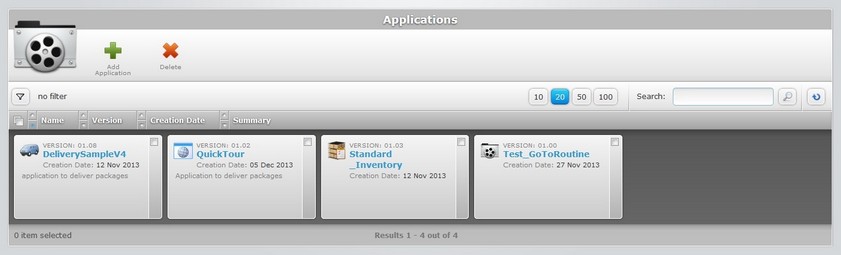
![]() Use the
Use the ![]() button (located below the application icon) to access the
button (located below the application icon) to access the ![]() option. Check it to ensure the viewing or deleting of all application versions. If left unchecked, you only view or delete the latest version of each application.
option. Check it to ensure the viewing or deleting of all application versions. If left unchecked, you only view or delete the latest version of each application.
2. Select the application(s) you want to delete by checking the corresponding ![]() . If you want to delete all applications at once, click
. If you want to delete all applications at once, click ![]() to select all the items.
to select all the items.
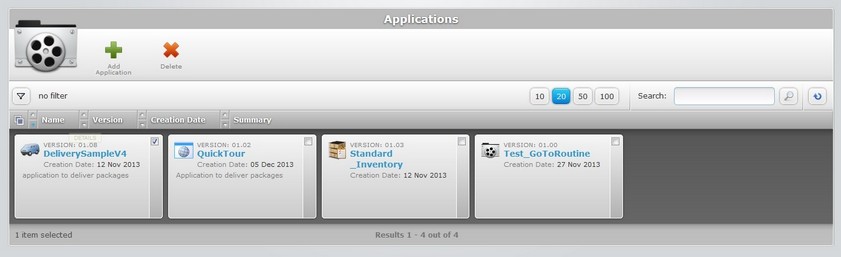
3. Click ![]() .
.
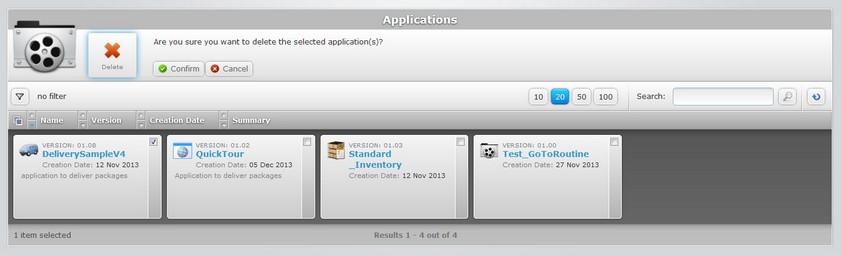
4. Conclude by clicking ![]() .
.
If an error message appears, check Possible Error Message(s) below to know how to proceed.
Possible Error Message(s)
![]()
Occurrence: When clicking ![]() .
.
Cause: The application to be deleted is included in a configuration/deployment.
Action: No action. It is NOT possible to delete an application that is already associated to a configuration or deployment. The "delete" operation is, therefore, canceled.