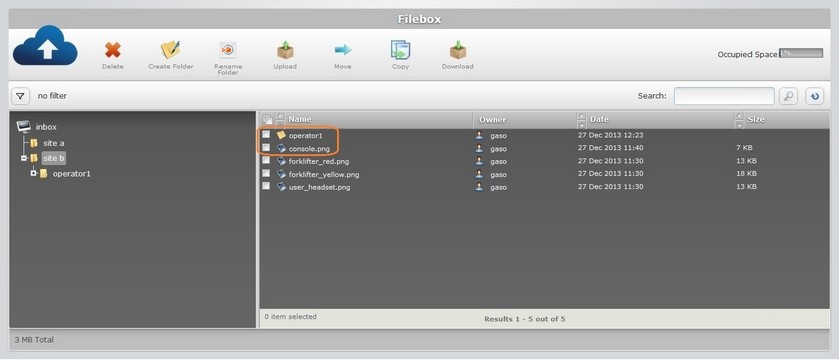Overview
Files/folders can be moved to other files/folders but only inside each Filebox area (Inbox/Outbox). It is NOT possible to move files/folders between Inbox and Outbox.
Step-by-Step
1. In the Site Dashboard's "Control Panel", click ![]() to access
to access ![]() . Click it and open the "Filebox" page.
. Click it and open the "Filebox" page.
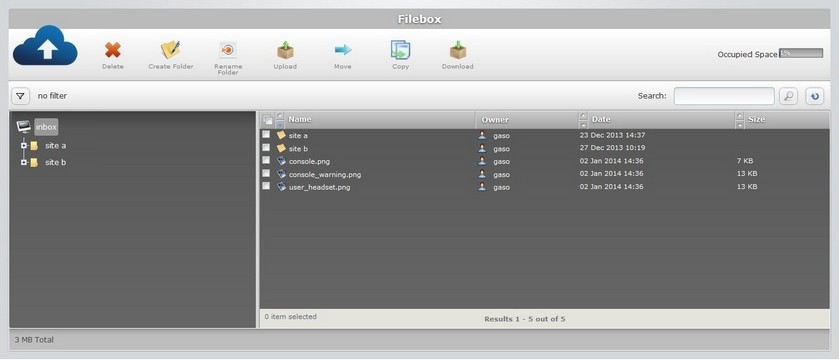
![]() The Inbox area is open, by default. If you want to perform the operation on the Outbox area, use the
The Inbox area is open, by default. If you want to perform the operation on the Outbox area, use the ![]() button (located below the Filebox icon) to access the
button (located below the Filebox icon) to access the ![]() button, and click it.
button, and click it.
2. On the left section, select the source folder/sub-folder that contains the folder(s)/file(s) to be moved. If necessary, use the ![]() and
and ![]() buttons to navigate (ex: site a).
buttons to navigate (ex: site a).
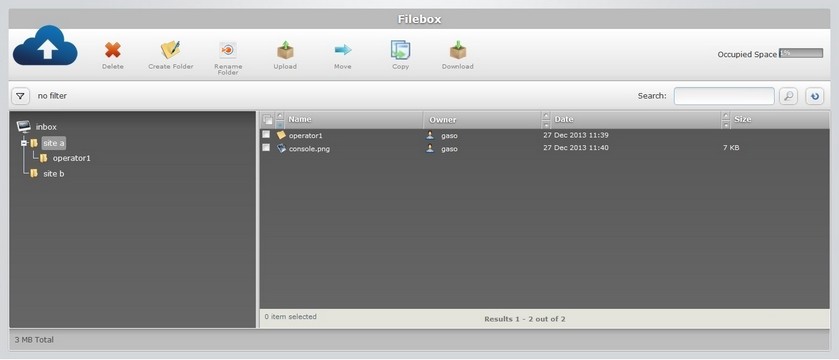
3. The content of the selected folder is displayed on the right section. Select the folder(s)/file(s) to move by checking the corresponding ![]() .
.
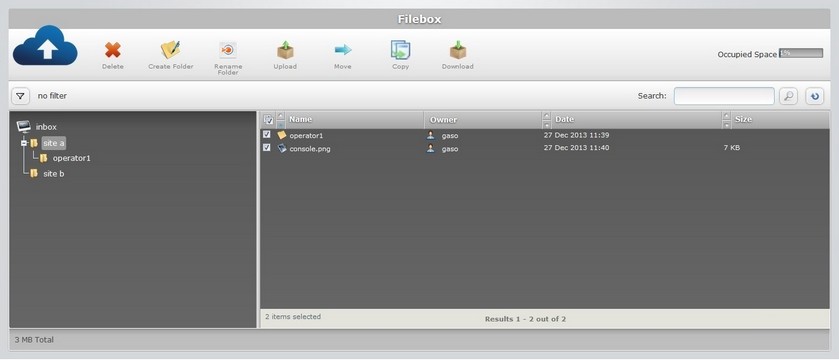
4. Click ![]() . This opens the "Move selected file(s)/folder(s)" window.
. This opens the "Move selected file(s)/folder(s)" window.
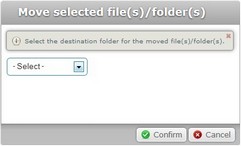
5. Select the destination folder from the drop-down list (ex: site b).
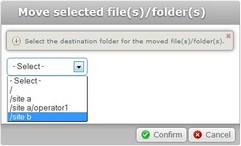
6. Click ![]() to conclude the operation. The moved files/folders are displayed within the destination folder.
to conclude the operation. The moved files/folders are displayed within the destination folder.