Overview
The Site Users sub-module deals with the creation of site users and the editing of their profiles.
Site users have limited access to the Site Dashboard of the site they are included in. Since they perform operational tasks, their access rights can include the "Applications", "Devices", "Operators" and "Services"modules. They do NOT have access to the "System" module.
To access the Site Users sub-module, click ![]() and, in the resulting row below, select
and, in the resulting row below, select ![]() .
.
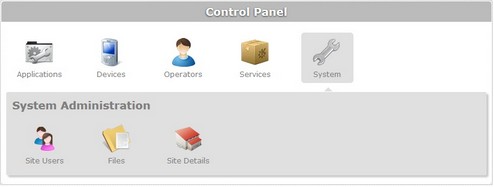
The image below illustrates the page that is accessed when clicking ![]() .
.
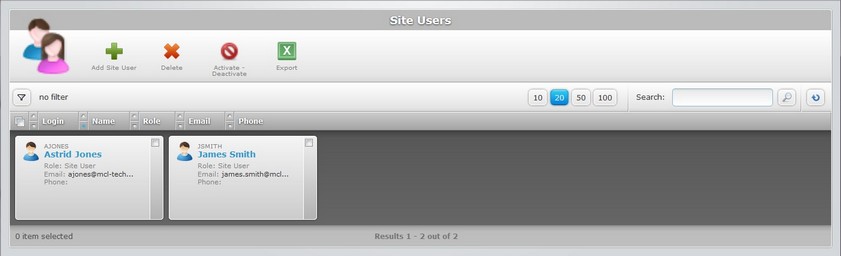
The "Site Users" page presents a list with all the site users included in the current site. The site users with "disabled" status are represented differently (muted colors and a different operator icon).
Ex: The site user “James Smith” has a "disabled" status.
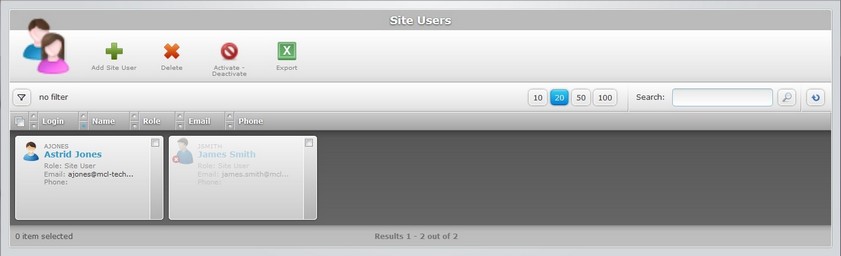
This information can be displayed in a grid or a list view. By default, site users are displayed in a grid view but the view can be changed.
To do so, click ![]() (located below the site users icon). This enables the grid view
(located below the site users icon). This enables the grid view ![]() and the list view
and the list view ![]() buttons. Select the most appropriate view.
buttons. Select the most appropriate view.
| • | Click |
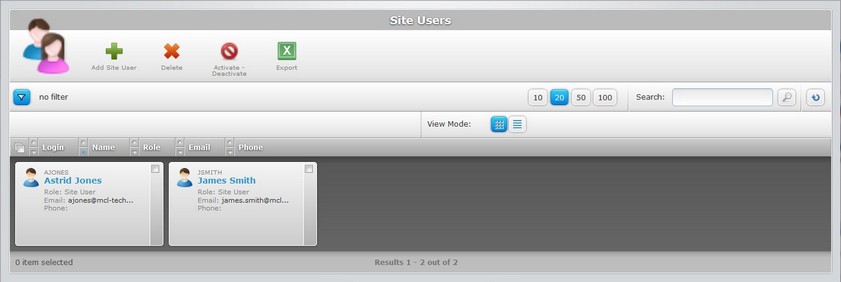
This view displays the following information:
(In gray) |
The site user's login. |
(In light blue) |
The name of the site user. Click it to access the corresponding "Site User Details" page. See Site User Details. |
Role: |
The site user's role within the site. |
Email: |
The site user's email. |
Phone: |
The site user's phone number. |
| • | Click |
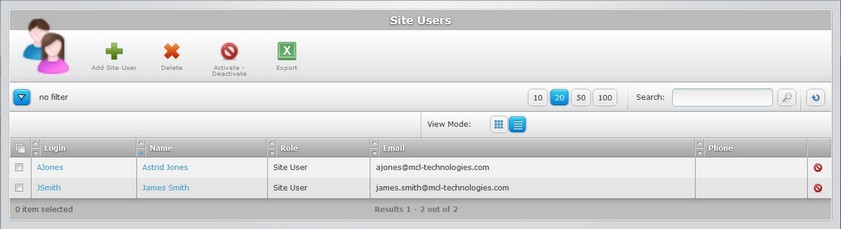
This view displays the following information:
Login |
The site user's login (in light blue). Click it to access the corresponding "Site User Details" page. See Site User Details. |
Name |
The site user's name (in light blue). Click it to access the corresponding "Site User Details" page. See Site User Details. |
Role |
The site user's role within the site. |
The site user's email. |
|
Phone |
The site user's phone number. |
![]() The list view also provides a direct way to alter a site user's status. You can click a site user's corresponding
The list view also provides a direct way to alter a site user's status. You can click a site user's corresponding ![]() (Deactivate button)or
(Deactivate button)or ![]() (Activate button), included in the last column, and the status will change. The displayed button is different according to the site user's current status. if the site user is active, you have access to
(Activate button), included in the last column, and the status will change. The displayed button is different according to the site user's current status. if the site user is active, you have access to ![]() . If the site user has a "disabled" status, you are provided with a
. If the site user has a "disabled" status, you are provided with a ![]() button.
button.
Regardless of the selected view, the "Site Users" page offers the following options:

![]() Use this button to access the
Use this button to access the ![]() and
and ![]() buttons (which alter the view).
buttons (which alter the view).
![]() Use these buttons to control how many items are displayed at a time. Click one of the available options (10 items per page/20 items per page/50 items per page/100 items per page).
Use these buttons to control how many items are displayed at a time. Click one of the available options (10 items per page/20 items per page/50 items per page/100 items per page).
![]() Use the search box to look for specific list items.
Use the search box to look for specific list items.
a. Enter what you want to search for.
b. Click ![]() or press <ENTER> in your PC keyboard to initiate the search.
or press <ENTER> in your PC keyboard to initiate the search.
c. To conclude the search operation, empty the search box and click ![]() or press <ENTER> in your PC keyboard.
or press <ENTER> in your PC keyboard.
![]() Click this button to refresh the page's information.
Click this button to refresh the page's information.
![]() Use the buttons, included in this bar, to organize the listed items of the corresponding column:
Use the buttons, included in this bar, to organize the listed items of the corresponding column:
| • |
| • |
![]() Click this button to select all the listed items. In this case, all the site users.
Click this button to select all the listed items. In this case, all the site users.
Click the site user's name (displayed in light blue) to access a page with that site user's details. See Site User Details.
Available Operations
The "Site user's " page also provides direct access to specific operations concerning site users:
To add a site user, use the ![]() button. For more information, see Adding a Site User.
button. For more information, see Adding a Site User.
To delete a site user, use the ![]() button. For more information, see Deleting a Site User.
button. For more information, see Deleting a Site User.
To activate/deactivate a site user, use the ![]() button. For more information, see Activating/Deactivating Site User Status.
button. For more information, see Activating/Deactivating Site User Status.
To export a site user list, click ![]() and proceed as follows:
and proceed as follows:
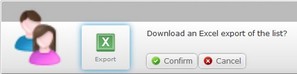
Confirm the operation by clicking ![]() . The site user list is exported to an Excel File format.
. The site user list is exported to an Excel File format.
The conclusion of the export operation depends on the web browser used. You should be able to save the Excel file in your local computer or open it directly after the download.
This chapter includes all the aspects associated to site users (site user profiles, the adding, editing and deleting of site user profiles). The table below refers the user profiles that have access to the described operations:
Topic/Operation |
Description |
User access |
|---|---|---|
View a site user's details (ex: personal details, access rights, etc.). |
Account Administrator Site Manager |
|
Create a site user and define the access rights for each profile. |
Account Administrator Site Manager |
|
Modify a site user's details (ex: personal details, access rights, etc.) as well as site user status ("Enabled"/"Disabled"). |
Account Administrator Site Manager |
|
Delete a site user. |
Account Administrator Site Manager |