Deleting a Remote Database Profile or Table
Overview
If a particular remote database profile is no longer necessary, you can delete it. It is also possible to remove an imported table.
![]() If you delete a remote database profile or a table that is being used in the current project, you must revise all the processes that make use of the deleted remote database profile or table and replace their data source with an existing remote database or table. To make sure you do not miss a data source replacement, generate a "Project Verification Report":
If you delete a remote database profile or a table that is being used in the current project, you must revise all the processes that make use of the deleted remote database profile or table and replace their data source with an existing remote database or table. To make sure you do not miss a data source replacement, generate a "Project Verification Report":
a. Click ![]() (located in the Icon Shortcut Bar).
(located in the Icon Shortcut Bar).
b. Check the resulting "Project Verification Report" and, if there are any, correct the reported issues. See Detail of Project Verification Report.
To Delete a Remote Database Profile
Step-by-step
1. There are three locations where you can delete a remote database profile:
a. In the "Remote Database" module, right-click the remote database profile you want to delete and select "Delete" in the resulting menu.

b. In the "Remote Database" tab of the Project Properties window, click ![]() (located to the right of the table).
(located to the right of the table).
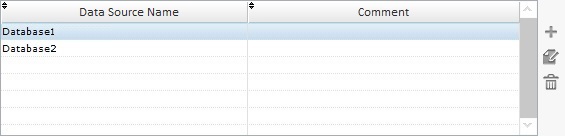
c. Click ![]() wherever available (usually in the properties windows of remote database related processes) and, then,
wherever available (usually in the properties windows of remote database related processes) and, then, ![]() (located to the right of the table).
(located to the right of the table).
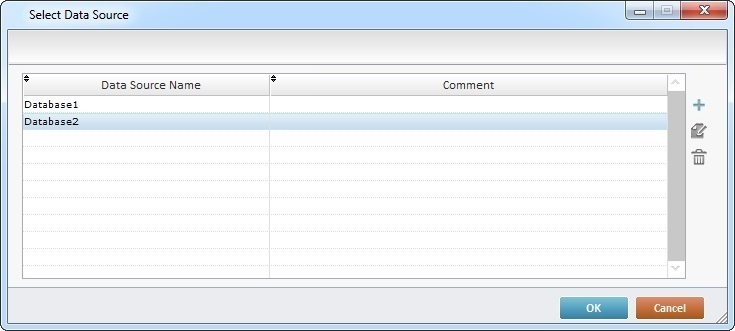
Whatever the selected option (a., b., or c.), it opens a confirmation window.

2. Click ![]() to confirm the deletion.
to confirm the deletion.
To Remove a Table From a Remote Database Profile
Step-by-step
1. In the "Remote Database" module, right-click the table you want to delete and select "Delete" in the resulting menu.
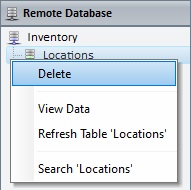
This opens a delete confirmation window.
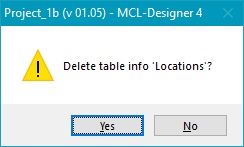
2. Click ![]() to confirm the deletion.
to confirm the deletion.