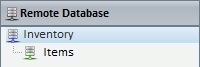Getting the Structure of a Remote Database
Overview
After the creation of a remote database profile, it is time to import its structure, meaning, all the tables (see To Get the Full Remote Database's Structure below) or only the tables that are necessary to your project (see To Import One or More Tables from a Remote Database).
To Get the Full Remote Database's Structure
Step-by-step
1. Open the "Remote Database" module and select the remote database profile with the structure you want to import.

2. Right-click it and select “Get Full DB Structure” in the resulting menu.

The confirmation window informs you of how many tables you will import and asks you to confirm the operation.

3. Click ![]() to confirm OR
to confirm OR ![]() to cancel the operation.
to cancel the operation.
![]()
If the remote database profile refers to a remote database with 5 tables and one has already been imported, only the remaining 4 tables of the original structure will be imported. This will reflect in the message displayed by the confirmation window.
The imported table(s) are displayed in the "Remote Database" module and become available for the remote database related processes.

To Import One or More Tables from a Remote Database
Step-by-step
1. Open the "Remote Database" module and select the database with the table(s) you want to import.

2. Right-click it and select “Get Table(s) Structure” in the resulting menu.
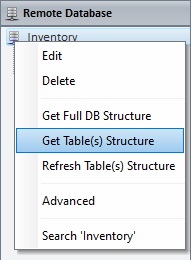
3. In the "Select Table(s)" window, select the tables you want to import into the profile by checking the corresponding ![]() OR the general
OR the general ![]() , if you want to select all available tables at once.
, if you want to select all available tables at once.
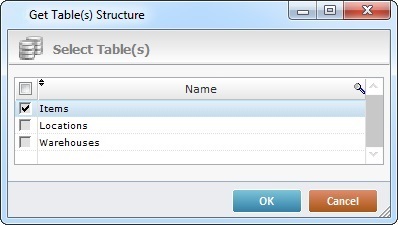
This table provides several options regarding information display:
a. Click the ![]() button to rearrange the display order of the tables (alphabetically ascending or descending order).
button to rearrange the display order of the tables (alphabetically ascending or descending order).
b. If you want to search for a specific table, click ![]() .
.
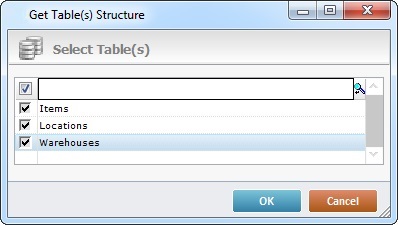
I. Enter the name of the table you are looking for in the new box. The requested table will be selected.
II. To go back to the default display, click anywhere in the window.
4. Click ![]() to conclude OR
to conclude OR ![]() to abort the operation.
to abort the operation.
The imported table(s) are displayed in the "Remote Database" module and become available for the remote database related processes.