Refreshing an Imported Table
Overview
To make sure that the structure of the remote database table(s) is the same as the structure of the imported tables(s), you can execute an update. This update can be performed one table at a time (see To Refresh an Imported Table) or include all tables at once (see To Refresh All Imported Tables below).
![]() To ensure structure consistency between the remote database and the remote database profile, always refresh the imported table(s) after the editing of the remote database's structure.
To ensure structure consistency between the remote database and the remote database profile, always refresh the imported table(s) after the editing of the remote database's structure.
To Refresh All Imported Tables
Step-by-step
1. Open the "Remote Database" module and select the database profile with the tables to be updated.

2. Right-click it and select “Refresh Table(s) Structure” in the resulting menu.
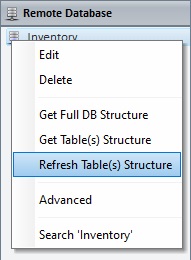
An import confirmation window is displayed with the information about how many tables are about to be imported.

3. Click ![]() to confirm or
to confirm or ![]() to cancel the operation.
to cancel the operation.
Step-by-step
1. Open the "Remote Database" module and select the table you want to update.

2. Right-click it and select the “Refresh Table 'xxxxxxx' ” option in the resulting menu.
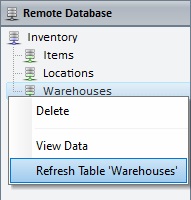
A successful update window is displayed.
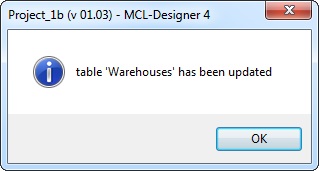
3. Click ![]() to conclude the operation.
to conclude the operation.