Viewing the Structure/Data of a Table
Overview
If required, you can use the remote database profile to view the data and structure of an imported table. Ensure that you are viewing the most recent structure of a table by performing a table refresh prior to using the "View Data" option.
To View the Structure/Data of a Table
Step-by-step
1. In the "Remote Database" module, right-click the table you want to view and, in the resulting menu, select "View Data".
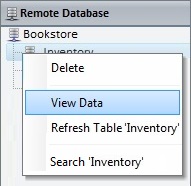
This opens a "DataBase Viewer" window which displays the structure/data contained in the selected table.
The default view is "Data" but you can check the "Structure" option (upper right section).
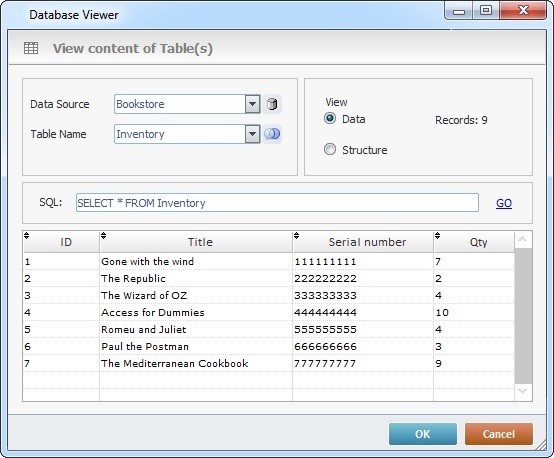
2. This window allows you to view information on the selected table and/or select a different database table to be viewed.
Either maintain or select other elements:
View content of Table(s) |
|
Data Source |
Displays the database that includes the table you selected in the "Remote Database" module. Maintain it or select another database. If required, click |
Table Name |
Displays the table you selected in the "Remote Database" module. Maintain it or select another table. The tables available in the drop-down will depend on the database you selected in the "Data Source" option. If you want to merge another table with the selected table, click |
View |
Check one of the available options:
Data - check it to display the content of the selected table (default option). The viewing of the selected table's data activates the "Records:" option which displays the number of records included in the selected database table.
Structure - check it to display the structure of the selected table.
See an example of both views in the Detail of a Database Viewer Window below. |
SQL: |
Displays the SQL statement for the selected table (default statement= SELECT * FROM). If you replace the default option with another SQL statement, click the GO button to apply/generate the new statement. |
Detail of a Database Viewer window
Example of a Data view: |
Example of a Structure view: |
|
|
The layout of the table( columns) depends on the selected database table's fields. |
The layout of the table (columns) is the same regardless of the selected database table. |
3. Once you have viewed/edited the available options, click ![]() to conclude and close the window.
to conclude and close the window.