Navigating the Process Tab
|
“Process” Tab This section presents process groups available for use within the project, such as “Branch”; “Variables”; “Mathematics”; etc. The processes contained in each group are displayed in the lower tab section - the Process Display section. See Adding and Editing Processes. |
Process Display section This lower section displays all the processes contained in the process group that is selected in the "Process" tab. Ex: The illustration displays the processes included in the "Mathematics" process group which is selected above, in the "Process" tab. |
The "Favorites" process group is where the most utilized processes can be added by the developer.
To Add a Process to the "Favorites" Process Group
Select the desired process, right-click it and select “Add to Favorite”. This can be done in two places:
•In the "Process Display Section":
Right-click the intended process and select the “Add to Favorite” option.

OR
•Within any Process List (which can be accessed in every "Actions" tab).
Right-click the intended process and select the “Add to Favorite” option.
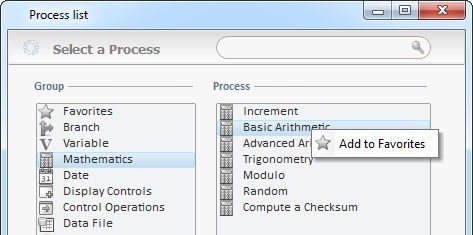
To Remove a Process from the "Favorites" Process Group
1. Open the "Favorites" process group.
2. Right-click the process to remove and select “Remove from Favorites”.
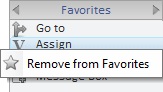
To Access the Processes in the "Favorites" Process Group
Use one of the following to access your "favorite" processes:
•Drag-and-drop the intended process from the Process Display section (located to the right of the Working Area).
•In the Editing Bar, expand the ![]() button's drop-down and select a process from that list. See Detail of the Editing Bar.
button's drop-down and select a process from that list. See Detail of the Editing Bar.
•Click ![]() , in the Editing Bar, to open a Process List (see Detail of a Process List), expand the "Favorites" group and select the desired process.
, in the Editing Bar, to open a Process List (see Detail of a Process List), expand the "Favorites" group and select the desired process.
•Double-click the row that will receive the process. In the resulting Process List (see Detail of a Process List), open the "Favorites" group and select the desired process.
•Use the menu that appears after right-clicking the selected row and select the ![]() option. This opens a Process List (see Detail of a Process List), where you can expand the "Favorites" group and select the intended process. See Detail of the "Right-click Menu".
option. This opens a Process List (see Detail of a Process List), where you can expand the "Favorites" group and select the intended process. See Detail of the "Right-click Menu".
If required, use the Drag-and-Drop mechanism to organize the order of the processes included in the "Favorites" process group.