Working with Beep Process
Process Purpose
The "Beep" process is used to play a beep. You can define its duration, frequency and number of repetitions.
When you add a process, you are required to define its settings. This occurs in the process's properties window which is displayed automatically after having added the "Beep" process.
If any subsequent edition is required, double-click the process to open its properties window and enter the necessary modifications.
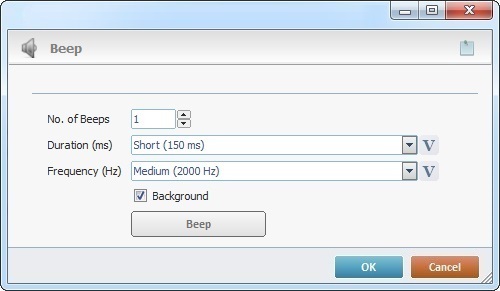
Proceed as follows:
Beep |
|
No. of Beeps |
Define the number of repetitions for the beep. |
Duration (ms) |
Select the desired duration for the beep from the drop-down OR click |
Frequency (Hz.) |
Select the desired frequency for the beep from the drop-down OR click |
Background |
Check this option to ensure the MCL application does not wait for the audio file to finish playing to execute the next process line. |
|
This button is a preview. Click it to hear the beep you have defined. |
If required, click ![]() to attach any relevant notes to this process. Click it and enter your notes in the resulting text box. These notes will be displayed in the corresponding "Actions" tab or "Process" window (in the "Notes" field) and in the "Developer Report".
to attach any relevant notes to this process. Click it and enter your notes in the resulting text box. These notes will be displayed in the corresponding "Actions" tab or "Process" window (in the "Notes" field) and in the "Developer Report".
After filling in the required options, click ![]() to conclude or
to conclude or ![]() to abort the operation.
to abort the operation.
The added process is displayed in the corresponding "Actions" tab or "Process" window.
![]()
Use the right-click in MCL-Designer's input boxes to access some related options as well as the general "Cut", "Copy"; "Paste"; "Search" actions (active/inactive according to the current context).
Ex: If you right-click the "Variable" input box (included in a "Conversion's" properties window), you are provided with general editing/search actions and other more specific options such as "Variable Select" (see "Variable Select"); "Variable Insert" (see "Variable Insert"); "Insert Special Character" (see To Insert Special Characters into a Control's Text Input Field) and "Localization Select" (see Localization List).
If you right-click another input box, it may provide other possibilities.

![]()
Different operating systems may have a different beep volume. We recommend you set the volume each time the application starts to control the beep volume. You can use the system variable that handles beep volume (X_Audio_BEEP_VOLUME(0-100) by:
•adding the system variable to a routine, "routine in", or the project's first screen (this will only apply to current project).
•setting a default value for the system variable (this will apply to all projects created afterward).