Working with Prompt Control Process
Process Purpose
The "Control Prompt" process sets the values for a prompt's speed, volume and pitch. These values affect speech outputs that follow this process in the speech dialog (between the system and the operator's speech input).
When you add a process, you are required to define its settings. This occurs in the process's properties window which is displayed automatically after having added the "Control Prompt" process.
If any subsequent edition is required, double-click the process to open its properties window and enter the necessary modifications.
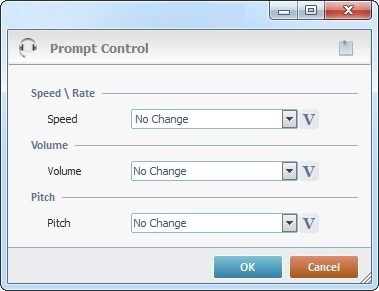
Fill in the following options:
Speed\Rate |
|
Speed |
Define the speed for the speech output. Select a value from the drop-down OR enter a numeric value associated to a plus sign (to increase speed) or minus sign (to decrease speed) OR click Ex: The value -5 decreases speed by 5%; the value +5 increases speed by 5%. |
Volume |
|
Volume |
Define the volume of the speech output. Select a value from the drop-down OR enter a numeric value associated to a plus sign (to turn up the volume) or minus sign (to lower the volume) OR click |
Pitch |
|
Pitch |
Define the pitch of the speech output. Select a value from the drop-down OR enter a numeric value associated to a plus sign (to increase the pitch) or minus sign (to decrease the pitch) OR click |
If required, click ![]() to attach any relevant notes to this process. Click it and enter your notes in the resulting text box. These notes will be displayed in the corresponding "Actions" tab or "Process" window (in the "Notes" field) and in the "Developer Report".
to attach any relevant notes to this process. Click it and enter your notes in the resulting text box. These notes will be displayed in the corresponding "Actions" tab or "Process" window (in the "Notes" field) and in the "Developer Report".
After filling in the required options, click ![]() to conclude or
to conclude or ![]() to abort the operation.
to abort the operation.
The added process is displayed in the corresponding "Actions" tab or "Process" window.