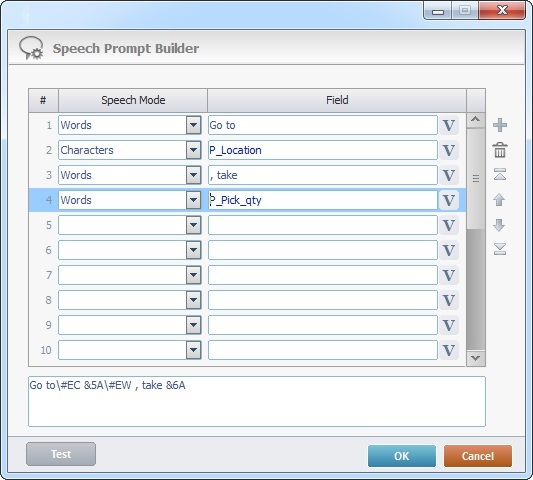Process Purpose
The Speech group of processes includes all speech related processes which allow you to manage the use of speech input/output in a project.

The Speech processes group is only available if your subscription includes Speech attributes (a subscription with a "Voice Add-on". See Managing Add-ons). Make sure you check the options "Speech Recognizer ASR" and "Speech Synthesizer TTS" in the "Speech" tab ("Project" menu > "Properties" option > "Speech" tab) to enable the Speech related processes.
See Speech.
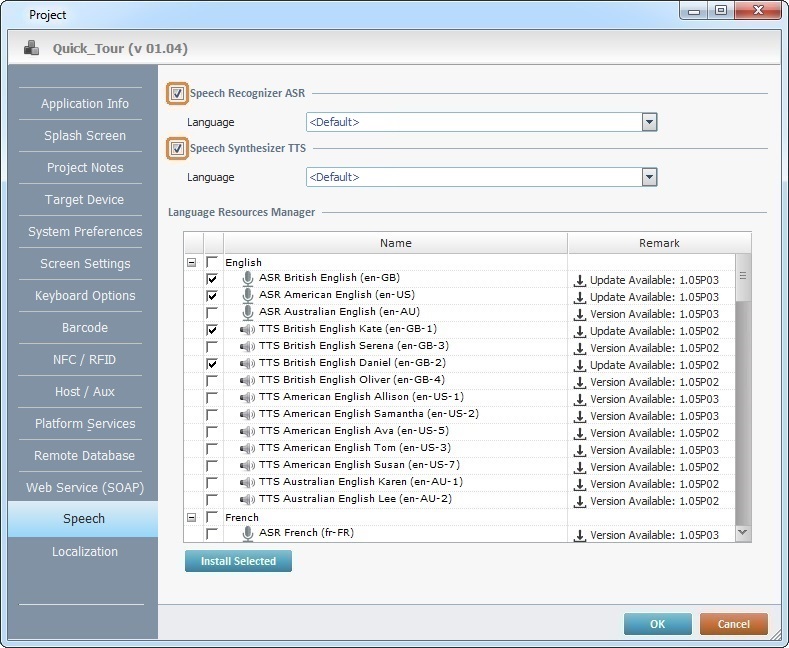
The "Speech Prompt Builder"
A prompt is used to pass information or instructions to the operator and indicate that the system is waiting for data input.
The "Speech Prompt Builder" is an MCL-Designer V4 tool that helps you define prompts.
To access it, click  (always next to a prompt related option).
(always next to a prompt related option).
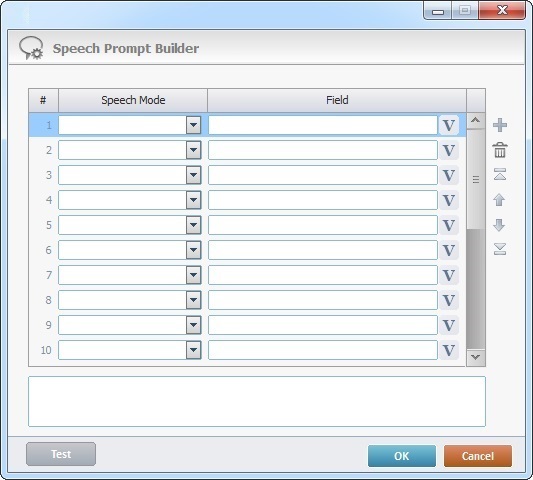
The "Speech Prompt Builder" window contains a table where you can define the speech out prompt:
Speech Mode column
|
Select the necessary options to define the speech out prompt. Since you can select more than one mode, ensure that they are complementary.
Spelling Mode
|
Words
|
The system will prompt the text as words.
|
Characters
|
The system will spell the text.
|
Nato Alphabet
|
The system will spell each letter as NATO Alphabet. Ex. A = Alpha, B = Bravo, C = Charlie, etc.
|
Pause/Break
|
Pause Short
|
The system will pause for n milliseconds (to create a short/medium/long pause).
|
Pause Medium
|
Pause Long
|
Style
|
Emphasized
|
The system will accentuate the prompt from this point on - it will have a higher volume and a slower speed.
|
Emphasized Reset
|
The system will reset the volume and speed to the values defined in the beginning of the prompt.
|
Volume Higher
|
The system will increase the prompt's volume from this point on (affects the Synthesizer Volume). There is a volume increment on the current value.
|
Volume Lower
|
The system will decrease the prompt's volume from this point on (affects the Synthesizer Volume). There is a volume reduction on the current value.
|
Volume Reset
|
The system will reset the volume to the values defined in the beginning of the prompt.
|
Speed Faster
|
The system will increase the prompt's speed from this point on (affects the Synthesizer Speed). There is a speed increment on the current value.
|
Speed Slower
|
The system will decrease the prompt's speed from this point on (affects the Synthesizer Speed). There is a speed reduction on the current value.
|
Speed Reset
|
The system will reset the speed to the values defined in the beginning of the prompt.
|
Advanced
|
Speed Change
|
Enter a value for the prompt's speed from this point on.
|
Volume Change
|
Enter a value for the prompt's volume from this point on.
|
Custom Pause
|
Enter a value (in milliseconds) to define the duration of the pause.
|
Sound File (.wav)
|
The system will play the sound file defined in the "Field" column.

The ".wav" file name + path CANNOT exceed 119 characters.
When naming the .wav file, consider the character length of the path - device's root + manufacturer + MCL's package name (ex: \sdcard\Android\data\com.mcltechnologies.android.client.mot\).

To avoid any issues, make sure the used ".wav" file's frequency is 22050 Hz
|
Language
|
The system will change the prompt language from this point on.
|
|
Field column
|
The value(s) to be entered/defined, depend on the selected mode(s) in the "Speech Mode" column.
Spelling Mode
|
Words
|
Enter the intended word(s) to be prompted OR click  and select a variable with that value. See Variable Usage. and select a variable with that value. See Variable Usage.
|
Characters
|
Enter the necessary character(s) to be spelled OR click  and select a variable with that value. and select a variable with that value.
|
Nato Alphabet
|
Enter the character(s) to be spelled as NATO Alphabet OR click  and select a variable with that value. Ex. A, B, C, etc. and select a variable with that value. Ex. A, B, C, etc.
|
Pause/Break
|
Pause Short
|
The related field is inactive - it is NOT possible to enter values or use a variable.
Depending on the selected option, the pause will increase/decrease to the default short/medium/long value.
|
Pause Medium
|
Pause Long
|
Style
|
Emphasized
|
The corresponding field is inactive - it is NOT possible to enter values or use a variable.
The "...Reset" options return the element's value to the one defined in the beginning of the prompt.
The "...Higher" options will increment on the current related value.
The "...Lower" options will reduce from the current related value.
|
Emphasized Reset
|
Volume Higher
|
Volume Lower
|
Volume Reset
|
Speed Faster
|
Speed Slower
|
Speed Reset
|
Advanced
|
Speed Change
|
Enter a numeric value associated to a plus sign (to increase speed) or minus sign (to decrease speed) OR click  and select a variable with that value. Ex: The value -5 decreases speed by 5%; the value +5 increases speed by 5%. and select a variable with that value. Ex: The value -5 decreases speed by 5%; the value +5 increases speed by 5%.
|
Volume Change
|
Enter a numeric value associated to a plus sign (to increase volume change) or minus sign (to decrease volume change) OR click  and select a variable with that value. Ex: The value -10 decreases speed by 10%; the value +10 increases speed by 10%. and select a variable with that value. Ex: The value -10 decreases speed by 10%; the value +10 increases speed by 10%.
|
Custom Pause
|
Enter the value for the pause in milliseconds OR click  and select a variable with that value. Ex. 2000ms corresponds to 2s. and select a variable with that value. Ex. 2000ms corresponds to 2s.
|
Sound File (.wav)
|
Enter the name of the "*.wav" file to be used OR click  and browse for the intended file. and browse for the intended file.

To avoid any issues, make sure the used "*.wav" file's frequency is 22050 Hz
|
Language
|
Select the output language to be used by the remaining part of the prompt from the drop-down. If you select "<Default>", the prompt assumes the project's default language.
|
|
Use the editing icons to the right of the table to move the rows up and down and to add or delete rows.
The box below the table displays the created prompt with all its elements.
If you want to hear the prompt you have created, click  .
.
Click  to apply.
to apply.
Example
Example of a prompt defined with the use of a "Speech Prompt Builder". The combined prompt consists of words and characters. The corresponding values are entered words (1st and 3rd row) and values stored in variables (2nd and 4th row).
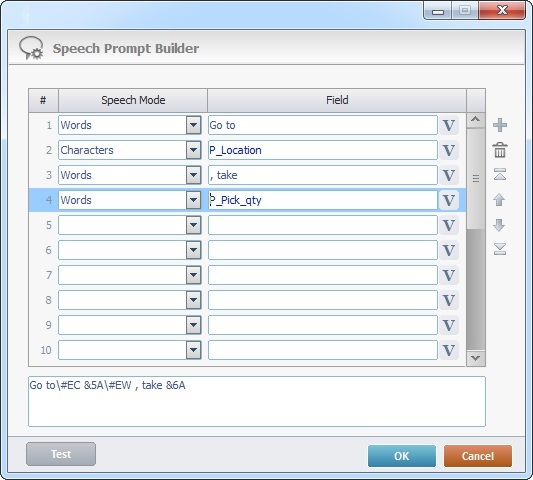
The Speech group includes the following processes:
![]()
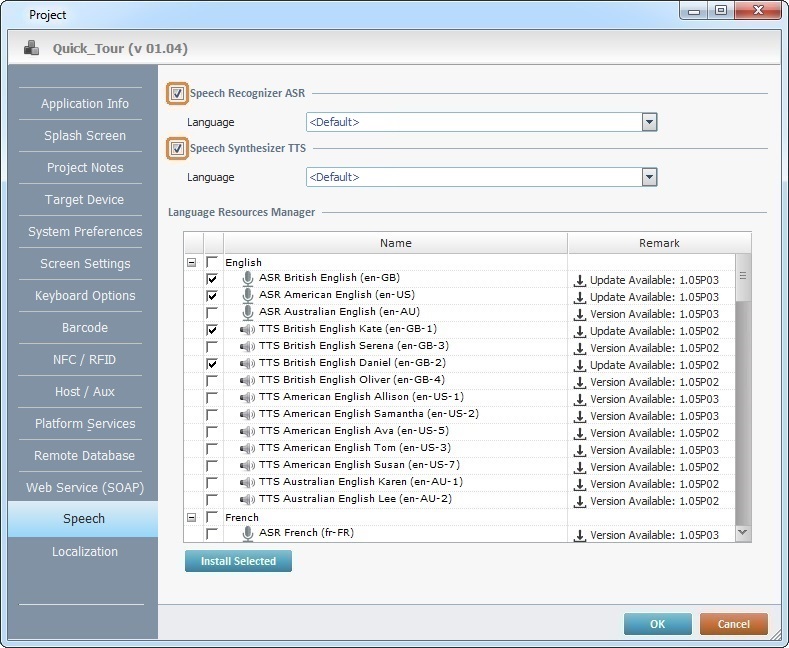
![]() (always next to a prompt related option).
(always next to a prompt related option).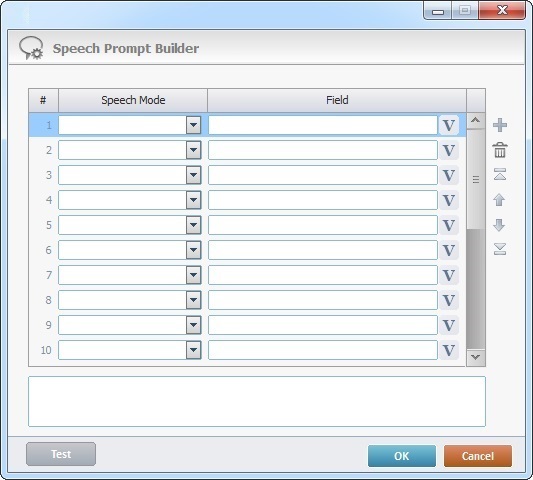
![]() .
.![]() to apply.
to apply.