Process Purpose
The "Speech Setup" process triggers a pop-up window with speech settings.
This "Speech Setup" window is used by the operator to change speech settings such as volume, speed, pitch or initiate a calibration.
Check Details on the "Speech Setup" pop-up window.
When you add a process, you are required to define its settings. This occurs in the process's properties window which is displayed automatically after having added the "Speech Setup" process.
If any subsequent edition is required, double-click the process to open its properties window and enter the necessary modifications.
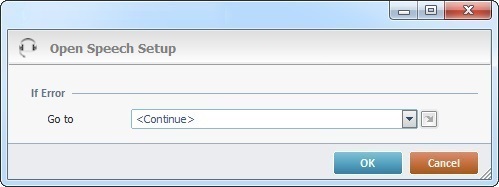
Proceed as follows:
If Error
|
Go to
|
Select a target location from the drop-down or  list, in case an "Error" occurs. See Detail of a list, in case an "Error" occurs. See Detail of a  window below. window below.
 If you perform a "Go to" into a Screen, it is not allowed to use a variable to specify the screen's name. You must select the desired screen from the drop-down menu. If you perform a "Go to" into a Screen, it is not allowed to use a variable to specify the screen's name. You must select the desired screen from the drop-down menu.
|
Detail of a  window:
window:

"S:Menu" is a screen included in the same program as the process.
"R:Routine_1" is a routine included in the same program as the process.
After filling in the required option(s), click  to conclude or
to conclude or  to abort the operation.
to abort the operation.
The added process is displayed in the corresponding "Actions" tab or "Process" window.
This is the "Speech Setup" pop-up window. It provides the following options to the operator:
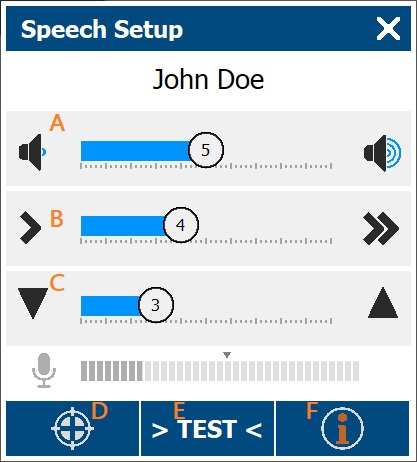
A
|
Volume setting
The volume of the speech output can be increased/lowered using the icons or the slider. Whenever the volume is edited, a speech prompt is heard to illustrate the change.
|
B
|
Speed setting
The speed value can be increased/decreased using the icons or the slider. Whenever the speed is changed, a speech prompt is heard to illustrate it.
|
C
|
Pitch setting
The speech output's pitch can be heightened/lowered using the icons or the slider. Any pitch change triggers a speech prompt to illustrate that change.
|
D
|
Calibration button
This button initiates a calibration. See Calibration for details on the calibration procedure.
|
E
|
> TEST < button
This option allows the operator to perform speech input recognition testing, meaning, he can train his digit speech input until it reaches an acceptable recognition level.
The rating ranges from 1 to 4 stars - a 3 stars rating represents an acceptable level of speech input recognition. The test consists of the following:
a. Pressing > TEST < .
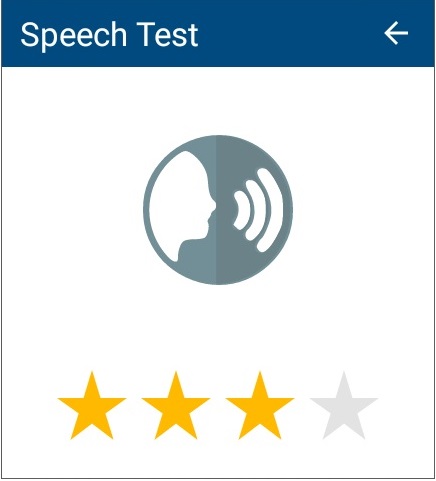
b. Saying 3 to 5 digits in rapid succession (digits between "0" and "9"). Ex: "1 2 3 ".
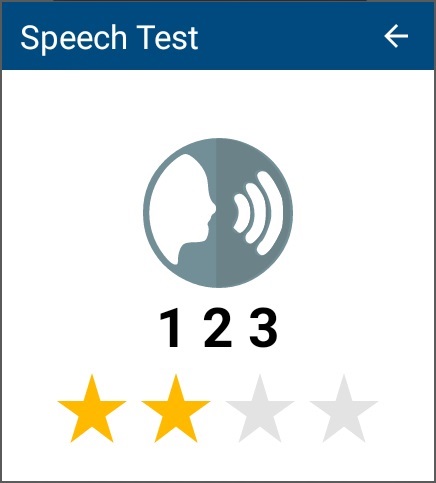
Once the speech input is accepted/analyzed, the pop-up window displays the results. It identifies the spoken digits and attributes a speech input recognition rating to the speech input.
The training/testing can be repeated as much as necessary. The pop-up window will return the identified digits and the speech input's recognition score every time the operator says 3 to 5 digits.
c. Clicking  concludes the testing. concludes the testing.
|
F
|
Speech Info button
This option provides information on the device's speech setup such as installed MCL-Voice software, ASR and TTS languages and info on the used headset.
|
The  option on the upper right corner closes the window. option on the upper right corner closes the window.
|
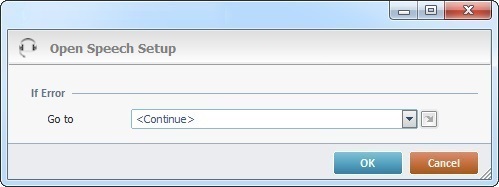
![]() window:
window:
![]() to conclude or
to conclude or ![]() to abort the operation.
to abort the operation.