Working with Speech Operator Info Process
Process Purpose
The "Speech Operator Info" process is used to retrieve operator related info from the system and store it into variables. This process can only be used after the operator's login operation - the login procedure provides info to the system that can, then, be retrieved by this process (no successful login operation means no operator information).
When you add a process, you are required to define its settings. This occurs in the process's properties window which is displayed automatically after having added the "Speech Operator Info" process.
If any subsequent edition is required, double-click the process to open its properties window and enter the necessary modifications.
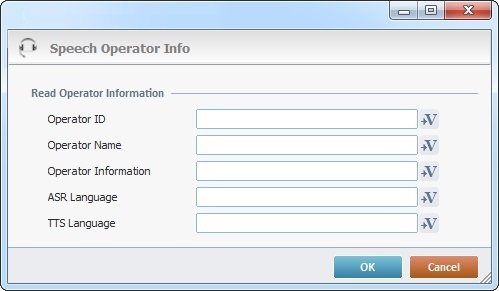
Proceed as follows to store the retrieved operator information:
Read Operator Information |
|
Operator ID |
Enter the name of the variable OR click |
Operator Name |
Enter the name of the variable OR click |
Operator Information |
Enter the name of the variable OR click |
ASR Language |
Enter the name of the variable OR click |
TTS Language |
Enter the name of the variable OR click |
After filling in the required options, click ![]() to conclude or
to conclude or ![]() to abort the operation.
to abort the operation.
The added process is displayed in the corresponding "Actions" tab or "Process" window.
![]()
Use the right-click in MCL-Designer's input boxes to access some related options as well as the general "Cut", "Copy"; "Paste"; "Search" actions (active/inactive according to the current context).
Ex: If you right-click the "Variable" input box (included in a "Conversion's" properties window), you are provided with general editing/search actions and other more specific options such as "Variable Select" (see "Variable Select"); "Variable Insert" (see "Variable Insert"); "Insert Special Character" (see To Insert Special Characters into a Control's Text Input Field) and "Localization Select" (see Localization List).
If you right-click another input box, it may provide other possibilities.
