Working with Read Timer Process
Process Purpose
The "Read Timer" process is used to read the value of a defined timer.
When you add a process, you are required to define its settings. This occurs in the process's properties window which is displayed automatically after having added the "Read Timer" process.
If any subsequent edition is required, double-click the process to open its properties window and enter the necessary modifications.
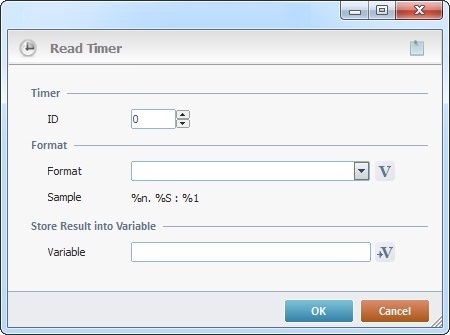
Fill in the following options:
Timer |
|
ID |
Select the ID of the timer to be read. |
Format |
|
Format |
Select the desired timer format from the drop-down OR click The provided format sample refers to: %n - number of complete minutes(1 or 2 digits) %S - number of complete seconds (1 or 2 digits) %1 - Total milliseconds Ex: 0.02 : 2620 |
Store Result into Variable |
|
Variable |
Click |
If required, click ![]() to attach any relevant notes to this process. Click it and enter your notes in the resulting text box. These notes will be displayed in the corresponding "Actions" tab or "Process" window (in the "Notes" field) and in the "Developer Report".
to attach any relevant notes to this process. Click it and enter your notes in the resulting text box. These notes will be displayed in the corresponding "Actions" tab or "Process" window (in the "Notes" field) and in the "Developer Report".
After filling in the required options, click ![]() to conclude or
to conclude or ![]() to abort the operation.
to abort the operation.
The added process is displayed in the corresponding "Actions" tab or "Process" window.
![]()
Use the right-click in MCL-Designer's input boxes to access some related options as well as the general "Cut", "Copy"; "Paste"; "Search" actions (active/inactive according to the current context).
Ex: If you right-click the "Variable" input box (included in a "Conversion's" properties window), you are provided with general editing/search actions and other more specific options such as "Variable Select" (see "Variable Select"); "Variable Insert" (see "Variable Insert"); "Insert Special Character" (see To Insert Special Characters into a Control's Text Input Field) and "Localization Select" (see Localization List).
If you right-click another input box, it may provide other possibilities.
