Overview
The "Application Details"page provides details regarding the selected application. These details are NOT editable. You can, however, restrict access to the application and add relevant information regarding the application. See Editing an Application.
To open the "Application Details" page, click ![]() (on the Control Panel) and, in the resulting row, select
(on the Control Panel) and, in the resulting row, select ![]() .
.
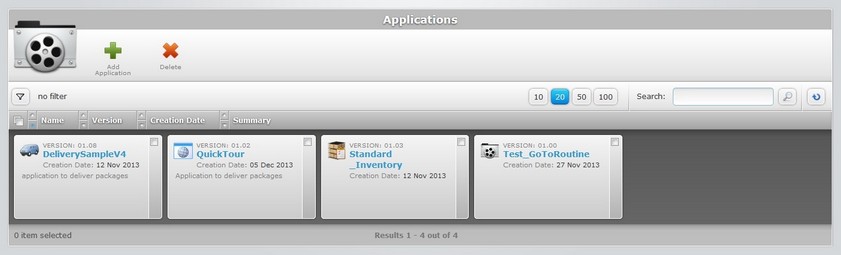
In the "Applications" page, select the application you want to view by clicking its name (displayed in light blue).
![]() Use the
Use the ![]() button (located below the application icon) to access the
button (located below the application icon) to access the ![]() option. Check it to ensure the viewing of all application versions. If left unchecked, you only view the latest version of the application.
option. Check it to ensure the viewing of all application versions. If left unchecked, you only view the latest version of the application.
The information regarding the application is spread out over 3 tabs (Properties, Documents and Package content) and a "left panel".
![]() Use the
Use the ![]() buttons (on the page's upper right corner) to open a different version of the application without having to return to the "Applications" page.
buttons (on the page's upper right corner) to open a different version of the application without having to return to the "Applications" page.
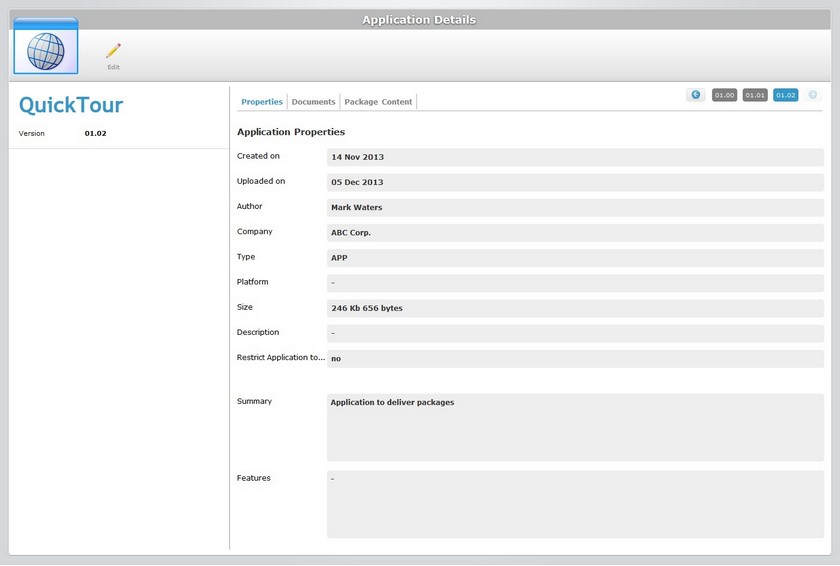
By default, the "Application Details" page opens in the "Properties" tab.
Properties tab
This tab displays the following information:
Created on |
When the application's version was created. |
Uploaded on |
When it was uploaded. |
Author |
Name of the application developer. |
Company |
Name of the company that developed the application. |
Type |
Type of application. |
Platform |
Device model and OS info. |
Size |
The file size of the application (in bytes or K bytes). |
Description |
Description info. |
Restrict Application to... (this Site) |
Refers to limiting application access to the current site. |
Summary |
Any relevant information about the application. |
Features |
Any relevant information about the application. |
Documents tab
Some applications may require additional files (ex: user guide).
This tab displays the files that have been attached to the application. See Editing an Application.
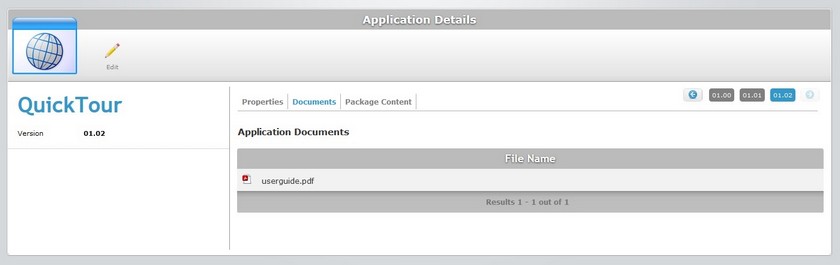
Package Content tab
This tab displays all the files included in the application package. This tab is NOT editable.
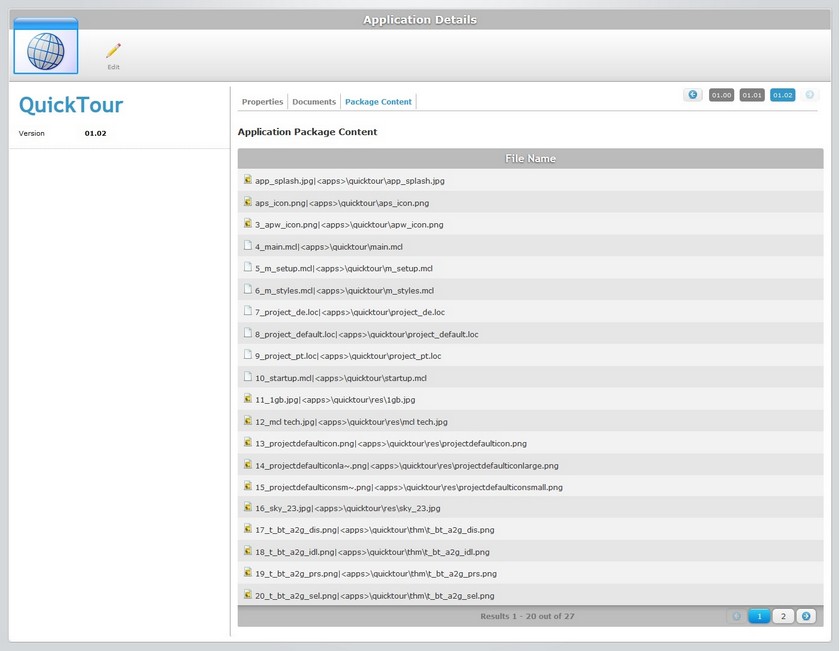
"Left Panel"
Besides the three tabs, there is also information on the left side of the screen:
|
Application Logo |
The logo that identifies the application. |
(Displayed in blue) |
The name of the application. |
|
Version |
The version of the application. |
If you want to edit the details of an application, click ![]() to set the corresponding "Application Details" page to "edit mode". For more detailed information, see Editing an Application.
to set the corresponding "Application Details" page to "edit mode". For more detailed information, see Editing an Application.