Overview
Only deployments with a "planned" status can be edited.
Step-by-step
1. To access the Deployments sub-module, click ![]() ( in the Control Panel) and, in the resulting row below, click
( in the Control Panel) and, in the resulting row below, click ![]() .
.
This opens the "Deployment Plans" page.
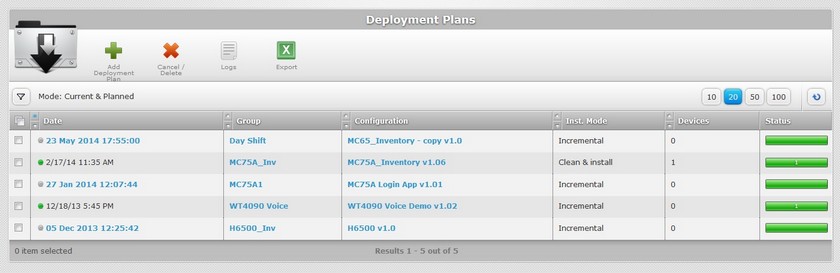
![]() Make sure the "view mode" enables the displaying of planned deployments (all "view modes", except "With error").
Make sure the "view mode" enables the displaying of planned deployments (all "view modes", except "With error").
2. Click the deployment date you want to edit (must be displayed in light blue and with a ![]() attached to it).
attached to it).
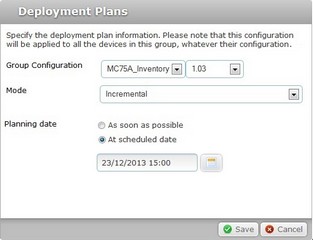
3. If required, modify the configuration and version, the mode and "Planning date".
Group Configuration |
Maintain or select a new configuration and/or configuration version. |
Mode |
Maintain or select another deployment mode. Incremental: Only components present in the deployed configuration, that are not present on the device, will be implemented. Clean & install: Deletes all the applications/firmwares and forces the installation of the components present in the deployed configuration. |
Planning date |
Maintain or edit the "Planning Date" options: As soon as possible: whenever the device contacts the account and the deployment criteria are met. At scheduled date: the deployment is planned at a predetermined date/time. If this is the selected option, you can view the planned deployment date and, therefore, can edit it as well. See Scheduling a Deployment. |
4. To save your changes, click ![]() .
.