Overview
A Deployment is the task responsible for sending and uploading a configuration into a device group. Even though configurations are available to all sites in the account, deployments are tasks which are limited to the site they are created in. Deployments can only initiate if the target devices are in the cradle (a default deployment criteria).
To access the Deployments sub-module, click ![]() (in the Control Panel) and, in the resulting row below, click
(in the Control Panel) and, in the resulting row below, click ![]() .
.
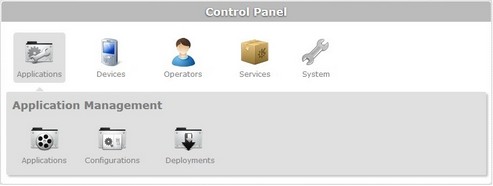
The image below illustrates the "Deployment Plans" page that is accessed when clicking ![]() .
.
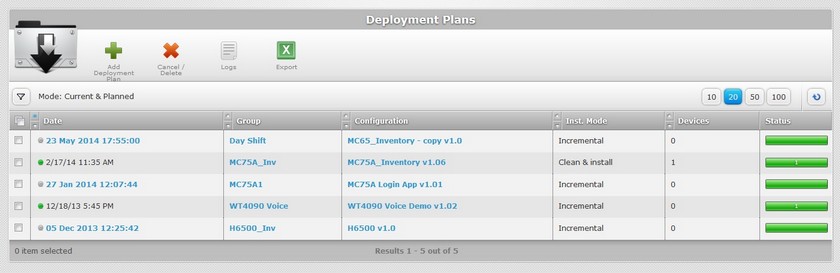
This page displays the deployments created in the current site. This information has four "view modes" which work as filters: All, Current & Planned, Planned and With Errors.
View Modes
To select the most appropriate view, click ![]() (located below the deployment icon) to access the "Mode" drop-down box and select one of the available options.
(located below the deployment icon) to access the "Mode" drop-down box and select one of the available options.
Each view displays specific deployments meeting the view's criteria. To ensure the viewing of all deployments, select "All".
View Mode: All
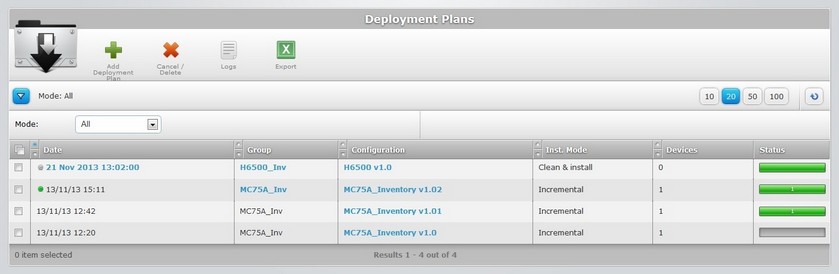
This "view mode" displays all the site's deployments with the following information:
Date |
The deployment's planned date and time. If the deployment has not started, the date will be displayed in light blue and provide direct access to the corresponding "Deployment Plans" window to allow you to edit it. See Deployment Details. |
Group |
The target device group for the deployment. Provides direct access to a "Devices" page with all the devices included in that device group. See Devices. |
Configuration |
The name of the configuration being deployed. Provides direct access to a window with configuration info (the configuration's name, version, device type and configuration description). See Detail of a Configuration info window. |
Inst. Mode |
The selected deployment mode ("incremental" or "clean & install"). |
Devices |
The number of devices included in the target device group. |
Status |
The number of devices where the deployment has been completed with success. |
View Mode: Current & Planned
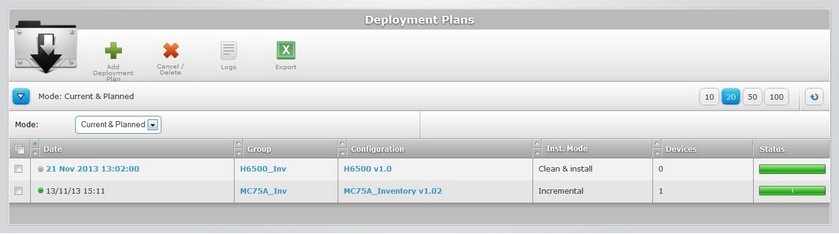
This "view mode" displays the planned (in light blue) and successfully implemented deployments (marked with a ![]() ) and the following information:
) and the following information:
Date |
The deployment's planned date and time. If the deployment has not started, the date will be displayed in light blue and provide direct access to the corresponding "Deployment Plans" window to allow you to edit it. See Deployment Details. |
Group |
The target device group for the deployment. Provides direct access to a "Devices" page with all the devices included in that device group. See Devices. |
Configuration |
The name of the configuration being deployed. Provides direct access to a window with configuration info (the configuration's name, version, device type and configuration description). |
Inst. Mode |
The selected deployment mode ("incremental" or "clean & install"). |
Devices |
The number of devices included in the target device group. |
Status |
The number of devices where the deployment has been completed with success. |
View Mode: Planned
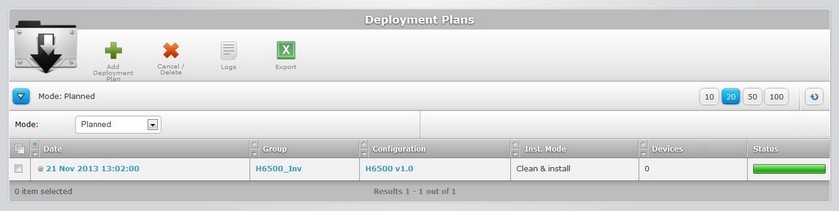
This view only displays scheduled deployments (which have not occurred yet) with the following information:
Date |
The deployment's planned date and time. The date is displayed in light blue and provides direct access to the corresponding "Deployment Plans" window to allow you to edit it. See Deployment Details. |
Group |
The target device group for the deployment. Provides direct access to a "Devices" page with all the devices included in that device group. See Devices. |
Configuration |
The name of the configuration being deployed. Provides direct access to a window with configuration info (the configuration's name, version, device type and configuration description. |
Inst. Mode |
The selected deployment mode ("incremental" or "clean & install"). |
Devices |
The number of devices included in the target device group. |
Status |
There is no information (the deployment has not started). |
View Mode: With errors
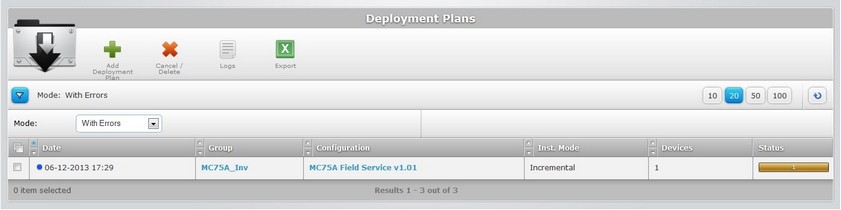
The "With Errors" view only displays deployments that were not successful along with the following information:
Date |
The deployment's planned date and time. |
Group |
The target device group for the deployment. Provides direct access to a "Devices" page with all the devices included in that device group. See Devices. |
Configuration |
The name of the configuration being deployed. Provides direct access to a window with configuration info (the configuration's name, version, device type code and configuration description. See Detail of Configuration info window. |
Inst. Mode |
The selected deployment mode ("incremental" or "clean & install"). |
Devices |
The number of devices included in the target device group. |
Status |
The number of devices where the deployment has failed. |
Icons associated to Deployments
The following icons are displayed in the Date column:
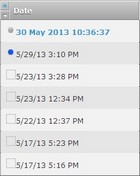
Each icon provides different information:
Icon |
Description |
|---|---|
|
This icon indicates that the corresponding deployment is planned but has not started yet. |
|
This icon indicates that a device has been informed about the deployment but the deployment has not started yet. As soon as a device from the group contacts the platform, the configuration is loaded and the icon changes to |
|
This icon indicates that the corresponding deployment has already started (active) but not all devices from the device group are updated (number in Devices column ≠ number displayed in the Status column). |
|
This icon indicates that all devices from the device group have been deployed (number in Devices column = number displayed in the Status column). If a device is added to the device group, the icon changes back to |
|
This icon indicates that an error occurred while loading the configuration to, at least, one device. |
|
No icon displayed indicates that the deployment is archived. |
![]() Remember that deployments can only start when the target device(s) are in the cradle (a default deployment criteria).
Remember that deployments can only start when the target device(s) are in the cradle (a default deployment criteria).
Detail of a Configuration info window
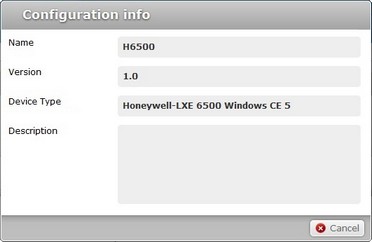
This window displays the following information:
Name |
The name of the configuration. |
Version |
The configuration's version. |
Device Type |
The device's manufacturer, model and Operating System. |
Description |
Notes added in the configuration's "Configuration Details" page. |
To exit, click ![]() .
.
The "Deployment Plans" page also offers the following options:

![]() Use these buttons to control how many items are displayed at a time. Click one of the options (10 items per page/20 items per page/50 items per page/100 items per page).
Use these buttons to control how many items are displayed at a time. Click one of the options (10 items per page/20 items per page/50 items per page/100 items per page).
![]() Click this button to refresh the page's information.
Click this button to refresh the page's information.
![]() Use the buttons, included in this bar, to organize the listed items of the corresponding column:
Use the buttons, included in this bar, to organize the listed items of the corresponding column:
| • |
| • |
![]() Click this button to select all the listed items. In this case, all the deployments.
Click this button to select all the listed items. In this case, all the deployments.
Available Operations
To create a deployment, use the ![]() button. For more detailed information, see Creating a Deployment.
button. For more detailed information, see Creating a Deployment.
To delete/cancel a deployment, use the ![]() button. For more detailed information, see Deleting/Canceling Deployments.
button. For more detailed information, see Deleting/Canceling Deployments.
To view the site's deployment logs, click ![]() and open a "Deployment Logs" window. See Detail of a "Deployment Logs" window below.
and open a "Deployment Logs" window. See Detail of a "Deployment Logs" window below.
Detail of a Deployment Logs window
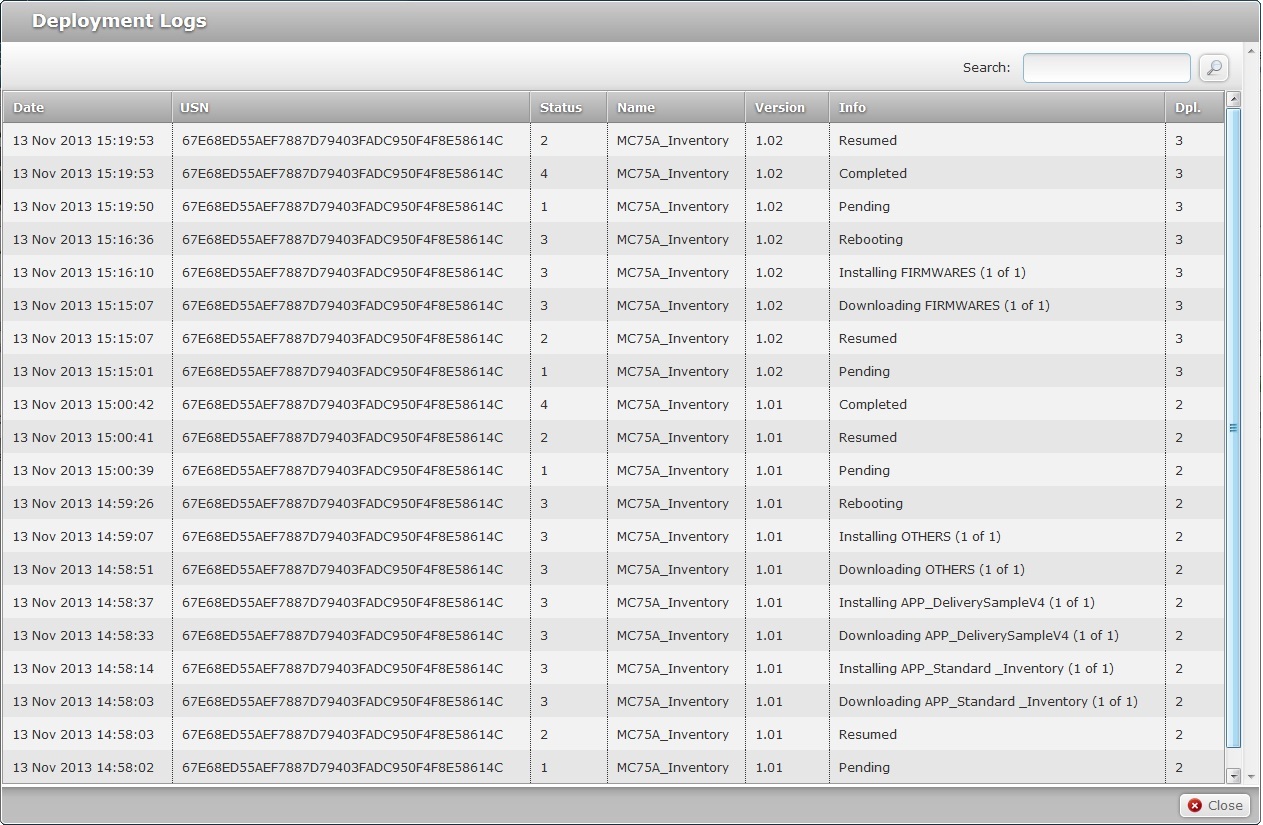
View the displayed information.
If required, use ![]() (on the window's upper right corner) to filter the information:
(on the window's upper right corner) to filter the information:
a. Enter what you want to search for.
b. Click ![]() or press <ENTER> in your PC keyboard to initiate the search.
or press <ENTER> in your PC keyboard to initiate the search.
c. To conclude the search operation, empty the search box and click ![]() or press <ENTER> in your PC keyboard.
or press <ENTER> in your PC keyboard.
Click ![]() to exit the "Deployment Logs" window.
to exit the "Deployment Logs" window.
To export the displayed deployments in the current view, click ![]() . This button provides access to the following options:
. This button provides access to the following options:
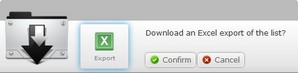
Confirm the operation by clicking ![]() . The deployment list is exported to an Excel File format.
. The deployment list is exported to an Excel File format.
The conclusion of the export operation depends on the web browser used. You should be able to save the Excel file in your local computer or open it directly after the download.
This chapter includes all the aspects associated to deployments (the creation/planning, viewing, editing and canceling of this specific task). The table below refers the user profiles that have access to the described operations:
![]()
Keep in mind that the Account Administrator and/or the Site Manager, at a lower level, can restrict other users' access rights. This user guide is presenting all the possibilities in terms of access.
Topic/Operations |
Description |
User access |
|---|---|---|
View/edit the details of a deployment. |
Account Administrator Site Manager Site User |
|
Create a deployment of existing configurations (see Creating a Configuration) to specific device groups. |
Account Administrator Site Manager Site User |
|
Define a date/time for a deployment to start. |
Account Administrator Site Manager Site User |
|
Edit the deployment's details. |
Account Administrator Site Manager Site User |
|
If required, cancel a deployment. |
Account Administrator Site Manager Site User |