Overview
Deployment details can only be viewed/altered if the deployment is not active. This is displayed by the ![]() icon on the date column and the displaying of the date and time in light blue. For more detailed information, see Icons associated to Deployments.
icon on the date column and the displaying of the date and time in light blue. For more detailed information, see Icons associated to Deployments.
To access the Deployments sub-module, click ![]() (in the Control Panel) and, in the resulting row below, click
(in the Control Panel) and, in the resulting row below, click ![]() .
.
This opens the "Deployment Plans" page.
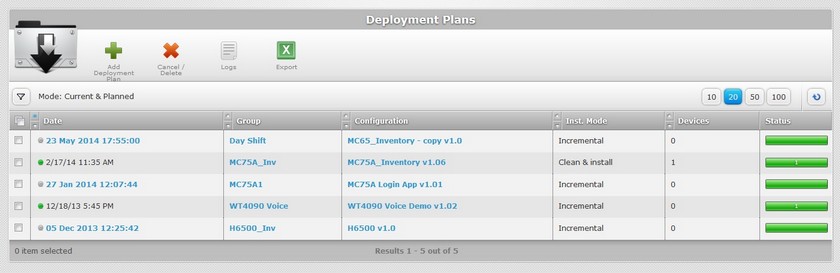
Open the "Deployment Plans" window of a particular deployment by clicking the corresponding date of deployment (displayed in light blue).
|
|
The window displays the following information:
Group Configuration |
The configuration and configuration version to be deployed. |
Mode |
The mode of the deployment. There are two available: Incremental: Only components present in the deployed configuration, that are not present on the device, will be implemented. Clean & install: Deletes all the applications/firmwares and forces the installation of the components present in the deployed configuration. |
Planning date |
When the deployment is planned. There are two types of scheduling: As soon as possible: whenever the device contacts the account and the deployment criteria are met. At scheduled date: the deployment is planned for a predetermined date/time. See Scheduling a Deployment. If the "At scheduled date" option is checked, you also view the planned deployment date. |
This window is always editable, meaning, you can view and edit the information without having to set it to "edit mode". For more information, see Editing a Deployment.