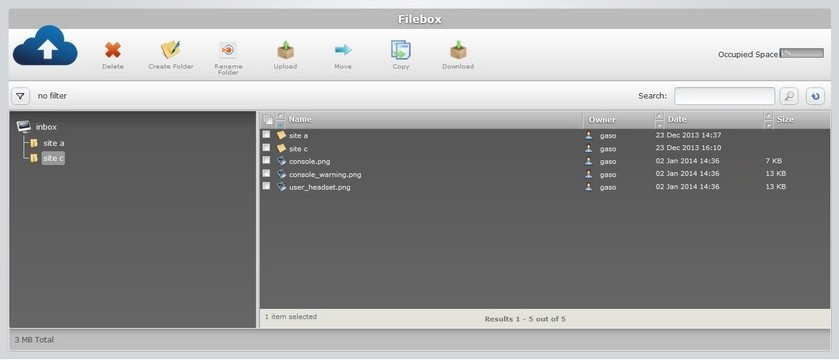Overview
It is possible to rename existing folders in both Inbox and Outbox. This operation is performed one folder/sub-folder at a time.
Step-by-Step
1. In the Site Dashboard's "Control Panel", click ![]() to access
to access ![]() . Click it and open the "Filebox" page.
. Click it and open the "Filebox" page.
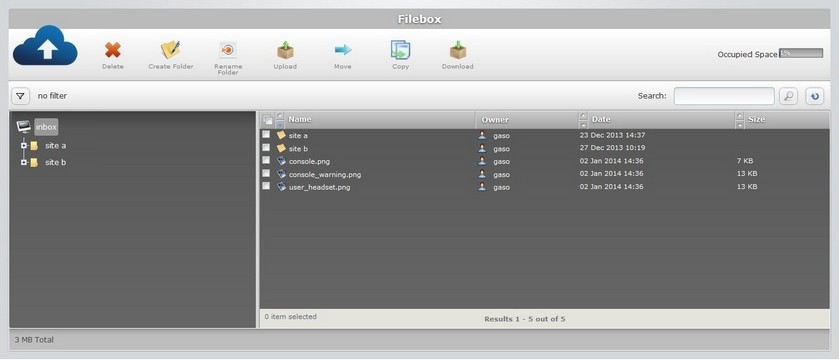
![]() The Inbox area is open, by default. If you want to perform the operation in the Outbox area, use the
The Inbox area is open, by default. If you want to perform the operation in the Outbox area, use the ![]() button (located below the Filebox icon) to access the
button (located below the Filebox icon) to access the ![]() button, and click it.
button, and click it.
2. On the left section, select the required folder to view its content (on the right section). If necessary, use the ![]() and
and ![]() buttons to navigate.
buttons to navigate.
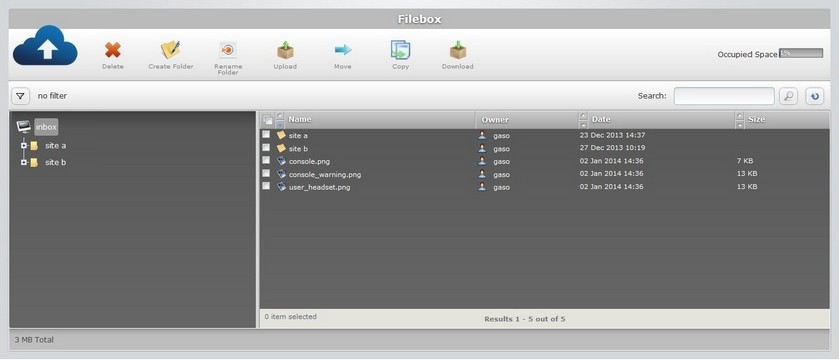
3. On the right section, select the folder/sub-folder to be renamed by checking the corresponding ![]() . (Ex: "site b").
. (Ex: "site b").
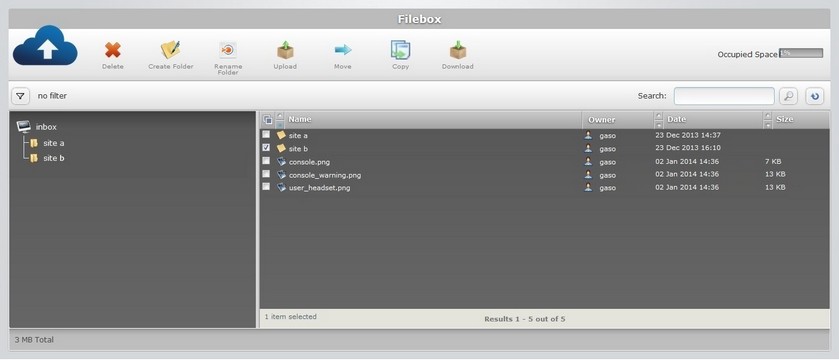
4. Click ![]() to set the folder name to "edit mode".
to set the folder name to "edit mode".
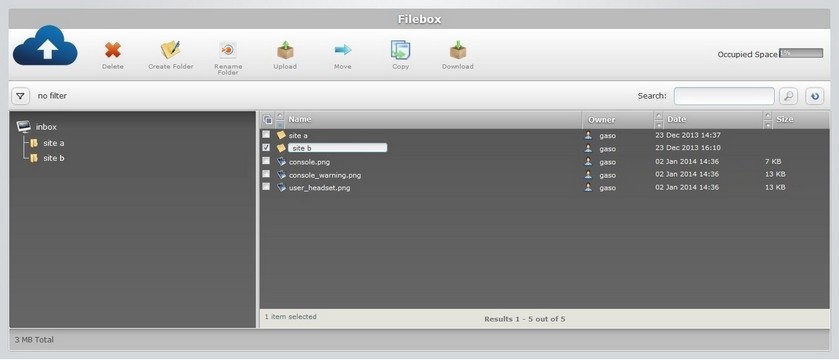
5. Enter the new folder name (ex: "site c").
![]() Only use lowercase letters for the folder name. Capital letters will be converted to lowercase.
Only use lowercase letters for the folder name. Capital letters will be converted to lowercase.
6. Press the "Enter" key in your PC keyboard to accept the name and conclude the operation.