Overview
The "Site Details" page refers to the site's general set up (ex: name, location, languages available, etc.).
To access the Site Details sub-module, click ![]() and, in the resulting row below, select
and, in the resulting row below, select ![]() .
.
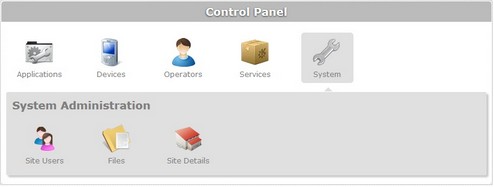
The image below illustrates the page that is accessed when clicking  .
.
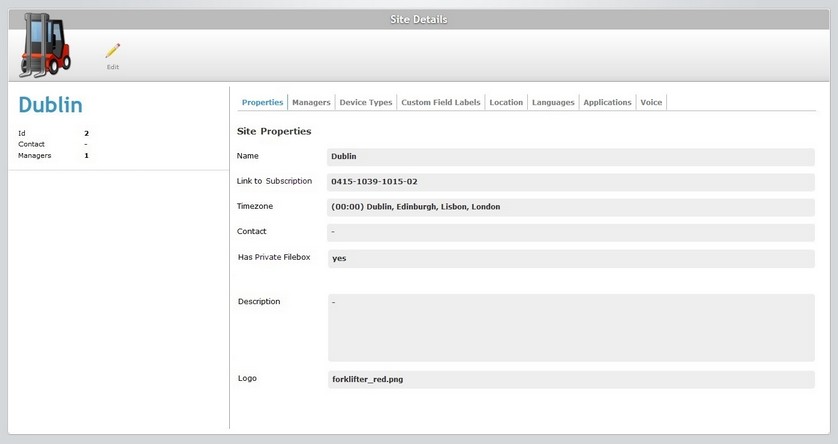
By default, the "Site Details" page opens in the "Properties" tab.
Properties tab
This tab displays the following information:
Name |
The name of the site. |
Link to Subscription |
The subscription number. |
Timezone |
The site's time zone. |
Contact |
A general contact for the site. |
Has Private Filebox |
Refers to the existence ("yes"), or not, ("no") of a site's private filebox. See Filebox. |
Description |
Information regarding the site. |
Logo |
Displays the image file that represents the site's logo (which is displayed in the Site Dashboard's header). See Editing Site Details. |
Managers tab
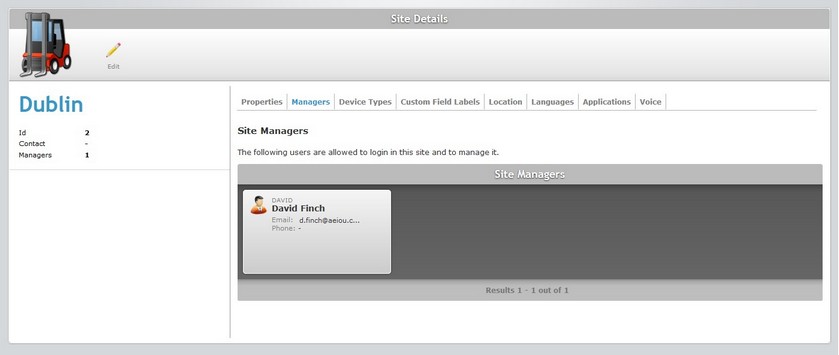
This tab displays the site manager(s) assigned to the site in a grid view with following information:
| • | The manager's login. |
| • | The manager's name |
| • | The manager's email |
| • | The manager's contact. |
Device Types tab
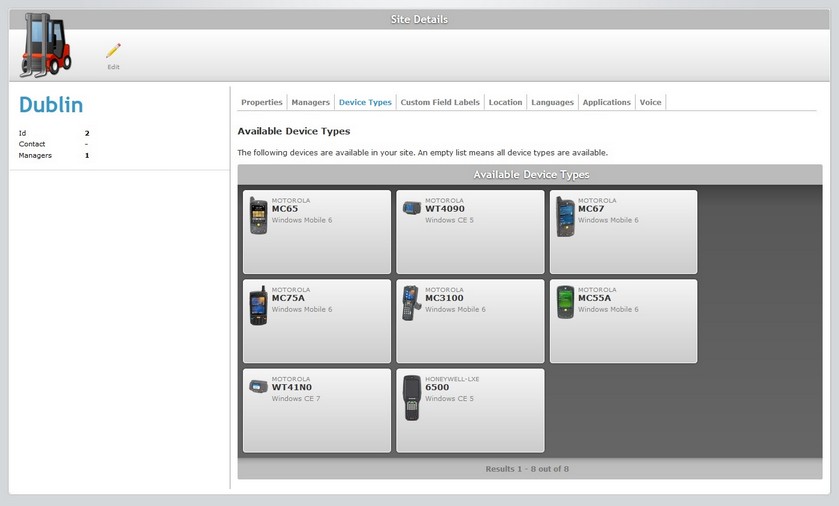
This tab displays the available device types for the site.
The information is displayed in a grid view:
| • | The manufacturer |
| • | The model of the device |
| • | The operating system |
If no devices are selected in this tab, all device types will be available in the site.
This tab is used to filter the list of devices in the site, in case a customer wants to see only a subset of the list.
Custom field labels tab
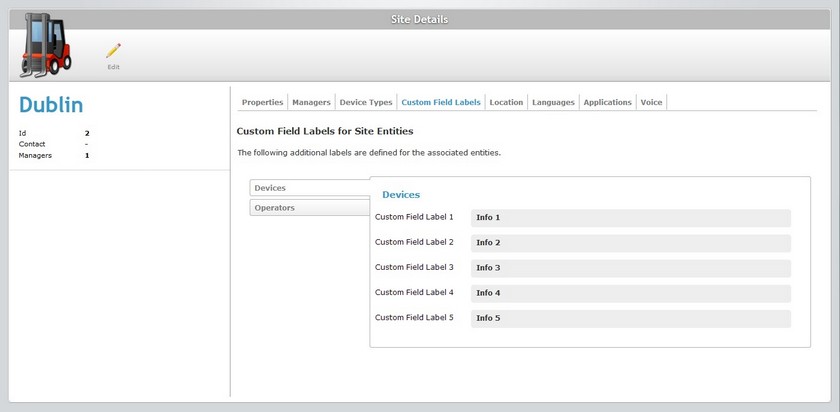
This tab displays the fields, included in the device and operator "Properties" tab, which can be customized.
Each field label can be customized according to the information you want to retrieve or you can maintain the default options ("Info 1", "Info 2", "Info 3", "Info 4", "Info 5"). See Editing Site Details.
Location tab
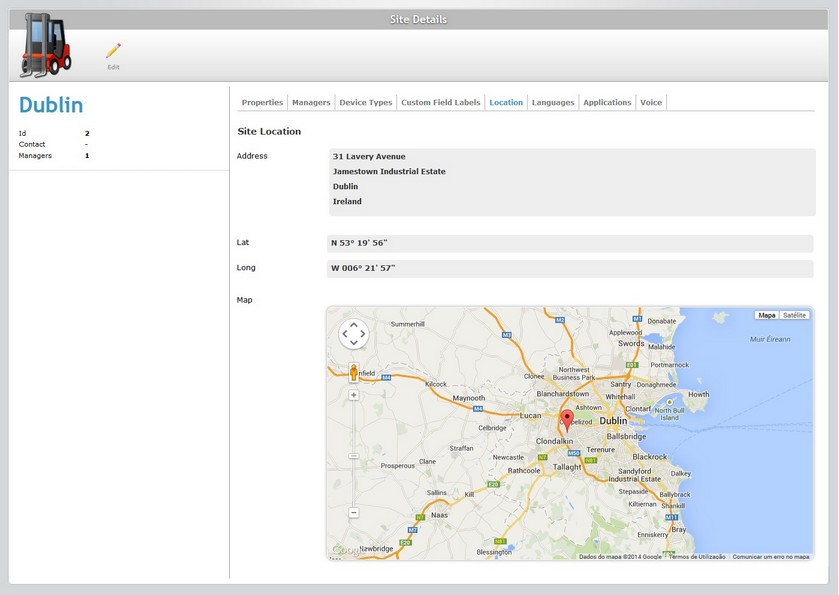
This tab displays the site's address, latitude and longitude coordinates as well as a map marking the site's exact location.
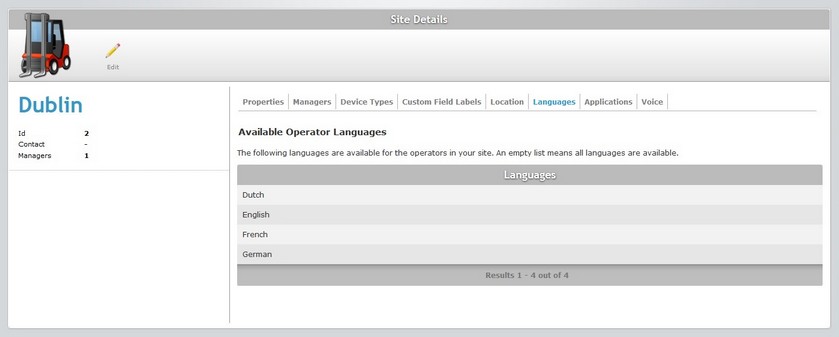
This tab displays the languages available for the site's operators.
Applications tab
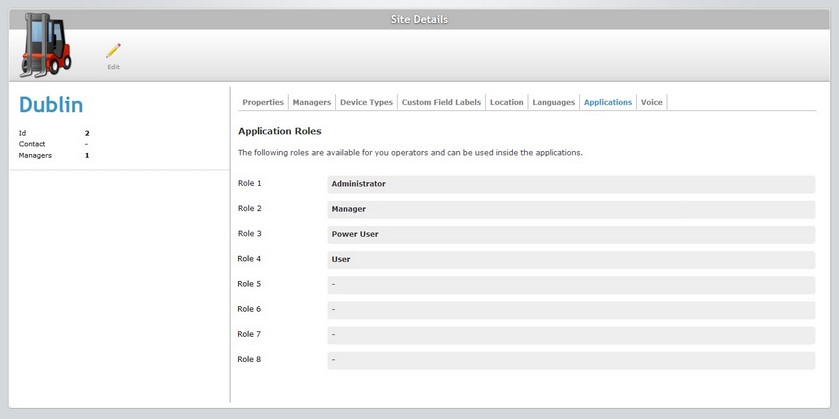
This tab displays the roles (to be used within the applications) that can be attributed to the site 's operators.
The default roles are Administrator, Manager, Power user and User but you can have up to 8 role types.
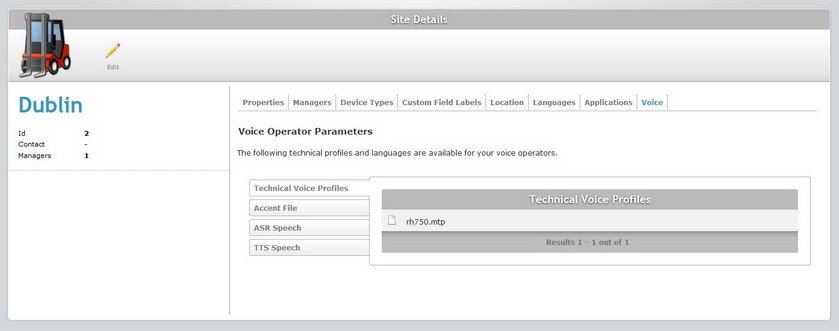
This tab displays the existing technical profiles and/or language files. This tab is only visible if the subscription allows for Voice applications.
By clicking each left side tab, you can view the corresponding files:
Technical Voice Profile
Is a configuration file that allows for the fine tuning of the MCL Voice Client behavior. It is provided by MCL.
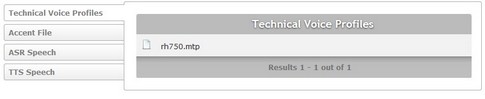
Accent File
Is a configuration file that allows for the fine tuning of voice recognition (adding voice transcriptions for the original spoken word).

ASR Speech (automatic speech recognition)

TTS Speech (text to speech)
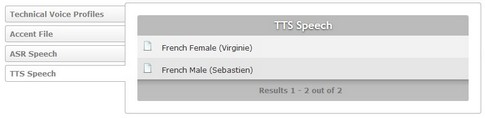
"Left Panel"
Besides the details in the 8 tabs, there is also information on the left side of the screen:
|
Site Logo |
Displays this default logo or a logo of your choosing. See Editing Site Details. |
(in blue) |
Displays the name of the site you are in. |
|
Id |
Displays the site's identification number. |
|
Contact |
Displays a contact number for the site. |
|
Managers |
Displays the number of site managers assigned to the site. |
If you want to edit the details of a site, click ![]() to set the corresponding "Site Details" page to "edit mode". For more detailed information, see Editing Site Details.
to set the corresponding "Site Details" page to "edit mode". For more detailed information, see Editing Site Details.
This chapter includes the operation available in the Site Details sub-module. The table below refers the user profiles that can perform the described operation:
Operation |
Description |
User access |
|---|---|---|
Edit the details of the current site. |
Account Administrator Site Manager |