Import from Library
Overview
In MCL-Designer V4, the Library is the source folder for an import. Library contains elements (programs, screens, routines, global/background procedures, data files, global events and label profiles) that have previously been exported from other MCL-Designer projects into it. See Export to Library.
Some of the exportable elements can be locked, namely programs, global/background procedures and/or global events. This means that if, during the export, an element was "locked" (an Export option), you will be able to import that element into another project but you will NOT be able to edit it. The locked elements are identified with a ![]() (in the "Library Manager" window and in the tree view of the destination project).
(in the "Library Manager" window and in the tree view of the destination project).
The exception is the import of a locked Global Procedure. In this case, the localization tags and word lists included in the import will become available for viewing/editing after the import into the project - the localization tags will be visible in the "Localization" window ("Tools" menu > "Localization" option > "View All Localization Tags" option) and the word lists will be included in the "Speech" module.
![]()
Make sure the resources representing the localization tags/word lists are selected when importing the locked Global Procedure into a project.
As for the localization tags, confirm the target project has the required languages enabled in the "Localization" tab (in the Project Properties).
It is NOT possible to import routines and/or screens into locked destination elements because they are not editable. If you attempt to do so, you get the following message:
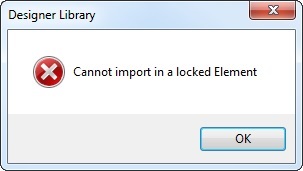
The Library can contain speech elements, meaning, programs, screens, routines, global procedures and global events that were exported from a speech project. These speech elements are marked with a ![]() . If your MCL-Designer V4 subscription includes speech attributes, you will be able to import those elements into your project. If it does NOT have an attached MCL-Voice add-on, the import of a speech element will NOT be successful:
. If your MCL-Designer V4 subscription includes speech attributes, you will be able to import those elements into your project. If it does NOT have an attached MCL-Voice add-on, the import of a speech element will NOT be successful:
Example: Import attempt of a "speech global event" into a project that does NOT have enabled speech attributes.
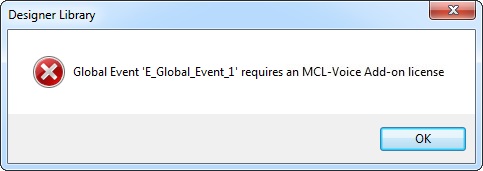
Step-by step
1. Use one of the following to access the "Library Manager" window.
A. Go to the "Menu Bar", click "Tools" and, in the resulting menu, select "Library Manager".
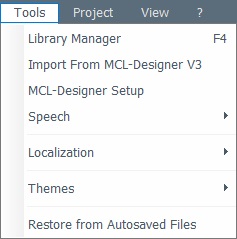
B. Click <F4>.
C. Use the "Import ..." option whenever available in the "Library" drop-down (an option included in several right-click menus).
D. Use the "Library Import " option whenever available (an option included in several right-click menus).
Whichever the option chosen (A, B, C or D), it opens a "Library Manager" window.
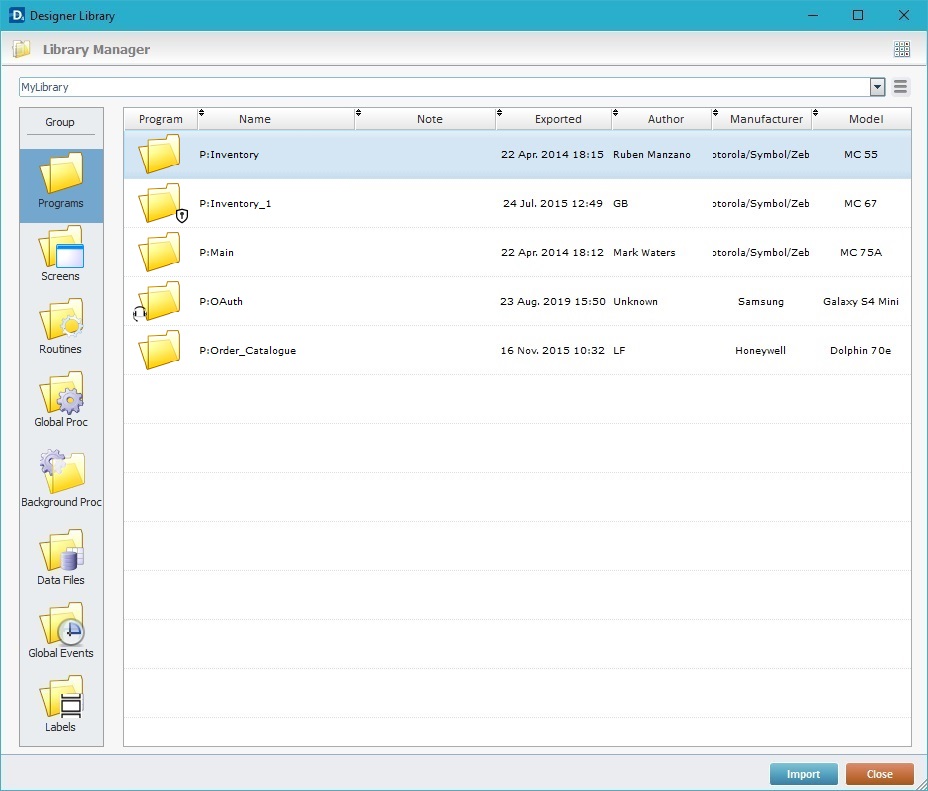
2. Select the element type ("Programs", "Screens", "Routines", "Global Proc", "Background Proc", "Data Files", "Global Events" or "Labels") you want to import into your current project in the "Group" section to the left.
The import operation becomes more specific and is adapted to the selected element. For more information on each element's import procedure, see:
To Import a Program from Library
To Import a Routine from Library
To Import a Screen from Library
To Import a Global Procedures from Library
To Import a Background Procedure from Library
To Import a Data File from Library
To Import a Global Event from Library
To Import a Label Profile from Library