Speech in the Input List Control
Control Purpose
This control is used to allow the operator to define data by selecting it from a fixed list.
Depending on what your MCL-Designer V4 subscription includes, this control can have another feature - speech.
This means that the operator can use the keyboard, the touchscreen (if available) or say the intended value. It also enables the use of output information (instructions to be heard by the operator) and the use of spoken words to establish data input order, meaning, using a specific word (= focus word) to set the focus on a specific control within a screen.
This topic only describes the speech related options included in an Input Time control. For more information on this control, see Adding an Input List Control to a Screen.
Step-by-step
1. Add the Input List control to the screen by dragging it from the top section of the "Control" tab OR the Style Preview section onto the screen.
2. In the control's properties window, fill in the "General", "Query" and "Layout" tabs as required. See Adding an Input List Control to a Screen.
![]() Remember that all speech input data (stored in a variable that is defined in the "General" tab) must be managed with the use of processes in the "Actions" tab.
Remember that all speech input data (stored in a variable that is defined in the "General" tab) must be managed with the use of processes in the "Actions" tab.
3. Open the "Speech" tab. By default, all the tab's options are inactive.
This tab is used to activate the control's speech attribute and to define its use (control focus through speech, prompts, accepted word sequence, etc.).
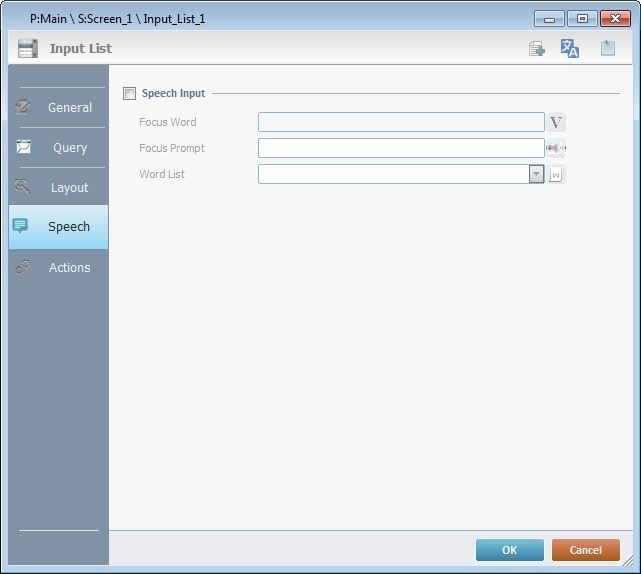
4. Check the "Speech Input" box to enable the control's speech feature.
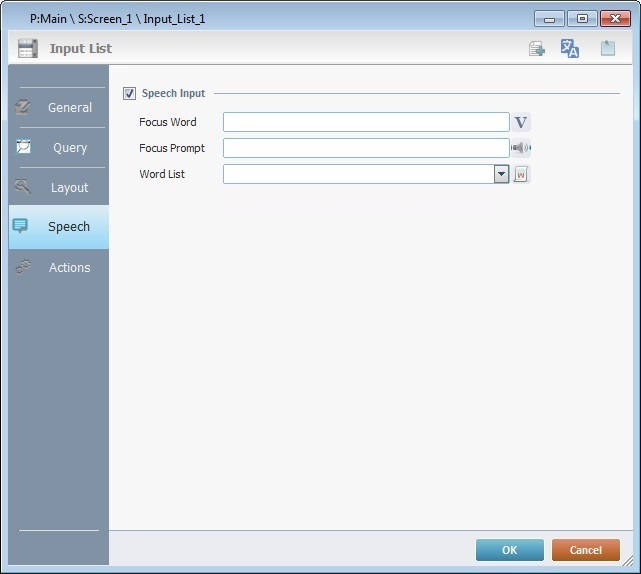
5. Fill in the available options:
Focus Word |
Enter a focus word OR click
The focus word is used by the operator to set the focus on the current control before input. Ex: The operator uses the focus word to turn the corresponding control into the active element (ready to receive input) in the screen without having to touch the control or use the direction keys of a keyboard. |
Focus Prompt |
If required, enter the focus prompt OR click |
Word List |
Select an App Word List from the drop-down OR click This implies the previous creation of an App Word List with the spoken words that represent the items/values contained in the Input List control. |
6. Continue to the "Actions" tab and add the necessary processes to handle the speech input received via the current Input List control. See Adding an Input List Control to a Screen - Actions tab (step 15).
![]() Any future editing in the "Speech" tab, requires clicking
Any future editing in the "Speech" tab, requires clicking ![]() in the properties window to apply the changes.
in the properties window to apply the changes.
![]()
Remember that the variable that receives the speech input is defined in the control's "General" tab.
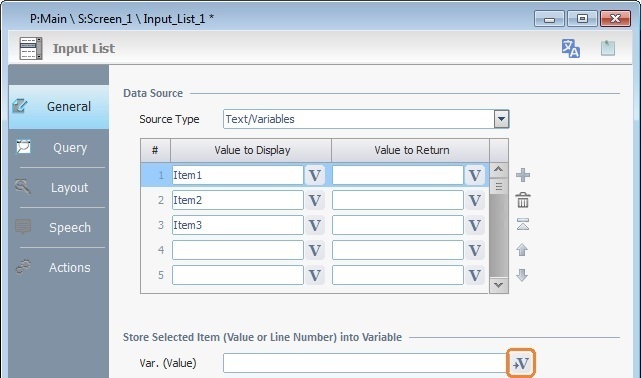
The defined word list is "Menu".
The "Menu" word list contains the words "Picking", "Inventory" and "Exit". This means that the operator must say just one of the spoken words included in the "Menu" word list.
Possible Speech Inputs
"picking" "inventory" "exit"
|