TTS Substitutions
Overview
A TTS Substitution is a speech output related option. It allows you to replace a TTS word (what the operator hears) with a more appropriate phonetic variation of that TTS word. The purpose is to make the word more understandable/recognizable to the operator.
This feature can be used to replace TTS words of the same language (ex: replacing a word prompted in the standard language with the same word prompted in a regional accent) or it can be used to replace a word that, because of its foreign origin, is not prompted properly by the system (ex: a "welcome message" after login, that includes an operator surname that is not part of the defined TTS language. To avoid having a poorly prompted surname, use a TTS substitution to have it sound as it should).
There are no default TTS Substitution lists. The TTS Substitution list is created according to necessity.
When dealing with more than one language, you must create a list per language.
See To Add a TTS Substitution List and/or To Edit a TTS Substitution List.
To Add a TTS Substitutions List
Step-by-step
1. In the "Speech" module, right-click "TTS Substitutions"

2. Click "Add new Substitutions List" in the resulting menu.
3. Select the language that refers to the word being replaced from the drop-down.
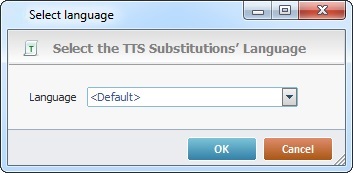
The "<Default>" option represents the TTS language that is defined in the speech profile of the operator that logged in on the speech application.
4. Click ![]() to move onto a window with a "Word Substitution Table".
to move onto a window with a "Word Substitution Table".
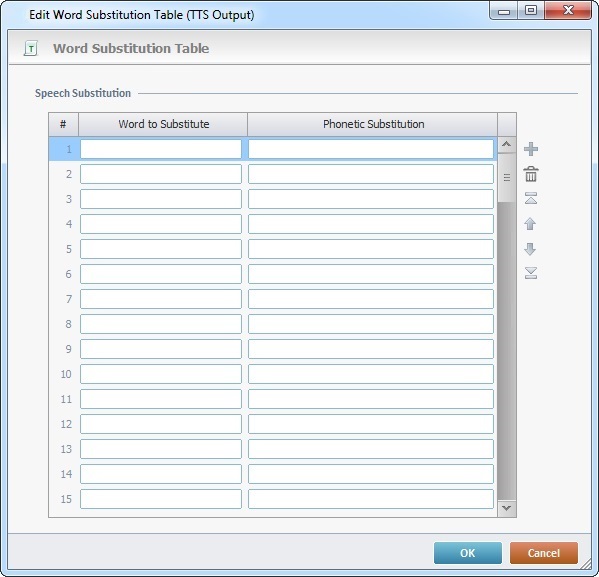
5. Fill in the table, as necessary:
Word to Substitute column |
Enter the word (in the defined TTS language) that you want to replace. |
Phonetic Substitution column |
Enter the word that will substitute every occurrence of the word being replaced (defined in the column to the left). You must write it in a way that it represents how it should be spoken. |
6. If required, use the following options to edit the table or the table field content:
a. The editing bar.
I. Use the editing bar to the right to add (![]() ), delete (
), delete (![]() ) and/or move (
) and/or move (![]()
![]()
![]()
![]() ) table rows.
) table rows.
b. The right-click menu.
I. Right-click the table field you want to edit.
|
Cut |
Removes the selected field. |
Copy |
Copies the selected field. Must be concluded with a "Paste". |
|
Paste |
Must be preceded by a "Copy". Pastes the copied field. |
|
Search "XXXX" |
Executes a search in the project of the selected table field's content. |
II. Select the appropriate option from the resulting menu.
7. Click ![]() to conclude the operation.
to conclude the operation.
To Edit a TTS Substitutions List
Step-by-step
1. In the "Speech" module, right-click the TTS substitutions list you want to edit.
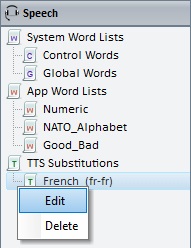
2. Click "Edit" in the resulting menu to open a window with the corresponding table.
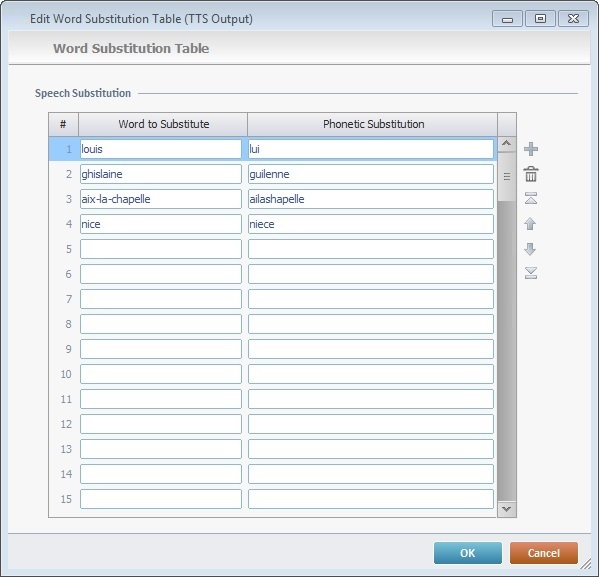
Ex: This substitution list includes first names and french city names that would not be interpreted/spoken properly in english (the TTS language) and, therefore, need to be replaced and also the corresponding phonetic variation to make those TTS words sound closer to the original.
3. Edit the existing information and/or add more entries, as needed.
4. If required, use the following edition tools:
a. Use the editing bar to the right to add (![]() ), delete (
), delete (![]() ) and/or move (
) and/or move (![]()
![]()
![]()
![]() ) the table rows.
) the table rows.
b. Right-click the table field you want to modify and select the appropriate option in the resulting menu.
|
Cut |
Removes the selected field. |
Copy |
Copies the selected field. Must be concluded with a "Paste". |
|
Paste |
Must be preceded by a "Copy". Pastes the copied field. |
|
Search "XXXX" |
Executes a search in the project of the selected table field's content. |
5. Once you are done with the edition, click ![]() to conclude the operation.
to conclude the operation.
To Delete a TTS Substitutions List
Step-by-step
1. In the "Speech" module, right-click the TTS substitutions list you want to delete.

2. In the resulting menu, click "Delete".

3. In the "confirmation window", click ![]() to conclude the deletion or
to conclude the deletion or ![]() to cancel the operation.
to cancel the operation.