Working with Variable Assign Process
Process Purpose
The "Variable Assign" process is used to assign a specific value to a variable. You can assign values to up to 40 variables with a single "Variable Assign" process.
Check the provided "Variable Assign" examples at the end of the topic.
When you add a process, you are required to define its settings. This occurs in the process's properties window which is displayed automatically after having added the "Variable Assign" process.
If any subsequent edition is required, double-click the process to open its properties window and enter the necessary modifications.
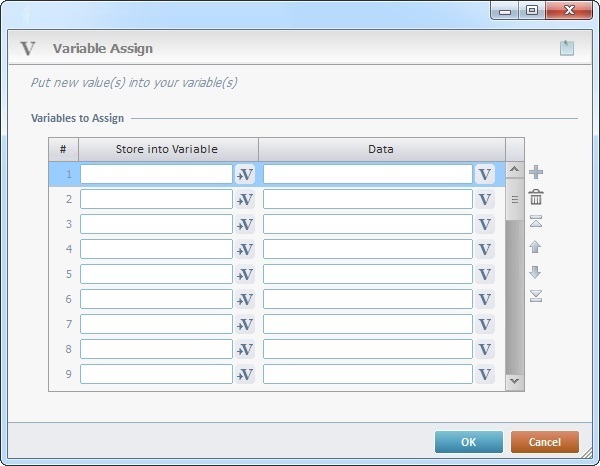
Fill in the following options:
Variables to Assign |
|
Store into Variable column |
Click |
Data column |
Enter a value OR click |
Use the editing icons to the right of the table to move the rows up and down and to delete or add more rows.
If required, use ![]() (on the upper right corner of the properties window) to attach any relevant notes to this process.
(on the upper right corner of the properties window) to attach any relevant notes to this process.
Click it and enter your notes in the resulting text box. These notes will be displayed in the corresponding "Actions" tab or "Process" window (in the "Notes" field) and in the "Developer Report".
After filling in the required options, click ![]() to conclude or
to conclude or ![]() to abort the operation.
to abort the operation.
The added process is displayed in the corresponding "Actions" tab or "Process" window.
![]()
Use the right-click in MCL-Designer's input boxes to access some related options as well as the general "Cut", "Copy"; "Paste"; "Search" actions (active/inactive according to the current context).
Ex: If you right-click the "Variable" input box (included in a "Conversion's" properties window), you are provided with general editing/search actions and other more specific options such as "Variable Select" (see "Variable Select"); "Variable Insert" (see "Variable Insert"); "Insert Special Character" (see To Insert Special Characters into a Control's Text Input Field) and "Localization Select" (see Localization List).
If you right-click another input box, it may provide other possibilities.

Data/Value to Assign |
Target Variable |
Target Variable = Stored Value |
Bananas |
P_Item_Name |
P_Item_Name = Bananas |
P_Code (123456) |
P_Code_Result |
P_Code_Result = 123456 |
G_Read Items (75) |
P_Items |
P_Items = 75 |
L_Location (Brussels) |
L_Cust_Location |
L_Cust_Location = Brussels |