Working with Attach/Detach Process
Process Purpose
The "Local Database Attach/Detach" process is used to connect/disconnect the local database to/from the application.
Example of use of this process in a day-to-day database data communication flow:
a. At the beginning of the mobile operator's shift, the application must obtain a database with new data ("Detach" process - detachment from the default database).
b. Once the mobile operator receives the new database, he needs to access its data ("Attach" process).
c. At the end of his shift, the mobile operator sends the local database, with the manipulated data ("Detach" process).
When you add a process, you are required to define its settings. This occurs in the process's properties window which is displayed automatically after having added the "Local Database Attach/Detach" process.
If any subsequent edition is required, double-click the process to open its properties window and enter the necessary modifications.
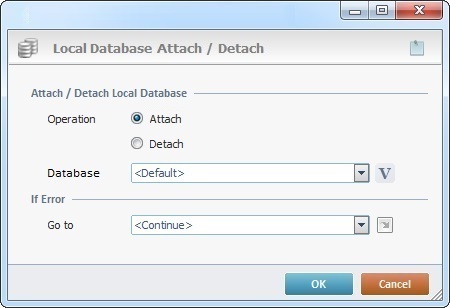
Fill in the following options:
Attach/Detach Local Database |
|
Operation |
Select the appropriate operation: Attach to initiate the attach action (MCL-Client will be connected to the local database specified in the "Database" field). Detach to initiate the detach action (MCL-Client will disconnect from the local database - the one in use). |
Database |
Select the database to be attached or detached from the drop-down OR click |
If Error |
|
Go to |
Select a target location from the drop-down or
|
Use the editing icons to the right of the table to move the rows up and down and to delete or add more rows.
Detail of a ![]() window:
window:

"S:Menu" is a screen included in the same program as the process.
"R:Routine_1" is a routine included in the same program as the process.
As an option, use ![]() to attach any relevant notes to this process. Click it and enter your notes in the resulting text box. These notes will be displayed in the corresponding "Actions" tab or "Process" window (in the "Notes" field) and in the "Developer Report".
to attach any relevant notes to this process. Click it and enter your notes in the resulting text box. These notes will be displayed in the corresponding "Actions" tab or "Process" window (in the "Notes" field) and in the "Developer Report".
After filling in the required options, click ![]() to conclude or
to conclude or ![]() to abort the operation.
to abort the operation.
The added process is displayed in the corresponding "Actions" tab or "Process" window.
![]() If you want to use a label as a target destination, you can use the "Auto-Label" mechanism. This alternative to the "Set Label" process allows you to create a label in the properties window of a process - specifically, in the fields used to define target destinations (ex: the "If Error..." type fields). See To Automatically Create a Label.
If you want to use a label as a target destination, you can use the "Auto-Label" mechanism. This alternative to the "Set Label" process allows you to create a label in the properties window of a process - specifically, in the fields used to define target destinations (ex: the "If Error..." type fields). See To Automatically Create a Label.
![]()
Use the right-click in MCL-Designer's input boxes to access some related options as well as the general "Cut", "Copy"; "Paste"; "Search" actions (active/inactive according to the current context).
Ex: If you right-click the "Variable" input box (included in a "Conversion's" properties window), you are provided with general editing/search actions and other more specific options such as "Variable Select" (see "Variable Select"); "Variable Insert" (see "Variable Insert"); "Insert Special Character" (see To Insert Special Characters into a Control's Text Input Field) and "Localization Select" (see Localization List).
If you right-click another input box, it may provide other possibilities.
