Working with the Local Database Processes Group
Process Purpose
Local Databases are databases located in a device which can include one or more tables. MCL-Designer V4 allows you to create the necessary tables in the "Local Database" module (see How to Work with a Local Database).
The Local Database processes group includes specific operations that concern the tables contained in a local database.
![]()
There are some recurring icons which appear in these processes:
![]() Click this icon to create a new table in the local database. Go to Creating a Table to see how to fill in the several options available.
Click this icon to create a new table in the local database. Go to Creating a Table to see how to fill in the several options available.
![]() Click this icon to view and/or edit the data included in the selected table. Go to Viewing/Editing a Table to see how to fill in the several options available.
Click this icon to view and/or edit the data included in the selected table. Go to Viewing/Editing a Table to see how to fill in the several options available.
![]() Click it to test SQL scripts. See To Test SQL Scripts below.
Click it to test SQL scripts. See To Test SQL Scripts below.
Depending on the process, after defining all the specific settings, press ![]() . This opens a message box:
. This opens a message box:

Select ![]() to proceed. This message appears because the process used affects the database (updates, inserts or deletes data).
to proceed. This message appears because the process used affects the database (updates, inserts or deletes data).
Depending on the tested SQL commands, the next window will display the results (ex: "Insert Records").
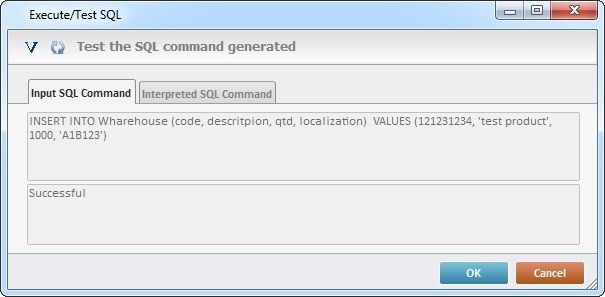
If required, click ![]() to open a new window where you can insert direct values in the “Template” fields. These values are sent, directly, to the selected tables in the database.
to open a new window where you can insert direct values in the “Template” fields. These values are sent, directly, to the selected tables in the database.
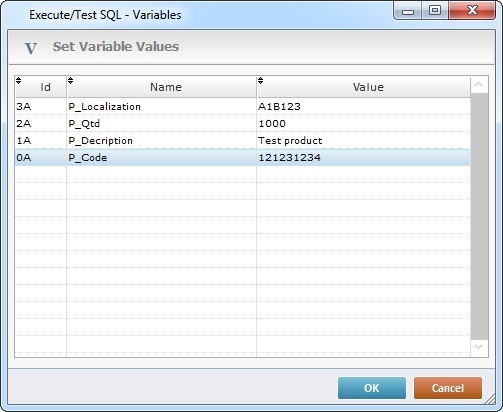
If required, click ![]() to execute the defined SQL command.
to execute the defined SQL command.
Ex: “A1B123”; “1000”; “Test product” and “121231234” were directly keyed into the “Template” fields.
Click ![]() to conclude the value insertion. Since the process used affects the database, there is another message box:
to conclude the value insertion. Since the process used affects the database, there is another message box:

Click ![]() to conclude the testing or
to conclude the testing or ![]() to cancel the operation.
to cancel the operation.
Ex: This is a view of both tabs when testing the SQL script concerning a "Local Database Insert Record" process:

Use the Query Assistant to define a query in a local database table based on "where" conditions.
The "Query" tab is present in most of the Local Database processes.

Double-click the required row or click the corresponding ![]() .
.
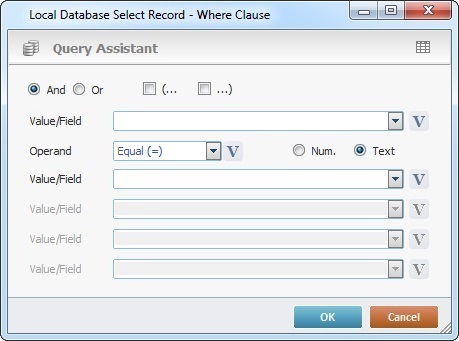
|
These logical operands are only available if there is more than 1 Where clause for this query. Check “And” or “Or” depending on the query's purpose. |
|
If needed,check the most adequate parenthesis for your Where clause. (The parenthesis determines the order in which the defined conditions are evaluated.) |
Value/Field |
Select the table field to be queried from the drop-down OR click |
Operand |
Select a comparison operand from the drop-down OR click |
Num. |
Check this option if the Where clause requires numeric values. |
Text |
Check this option if the Where clause requires text values. |
Value/Field |
Enter the intended value OR select a table field from the drop-down OR click Depending on the selected comparison operand, there can be more or less "Value/Field" options available. Ex: The "EQUAL" operand only requires 1 "Value/Field" option. The "BETWEEN" operand calls for 2 "Value/Field" boxes. |
Click |
|
When a local database has more than one table/view, you can join the fields of the tables/views to create a joined "select statement".
Click ![]() to open the “Select Tables” window, wherever it is available.
to open the “Select Tables” window, wherever it is available.
Ex: There are two tables selected ("Warehouse" and "Table_1"). The fields displayed in the "Join" section ("code", "description", "qtd" and "localization" included in the "Warehouse" table and "code" and "description" included in the "Table_1" table) will merge.
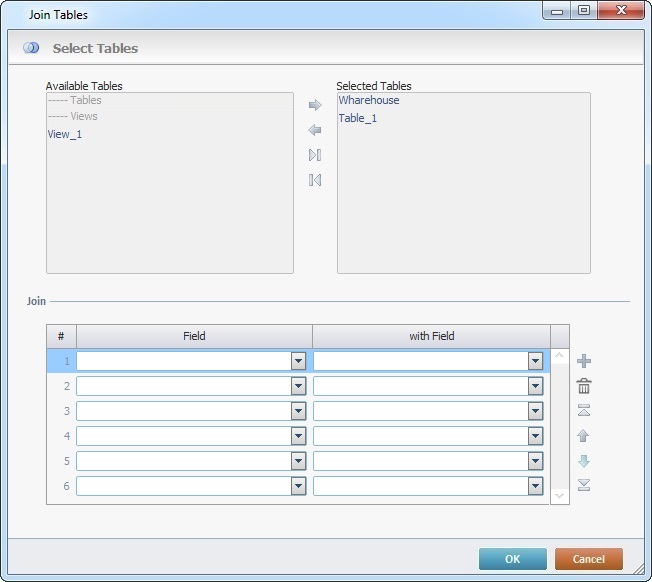
Proceed as follows:
Select Tables |
|
Available Tables |
This box displays the available tables and views to be joined. The required ones must be moved to the box to the right ("Selected Table"). Use the editing icons |
Selected Tables |
This box displays the tables to be used in the “Join Tables” action. Use the editing icons |
Join (table) |
|
Field column |
Select the field(s) to be joined from one table. |
with Field column |
Select the field(s) to be joined from the other table. |
Use the editing icons to the right of the table to move the rows up and down and to delete or add more rows.
After filling in the required options, click ![]() to conclude and return to the "General" tab or click
to conclude and return to the "General" tab or click ![]() to abort the operation.
to abort the operation.
The Local Database group includes the following processes:
-----Basic SQL |
-----Advanced SQL |
-----SQL on File |