Working with Delete Record(s) Process
Process Purpose
The "Local Database Delete Record(s)" process is used to delete records from a local database table.
When you add a process, you are required to define its settings. This occurs in the process's properties window which is displayed automatically after having added the "Local Database Delete Record(s)" process. This properties window is divided into three tabs - "General", "Query" and "Advanced".
If any subsequent edition is required, double-click the process to open its properties window and enter the necessary modifications.
"General" tab
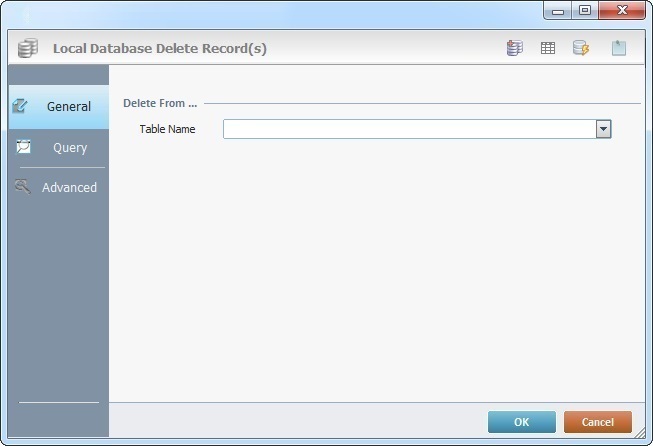
Fill in the following options
Delete From ... |
|
Table Name |
Select the table with the records to delete from the drop-down. |
Proceed to the "Query" tab.
"Query" tab

Proceed as follows:
Where |
|
Where Clause |
Click |
Use the editing icons to the right of the table to move the rows up and down and to delete or add more rows.
Go to the "Advanced" tab.
"Advanced" tab
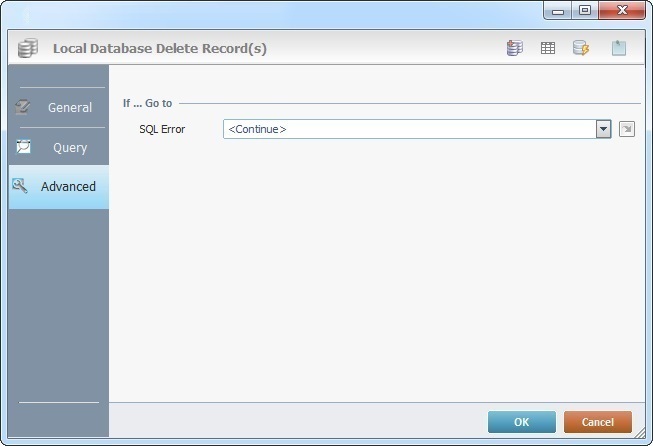
Proceed as follows:
If … Go to |
|
SQL Error |
Select a target location from the drop-down or the
|
Detail of a ![]() window:
window:

"S:Menu" is a screen included in the same program as the process.
"R:Routine_1" is a routine included in the same program as the process.
If required, use the icons on the upper right corner of the properties window:
![]() Click it to create a new table in a local database. See Creating a Table.
Click it to create a new table in a local database. See Creating a Table.
![]() Click it to view the data in the selected table. See Viewing/Editing a Table.
Click it to view the data in the selected table. See Viewing/Editing a Table.
![]() Click it to test SQL scripts. See To Test SQL Scripts.
Click it to test SQL scripts. See To Test SQL Scripts.
![]() Use the icon to attach any relevant notes to this process. Click it and enter your notes in the resulting text box. These notes will be displayed in the corresponding "Actions" tab or "Process" window (in the "Notes" field) and in the "Developer Report".
Use the icon to attach any relevant notes to this process. Click it and enter your notes in the resulting text box. These notes will be displayed in the corresponding "Actions" tab or "Process" window (in the "Notes" field) and in the "Developer Report".
After filling in the required options, click ![]() to conclude or
to conclude or ![]() to abort the operation.
to abort the operation.
The added process is displayed in the corresponding "Actions" tab or "Process" window.
![]() If you want to use a label as a target destination, you can use the "Auto-Label" mechanism. This alternative to the "Set Label" process allows you to create a label in the properties window of a process - specifically, in the fields used to define target destinations (ex: the "If Error..." type fields). See To Automatically Create a Label.
If you want to use a label as a target destination, you can use the "Auto-Label" mechanism. This alternative to the "Set Label" process allows you to create a label in the properties window of a process - specifically, in the fields used to define target destinations (ex: the "If Error..." type fields). See To Automatically Create a Label.
![]()
Use the right-click in MCL-Designer's input boxes to access some related options as well as the general "Cut", "Copy"; "Paste"; "Search" actions (active/inactive according to the current context).
Ex: If you right-click the "Variable" input box (included in a "Conversion's" properties window), you are provided with general editing/search actions and other more specific options such as "Variable Select" (see "Variable Select"); "Variable Insert" (see "Variable Insert"); "Insert Special Character" (see To Insert Special Characters into a Control's Text Input Field) and "Localization Select" (see Localization List).
If you right-click another input box, it may provide other possibilities.
