Working with Decode BCD Process
Process Purpose
The "Decode BCD" process is used to decode and store tag information retrieved during inventory. It uses the standard BCD Decode method.
![]()
Make sure you have already created the required RFID profile(s). See Creating an RFID Profile.
Check the necessary steps to create an RFID program in To Create an RFID Program.
When you add a process, you are required to define its settings. This occurs in the process's properties window which is displayed automatically after having added the "Decode BCD" process.
If any subsequent edition is required, double-click the process to open its properties window and enter the necessary modifications.
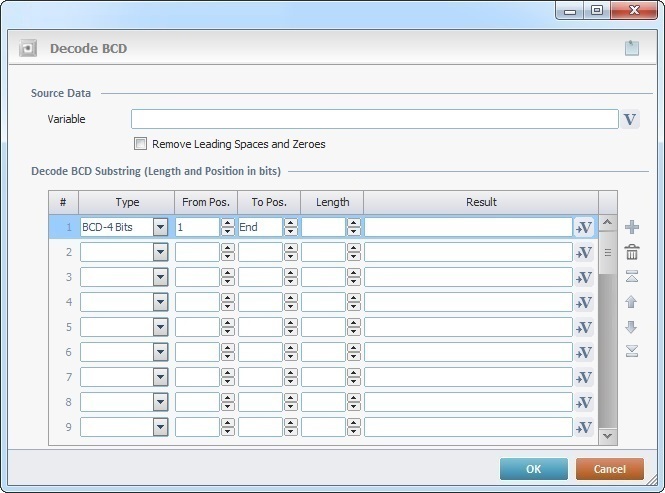
Fill in the following options:
Source Data |
|
Variable |
Define the RFID reading value to be decoded. Either enter it OR click |
Remove Leading Spaces and Zeros |
Check this box to remove any spaces or zeroes when decoding the memory banks. |
Decode BCD Substring (Length and Position in bits) |
|
Type column |
Define the BCD Decode type. Select an option from the drop-down ("BCD (4-bit)" or "BCD(6-bit)"). |
From Pos. column |
Define the initial position, within the tag information, of the value to be decoded. |
To Pos.column |
Define the end position, within the tag information, of the value to be decoded. |
Length column |
Optionally, define the length, within the tag information, of the value to be decoded. |
Result column |
Define the variable that will store the decoded results. Click |
Use the editing icons to the right of the table to move the rows up and down and to delete or add more rows.
If required, click ![]() to attach any relevant notes to this process. Click it and enter your notes in the resulting text box. These notes will be displayed in the corresponding "Actions" tab or "Process" window (in the "Notes" field) and in the "Developer Report".
to attach any relevant notes to this process. Click it and enter your notes in the resulting text box. These notes will be displayed in the corresponding "Actions" tab or "Process" window (in the "Notes" field) and in the "Developer Report".
After filling in the required options, click ![]() to conclude or
to conclude or ![]() to abort the operation.
to abort the operation.
The added process is displayed in the corresponding "Actions" tab or "Process" window.
![]()
Use the right-click in MCL-Designer's input boxes to access some related options as well as the general "Cut", "Copy"; "Paste"; "Search" actions (active/inactive according to the current context).
Ex: If you right-click the "Variable" input box (included in a "Conversion's" properties window), you are provided with general editing/search actions and other more specific options such as "Variable Select" (see "Variable Select"); "Variable Insert" (see "Variable Insert"); "Insert Special Character" (see To Insert Special Characters into a Control's Text Input Field) and "Localization Select" (see Localization List).
If you right-click another input box, it may provide other possibilities.
