Working with Inbox / Parse Message's Header Process
Process Purpose
This is a Messagebox Service related process.
The "Inbox / Parse Message's Header" process is used to parse the header(s) of the received message into the defined variables. A message can be received by using the "Inbox / Receive Message" process or the "Receive Message" screen action.
When you add a process, you are required to define its settings. This occurs in the process's properties window which is displayed automatically after having added the "Inbox / Parse Message Header" process.
If any subsequent edition is required, double-click the process to open its properties window and enter the necessary modifications.
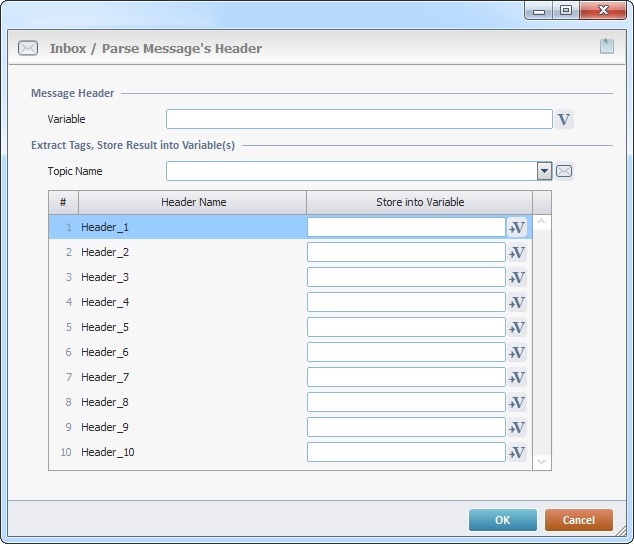
Fill in the following options:
Message Header |
|
Variable |
Click |
Extract Tags, Store Result into Variable(s) |
|
Topic Name |
Select the name of the topic profile from the drop-down. If required, click |
Header Name column |
This column automatically displays the headers included in the received messages. |
Store into Variable column |
Click |
If required, use the ![]() icon on the upper right corner of the properties window to attach any relevant notes to this process. Click it and enter your notes in the resulting text box. These notes will be displayed in the corresponding "Actions" tab or "Process" window (in the "Notes" field) and in the "Developer Report".
icon on the upper right corner of the properties window to attach any relevant notes to this process. Click it and enter your notes in the resulting text box. These notes will be displayed in the corresponding "Actions" tab or "Process" window (in the "Notes" field) and in the "Developer Report".
After filling in the required options, click ![]() to conclude or
to conclude or ![]() to abort.
to abort.
The added process is displayed in the corresponding "Actions" tab or "Process" window.
![]()
When creating a file, we recommend you use the related best practices (ex: do NOT use special characters).
For more detailed information, register/log in to our MCL Community and access MCL's Knowledge Base ("File Name Best Practices").
![]()
Use the right-click in MCL-Designer's input boxes to access some related options as well as the general "Cut", "Copy"; "Paste"; "Search" actions (active/inactive according to the current context).
Ex: If you right-click the "Variable" input box (included in a "Conversion's" properties window), you are provided with general editing/search actions and other more specific options such as "Variable Select" (see "Variable Select"); "Variable Insert" (see "Variable Insert"); "Insert Special Character" (see To Insert Special Characters into a Control's Text Input Field) and "Localization Select" (see Localization List).
If you right-click another input box, it may provide other possibilities.
