Working with Variable Insert Process
Process Purpose
The "Variable Insert" process is used to insert a string inside another one in a defined position.
Check the provided "Variable Insert" examples at the end of the topic.
When you add a process, you are required to define its settings. This occurs in the process's properties window which is displayed automatically after having added the "Variable Insert" process.
If any subsequent edition is required, double-click the process to open its properties window and enter the necessary modifications.
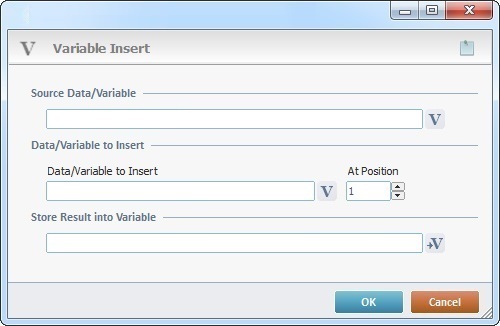
Fill in the following options:
Data/Variable to Format |
|
Click |
|
Data/Variable to Insert |
|
Data/Variable to Insert |
Define the string or variable to be inserted inside the variable to format. Either enter the data OR click |
At Position |
Define where to insert the new string in the target string by providing the initial position within the target string. If required, you can use negative values, in which case, the position is always calculated from the end of the string. Ex: String "ABCDEFG" (a string with 7 positions): If you enter "2", the intended position refers to "B". If you enter "-3", the intended position refers to "E". |
Store Result into Variable |
|
Click |
|
If required, click ![]() (on the upper right corner) and enter info about this process in the resulting text box. These notes will be displayed in the corresponding "Actions" tab or "Process" window (in the "Notes" field) and in the "Developer Report".
(on the upper right corner) and enter info about this process in the resulting text box. These notes will be displayed in the corresponding "Actions" tab or "Process" window (in the "Notes" field) and in the "Developer Report".
After filling in the required options, click ![]() to conclude or
to conclude or ![]() to abort the operation.
to abort the operation.
The added process is displayed in the corresponding "Actions" tab or "Process" window.
![]()
Use the right-click in MCL-Designer's input boxes to access some related options as well as the general "Cut", "Copy"; "Paste"; "Search" actions (active/inactive according to the current context).
Ex: If you right-click the "Variable" input box (included in a "Conversion's" properties window), you are provided with general editing/search actions and other more specific options such as "Variable Select" (see "Variable Select"); "Variable Insert" (see "Variable Insert"); "Insert Special Character" (see To Insert Special Characters into a Control's Text Input Field) and "Localization Select" (see Localization List).
If you right-click another input box, it may provide other possibilities.

Strings to be read:
_ represents a blank space
|