Working with Variable Remove Process
Process Purpose
The Variable Remove process is used to remove a specific string from inside another string.
Check the provided "Variable Remove" examples at the end of the topic.
When you add a process, you are required to define its settings. This occurs in the process's properties window which is displayed automatically after having added the "Variable Remove" process.
If any subsequent edition is required, double-click the process to open its properties window and enter the necessary modifications.
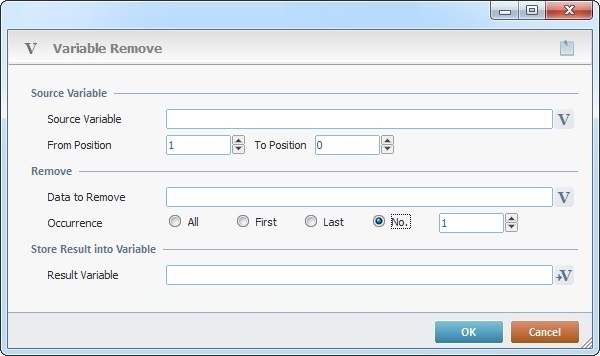
Proceed as follows:
Source Variable |
|
Click |
|
From Position |
Define the starting point to search for the string you want removed within the source string. If required, you can use negative values, in which case, the initial position is always calculated from the end of the string. Ex: String "ABCDEFG" (a string with 7 positions): If you enter "2", the initial position is "B". If you enter "-3", the initial position is "E". |
To Position |
Define the position that marks the end of the string search within the source string (the end of the search for the string you want removed). If set to zero, the search scope extends to the end of the source string. If set to a negative value, the final position is calculated from the end of the string. |
Remove |
|
Data to Remove |
Define the string to be removed from the source variable. |
Occurrence |
Define the removal criterion: All - the defined string is removed whenever it is found within the search scope. First - only the first occurrence of the defined string within the search scope is removed. Last - Only the last occurrence of the defined string within the search scope is removed. No. - Define a number of occurrences of the string to remove between first and last position. Check the "No." option and insert the number of occurrences. |
Store Result into Variable |
|
Result Variable |
Click |
If required, click ![]() (on the upper right corner) and enter info about this process in the resulting text box. These notes will be displayed in the corresponding "Actions" tab or "Process" window (in the "Notes" field) and in the "Developer Report".
(on the upper right corner) and enter info about this process in the resulting text box. These notes will be displayed in the corresponding "Actions" tab or "Process" window (in the "Notes" field) and in the "Developer Report".
After filling in the required options, click ![]() to conclude or
to conclude or ![]() to abort the operation.
to abort the operation.
The added process is displayed in the corresponding "Actions" tab or "Process" window.
![]()
Use the right-click in MCL-Designer's input boxes to access some related options as well as the general "Cut", "Copy"; "Paste"; "Search" actions (active/inactive according to the current context).
Ex: If you right-click the "Variable" input box (included in a "Conversion's" properties window), you are provided with general editing/search actions and other more specific options such as "Variable Select" (see "Variable Select"); "Variable Insert" (see "Variable Insert"); "Insert Special Character" (see To Insert Special Characters into a Control's Text Input Field) and "Localization Select" (see Localization List).
If you right-click another input box, it may provide other possibilities.

Source String: 12;AB;34;CD;56;12;
|
|||||||||||||||||||||||||||||||||||||||||||||||||||||||||||||||||||||||||||||