Overview
You have the possibility to use a Wifi connection to download the MCL software and install it in your device(s).
This type of connection is available for Windows Mobile/Windows CE and Android devices.
This type of connection implies the following step-by-step:
Step-by-step
1. Make sure that the Wifi feature in your device is active.
2. Open MCL-Loader V4.
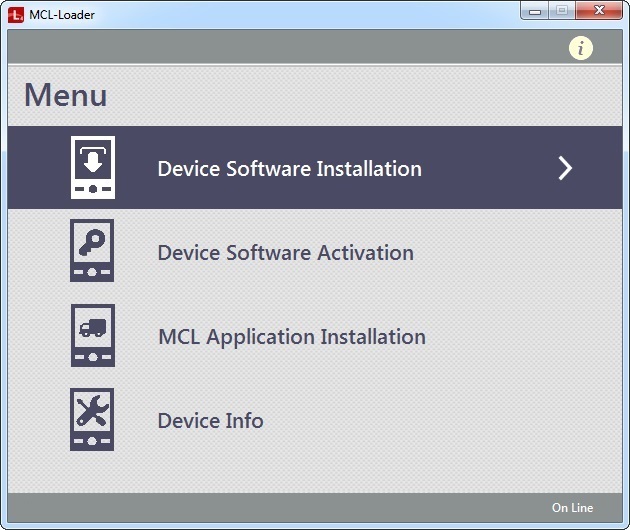
3. Click "Device Software installation" (the default option is "USB").
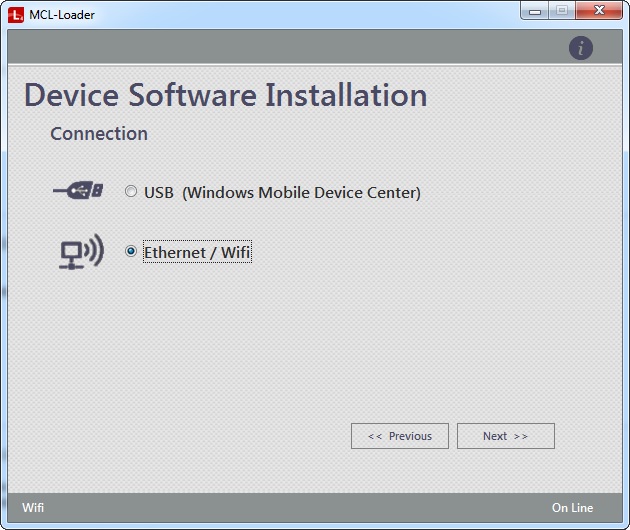
4. Check "Ethernet/Wifi".
5. Click ![]() .
.
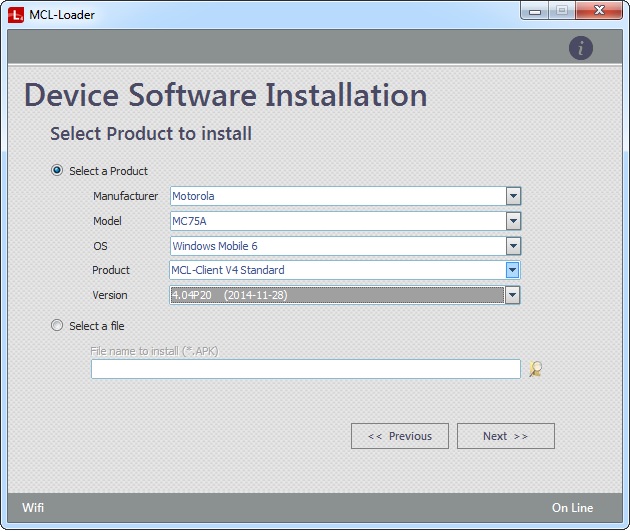
6. There are 2 ways to define which MCL software will be downloaded into your device. Check the most appropriate option:
If you check "Select a Product" (default option), proceed as follows:
a. Select your device's manufacturer from the drop-down list.
b. Select your device's model from the drop-down list.
c. Select your device's OS from the drop-down list.
d. Select the appropriate product from the drop-down list.
![]()
MCL-Client is associated to an MCL-Client License Package which you must afterward activate with MCL-Loader V4. See How to Activate a Product License in a Device.
MCL-Agent is associated to MCL-Mobility Platform. Even though you can download this product with MCL-Loader V4, it can only be activated/managed within MCL-Mobility Platform.
For more information, refer to the MCL-Mobility Platform User Guide.
e. Select the adequate product version from the drop-down list.
f. Continue to step 7.
If you check the "Select a file" option, continue as follows:
a. Enter the path to the .cab file OR click ![]() and browse for it.
and browse for it.
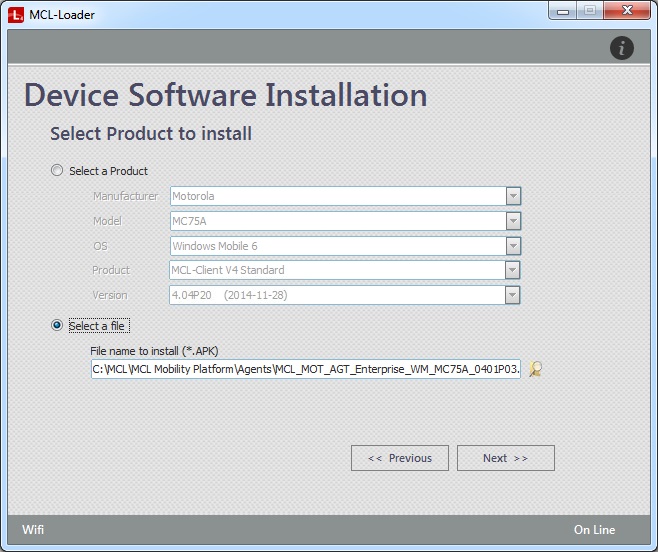
b. Continue to step 7.
7. Click ![]() .
.
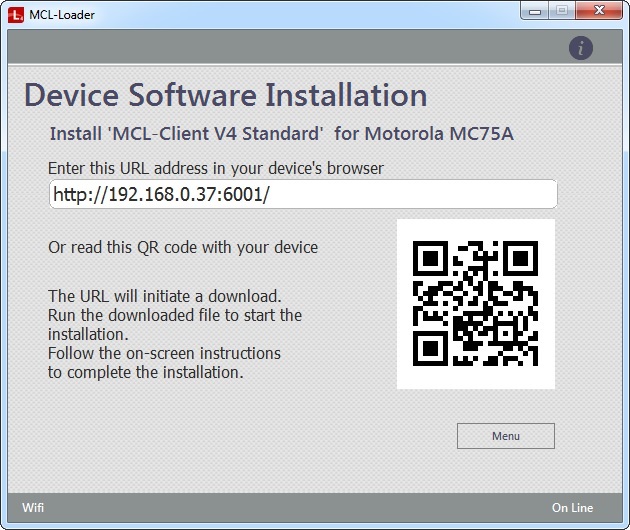
MCL-Loader V4 provides you with a URL address and a QR code so you can access and download the selected MCL product.
8. Use one of the following to access the URL address:
a. Enter the displayed URL in your device's browser.
OR
b. If the feature is available, read the QR code into your browser with your device's scanner.
9. Once the .cab file is downloaded into your device, follow the instructions displayed in your device to complete the installation.
In MCL-Loader V4, the window displays a message in the status bar - "Download Done".
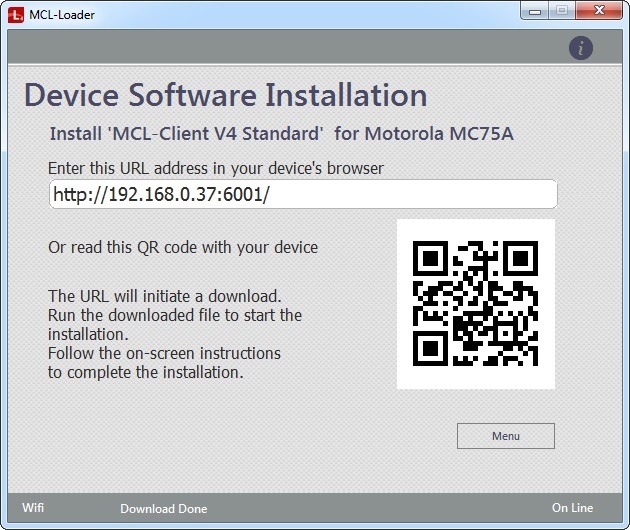
10. Click ![]() to conclude and return to the main menu.
to conclude and return to the main menu.