Overview
It is possible to change the device's status. There are several available depending on the device's current situation:
| • | Enabled - the device is active and can run applications (the only status that consumes the device's license). |
| • | Disabled - the device is inactive. The device only runs applications in "demo mode" and keeps contacting the account to check if there is a status change. |
| • | Locked - The device is locked, unable to run any application but keeps contacting the account to check if there is a status change. An image of a lock in the device's screen states that the device is locked. |
| • | On Repair - A specific inactive situation where the device is NOT working due to some malfunction and is being repaired. MCL applications are removed from the device. Apply this status, directly, by clicking |
| • | Wiped - A specific situation that involves erasing all MCL software from the device and setting the device's factory default configurations. Apply this status, directly, by clicking |
![]()
A Wipe represents a definitive cutoff of the device from the account. The device will only keep its original factory default settings, everything else (custom settings, drivers, add-ons, etc) is removed.
Step-by-step
1. Click ![]() , in the "Control Panel" and, in the resulting row below, click
, in the "Control Panel" and, in the resulting row below, click ![]() .
.
This opens a "Devices" page.
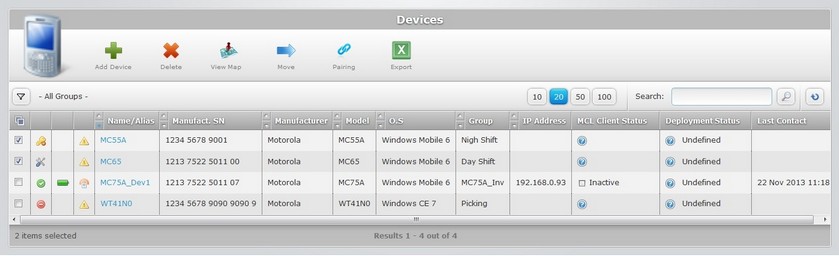
2. Select the device you want to view by clicking its name (displayed in light blue). This opens the corresponding "Device Details" page.
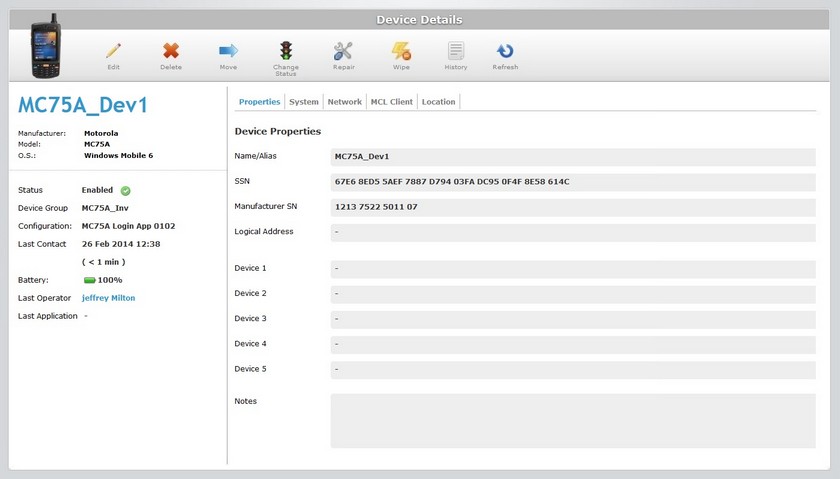
3. To change the device's current status (Enabled, Disabled and Locked), click ![]() .
.
If you want to change the device's current status to "On repair", see "On Repair" Status.
If you want to apply the "Wipe" status, see "Wipe" Status.
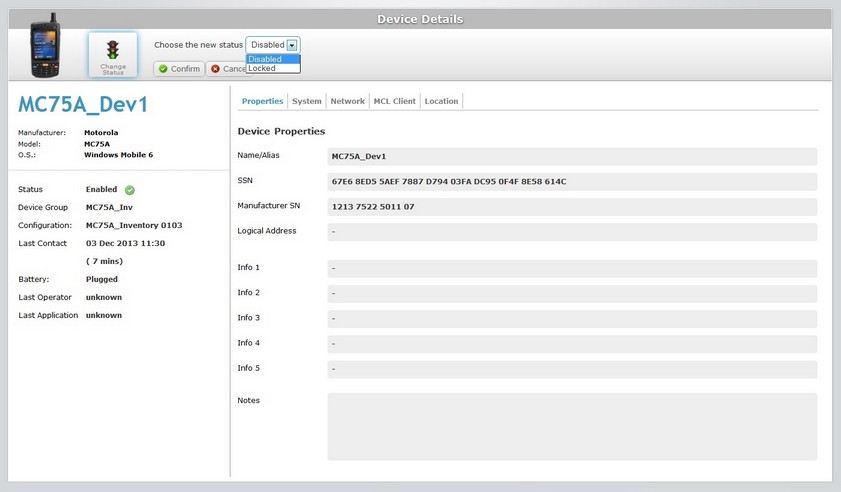
4. Select the new status from the drop-down list. The available status options depend on the device's current status.
EX: If the device is currently "enabled", the available options are "Disabled" or "Locked".
5. Click ![]() to apply the status change.
to apply the status change.
If an error message appears, check Possible Error Message(s) below.
The new status is displayed in the "Status" field, on the page's "left panel".
Possible Error Message(s):
![]()
Occurrence: When clicking ![]() to save the status change.
to save the status change.
Cause: The device is not included in a device group or the "unassigned" group.
Action: Include the device into a compatible device group and, then, change the device's status.
1. To apply this specific status, open the "Device Details" page of the device you want to modify.
2. Click ![]() .
.
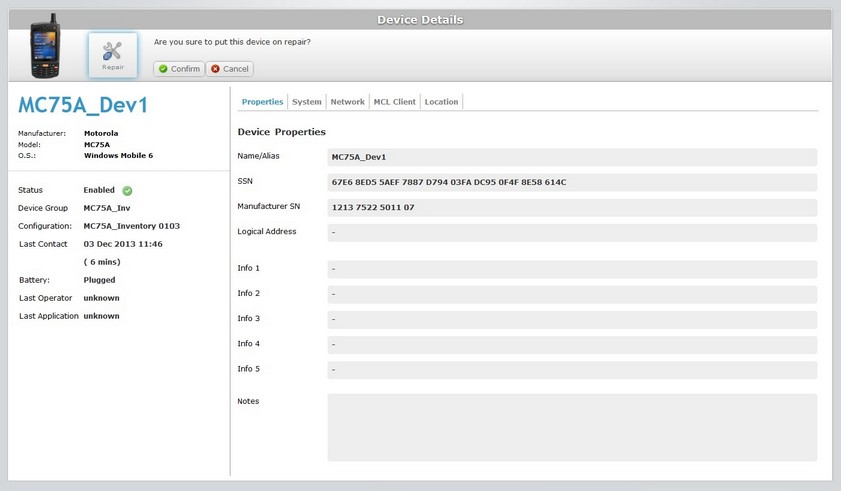
3. Click ![]() to complete the status change.
to complete the status change.
The new status is displayed in the "Status" field, on the page's "left panel".
To change the device's status (after repair), back to "enabled", click ![]() , select "Enabled" from the drop-down list and conclude by clicking
, select "Enabled" from the drop-down list and conclude by clicking ![]() .
.
![]()
Remember that this status erases all MCL applications, meaning, the device will lose all the software components (included in MCL-Client, MCL-Agent and applications) that allow for a connection with the account. Operationally speaking, and as far as the account is concerned, the device becomes permanently inactive. It also returns the device to its factory default settings, everything else (custom settings, drivers, add-ons, etc) is removed.
1. To apply this specific status, open the "Device Details" page of the device you want to modify.
2. Click ![]() .
.
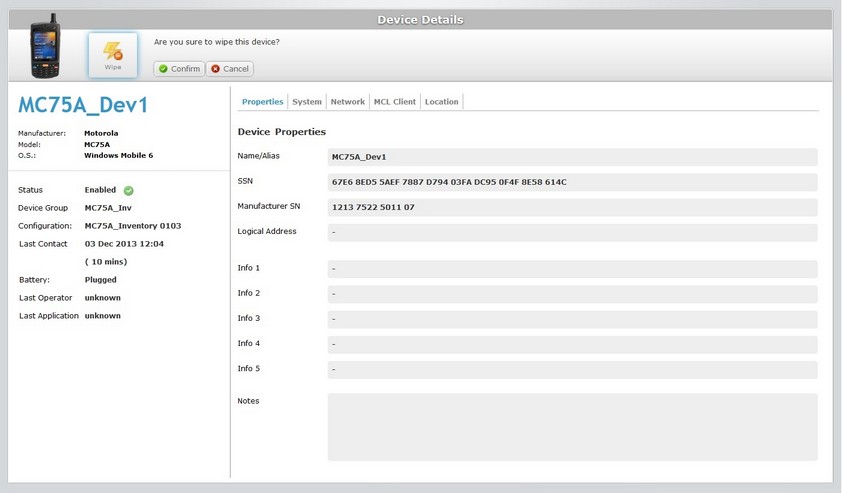
3. Click ![]() to conclude the operation.
to conclude the operation.