Overview
Devices can be moved from one device group to another no matter what their status. It is also possible to move more than one device at a time, as long as they have the same device type.
![]() Before moving a a device, make sure the destination device group exists. If it does not exist, create one according to the device's settings. See Creating a Device Group.
Before moving a a device, make sure the destination device group exists. If it does not exist, create one according to the device's settings. See Creating a Device Group.
Step-by-step
1. To access the Devices sub-module, click ![]() , in the "Control Panel" and, in the resulting row below, click
, in the "Control Panel" and, in the resulting row below, click ![]() .
.
This opens a "Devices" page.
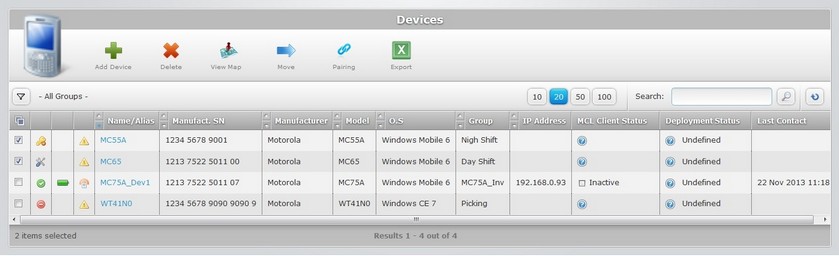
2. Select the device(s) you want to move by checking the corresponding ![]() .
.
3. Click ![]() .
.
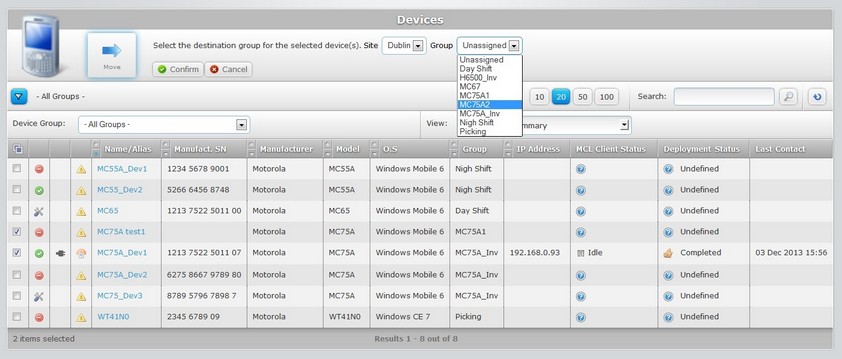
![]() If unable to continue, check Possible Error Message(s) to know how to proceed.
If unable to continue, check Possible Error Message(s) to know how to proceed.
4. Select the site which includes the target device group.
![]() Depending on the user profile performing this task, the "Site" drop-down list can present different options (an account administrator can move a device into any existing device group, no matter what the site; a site manager moves devices between device groups included in the sites he manages, the site user can only move devices to device groups within his site.
Depending on the user profile performing this task, the "Site" drop-down list can present different options (an account administrator can move a device into any existing device group, no matter what the site; a site manager moves devices between device groups included in the sites he manages, the site user can only move devices to device groups within his site.
5. Select the device group in the corresponding drop-down list. The options available depend on the previously selected site.
The target device group must be compatible with the device(s). If an error message appears, check Possible Error Message(s) to know how to proceed.
6. Click ![]() to conclude the operation.
to conclude the operation.
The information in the "Devices" page is automatically filtered to only display the devices included in the selected device group. To view all devices, click ![]() (below the device icon) and, in the "Device Group" drop-down box, select "All Groups".
(below the device icon) and, in the "Device Group" drop-down box, select "All Groups".
![]()
The "moving a device" operation is also available in a device's "Device Details" page. The transfer will only affect that particular device.
Click ![]() and follow steps 4, 5 and 6.
and follow steps 4, 5 and 6.
Moving a device after Pairing (a device adding method)
The transfer of a device into a device group is a fundamental step following the addition of a device with a pairing method (see Pairing a Device). When this method is used, the device is added to the Unassigned group with a "disabled" status (the device is not available to perform any tasks). The device, must, therefore, be moved to a compatible device group (a device group with the same settings as the device) and its status must be changed. To do so, follow the steps described on Changing a Device's Status.
![]()
Occurrence: When clicking ![]() .
.
Cause: No device(s) selected.
Action: Select the device(s) to be moved (step 2) before clicking ![]() .
.
![]()
Occurrence: After selecting the device group and clicking ![]() .
.
Cause: The selected device group is not compatible with the type of the device being moved.
Action: Select a compatible device group and conclude by clicking ![]() .
.