Overview
Operators are always organized into Operator Groups. These groups are created to gather operators with common features (ex: all do the same task as "Inventory", all use a device like MC75A, all belong to the day shift, etc.). The account provides a default operator group (named "Default") but you should create operator groups according to the site's organization. Most of operator related operations (copying an operator, moving an operator, importing operators, etc.) rely on the existence of operator groups.
To access the Operator Groups sub-module, click ![]() (in the Control Panel section) and, in the resulting row below, select
(in the Control Panel section) and, in the resulting row below, select ![]() .
.
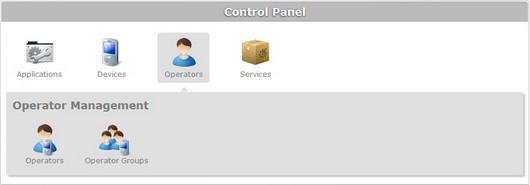
The image below illustrates the page that is accessed when clicking ![]() .
.
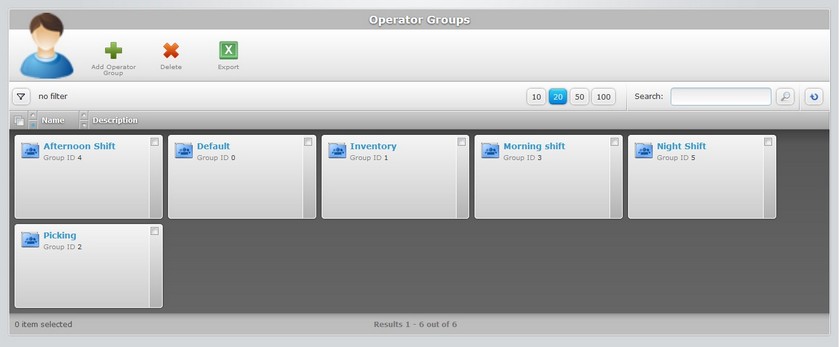
The "Operator Groups" page presents a list with all the operator groups included in the current site.
This information can be displayed in a grid or a list view. By default, operator groups are displayed in a grid view but the view can be changed.
To do so, click ![]() (located below the operator group icon). This enables the grid view
(located below the operator group icon). This enables the grid view ![]() and the list view
and the list view ![]() buttons. Select the most appropriate view.
buttons. Select the most appropriate view.
| • | Click |
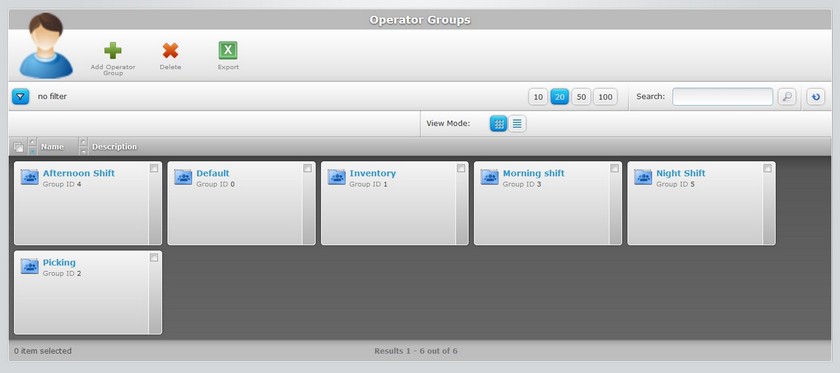
This view displays the following information:
(In light blue) |
The name of the operator group. Click it to access the "Operator Group Details" page. See Operator Group Details. |
Group ID |
The operator group's identification number in the site. |
| • | Click |
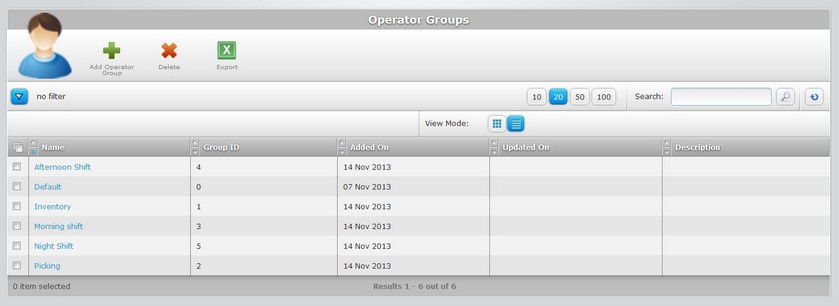
This view displays the following information:
Name (in light blue) |
The name of the operator group. Click it to access the "Operator Group Details" page. See Operator Group Details. |
Group ID |
The operator group's identification number in the site. |
Added On |
The operator group's creation date. |
Updated On |
The date of the latest modification/update performed on the operator group. |
Description |
Relevant information regarding the operator group which is added in the "Description" field of the "Operator group Details" page. See Operator Group Details. |
The "Operator Groups" page offers the following options:

![]() Use this button to access the
Use this button to access the ![]() and
and ![]() buttons (which alter the view).
buttons (which alter the view).
![]() Use these buttons to control how many items are displayed at a time. Click one of the available options (10 items per page/20 items per page/50 items per page/100 items per page).
Use these buttons to control how many items are displayed at a time. Click one of the available options (10 items per page/20 items per page/50 items per page/100 items per page).
![]() Use the search box to look for specific list items.
Use the search box to look for specific list items.
a. Enter what you want to search for.
b. Click ![]() or press <ENTER> in your PC keyboard to initiate the search.
or press <ENTER> in your PC keyboard to initiate the search.
c. To conclude the search operation, empty the search box and click ![]() or press <ENTER> in your PC keyboard.
or press <ENTER> in your PC keyboard.
![]() Click this button to refresh the page's information.
Click this button to refresh the page's information.
![]() Use the buttons, included in this bar, to organize the listed items of the corresponding column:
Use the buttons, included in this bar, to organize the listed items of the corresponding column:
| • |
| • |
![]() Click this button to select all the listed items. In this case, all the operator groups.
Click this button to select all the listed items. In this case, all the operator groups.
Click the operator group's name (displayed in light blue) to access a page with the details of a particular operator group. See Operator Group Details.
Available Operations
The "Operator Groups" page also provides direct access to specific operations concerning operators groups:
To create an operator group, use the ![]() button. For more information, see Creating an Operator Group.
button. For more information, see Creating an Operator Group.
To delete an operator group, use the ![]() button. For more information, see Deleting an Operator Group.
button. For more information, see Deleting an Operator Group.
To export an operator group list, click ![]() and proceed as follows:
and proceed as follows:
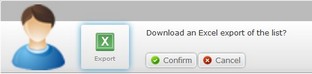
Confirm the operation by clicking ![]() . The operator group list is exported to an Excel File format.
. The operator group list is exported to an Excel File format.
The conclusion of the export operation depends on the web browser used. You should be able to save the Excel file in your local computer or open it directly after the download.
This chapter includes all the aspects associated to operator groups (operator group details, the creating and deleting of operator groups, etc.). The table below refers the user profiles that have access to the described operations:
![]()
Keep in mind that the Account Administrator and/or the Site Manager, at a lower level, can restrict other users' access rights. This user guide is presenting all the possibilities in terms of access.
Topic/Operation |
Description |
User access |
|---|---|---|
View the operator group's details. |
Account Administrator Site Manager Site User |
|
Add an operator group to the site. |
Account Administrator Site Manager Site User |
|
Edit the details of an operator group. |
Account Administrator Site Manager Site User |
|
Delete an unnecessary operator group. If you want to maintain the operators' profiles included in it, move them to another operator group before deleting it. See Moving an Operator. |
Account Administrator Site Manager Site User |