Overview
Operators are organized into operator groups. The operators included in an operator group always share some characteristic (ex: operators working in the night shift, operators from a specific section, operators working with a specific device type, etc.).
To access the Operator Groups sub-module, click ![]() (in the Control Panel section) and, in the resulting row below, select
(in the Control Panel section) and, in the resulting row below, select ![]() .
.
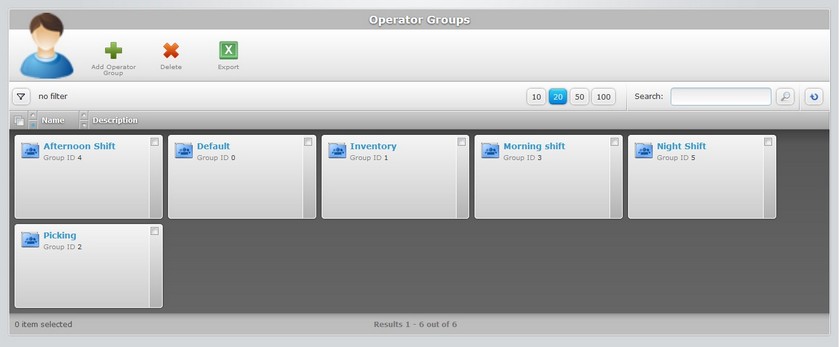
Select the operator group you want to view by clicking its name (displayed in light blue). This opens the corresponding "Operator Group Details" page which includes three tabs (Properties, Access Rights and Default Speech In/Out) and a "left panel".
By default, the "Operator Group Details" page opens in the "Properties" tab.
Properties tab
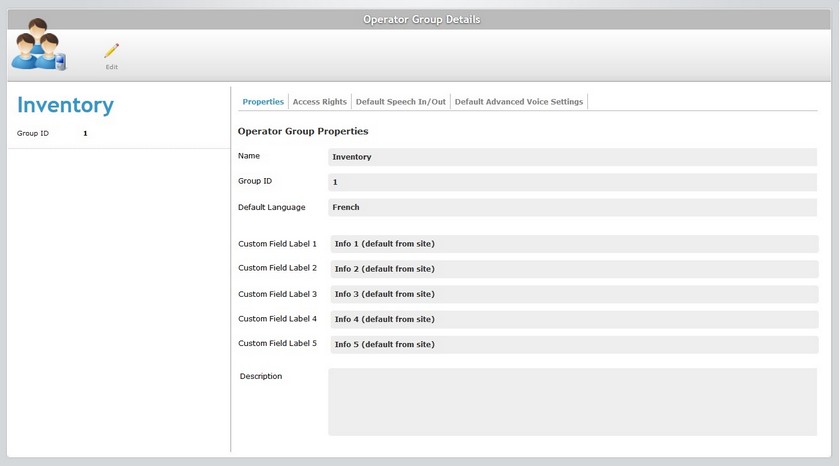
The "Properties" tab displays the following information:
Name |
The operator group's name. |
Group ID |
The operator group's identification number within the site. |
Default Language |
The default language used by the operators included in the operator group. |
Custom Field Label 1 > 5 |
The "Info 1, 2, 3, 4, 5" operator field labels are default values but they can be customized. The Site Manager or the Account Administrator can rename the field labels of an operator, in the Site Details sub-module, according to the information they want to retrieve. This customization is attributed to the operators of all operator groups within the site (see Site Details). If the label renaming is done in the Operator Group Details page, it will only concern the operators of the corresponding operator group. See Editing Operator Group Details |
Description |
Free text field that can include information on the operator group. |
Access Rights tab
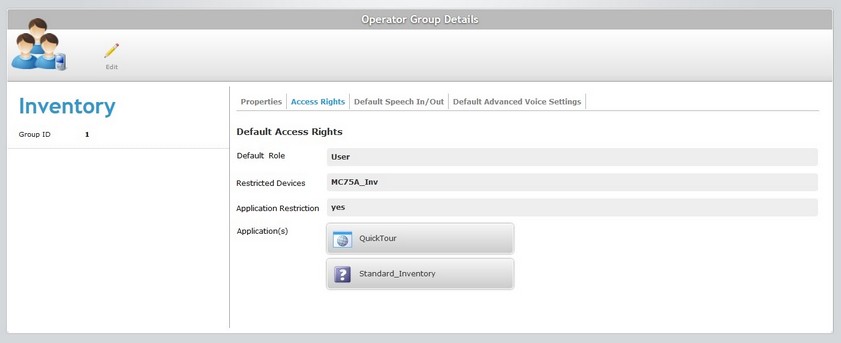
The "Access Rights" tab displays the following information:
Default Role |
The default role in the application of the operators included in the operator group. |
Restricted Devices |
The device group that the operator group is authorized to handle. If "None" is displayed, the operators included in the operator group can handle all devices included in all the site's device groups. |
Application Restriction |
"yes" means that there are applications restrictions fro the operator group "no" means the operator group can access all applications. |
Application(s) |
The applications that the operator group is authorized to access. This field is only displayed if there are application restrictions. |
Default Speech In/Out tab
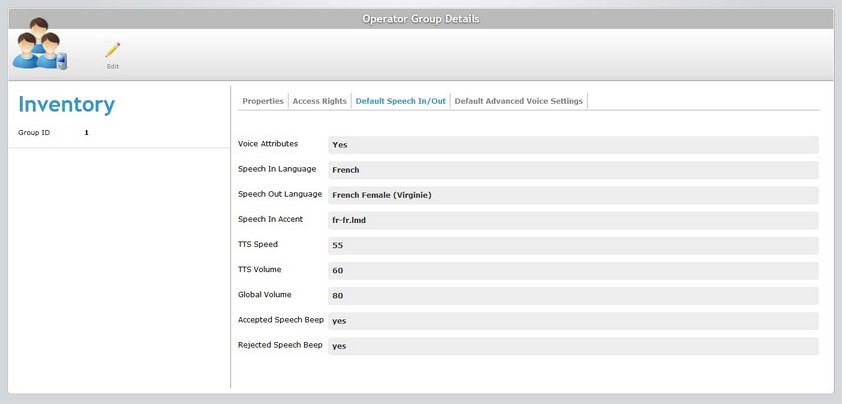
The "Default Speech In/Out" tab displays the following information:
Voice Attributes |
If the operator group does NOT include voice attributes, this will be the only field displayed in this tab and the "Default Advanced Voice Settings" tab will NOT be active. |
Speech In Language |
The language used by the operators in the operator group to interact with the voice application. |
Speech Out Language |
The language the operators will hear from the voice device. |
Speech In Accent |
The accent file that stores the fine tuning of voice recognition (voice transcriptions for the original spoken word). |
TTS Speed |
The speed used by the TTS (text to Speech) engine. |
TTS Volume |
The speech volume used by the TTS (text to Speech) engine. |
Global Volume |
The global audio volume for the voice device. |
Accepted Speech Beep |
yes (if the success/confirmation beep is enabled) or no (if the success/confirmation beep is not enabled). |
Rejected Speech Beep |
yes (if the unsuccessful/rejection beep is enabled) or no (if the unsuccessful/rejection beep is not enabled). |
Default Advanced Voice Settings tab
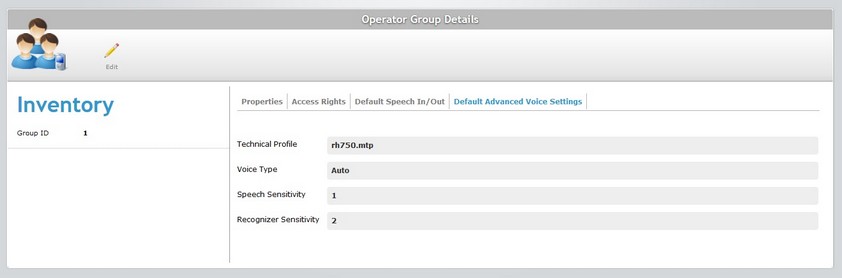
The "Default Advanced Voice Settings" tab displays the following information:
Technical Profile |
A Technical Profile is a configuration file, provided by MCL, that allows for the fine tuning of the MCL Voice Client behavior. This tab displays the default technical profile for the current operator group. However, each of the operators within the operator group can have a different technical profile. See "Editing Operator Details" - Advanced Voice Settings Tab. |
Voice Type |
The default voice type for the operators (Auto, Neutral, Male, Female or Child). |
Speech Sensitivity |
The default speech sensitivity value for this operator group. |
Recognizer Sensitivity |
The default Recognizer Sensitivity value for this operator group. |
![]() When creating an operator group with the purpose of only including operators with voice attributes, you can define voice parameters that become default values for the future operators to be created or imported into that operator group. The operator profiles will adopt the parameters set in the operator group's "Default Speech In/Out" and "Default Advanced Voice Settings".
When creating an operator group with the purpose of only including operators with voice attributes, you can define voice parameters that become default values for the future operators to be created or imported into that operator group. The operator profiles will adopt the parameters set in the operator group's "Default Speech In/Out" and "Default Advanced Voice Settings".
The "Left Panel"
|
(displayed in blue) |
The operator group's name. |
Group ID |
The operator group's identification number. |
If you want to edit the details of an operator group, click ![]() to set the corresponding "Operator Group Details" page to "edit mode". For more detailed information, see Editing Operator Group Details.
to set the corresponding "Operator Group Details" page to "edit mode". For more detailed information, see Editing Operator Group Details.